Auto-renewing a Cluster
Auto-renewal can prevent CSS clusters from being automatically deleted if you forget to manually renew them. The auto-renewal rules are as follows:
- The auto-renewal period of a CSS cluster varies depending on how you enable auto-renewal.
- You can enable auto-renewal anytime before a cluster expires. By default, the system will make the first attempt to charge your account for the renewal at 03:00, seven days before the expiry date. If this attempt fails, it will make another attempt at 03:00 every day until the subscription is renewed or expires.
- After auto-renewal is enabled, you can still manually renew the cluster if you want to. After a manual renewal is complete, auto-renewal is still valid, and the renewal fee will be deducted from your account seven days before the new expiry date.
- By default, the renewal fee is deducted from your account seven days before the new expiry date. You can change this auto-renewal payment date as required.
For more information about auto-renewal rules, see Auto-Renewal Rules.
Prerequisites
The yearly/monthly CSS cluster has not expired.
Auto-renewal has been enabled during the purchase.
You can enable auto-renewal on the Create Cluster page on the CSS management console, as shown in Figure 1. For more information, see Creating an Elasticsearch Cluster.
If you enable auto-renewal when creating a CSS cluster, the auto-renewal periods are as follows:
- Monthly billing: Your subscription will be renewed each month.
- Yearly billing: Your subscription will be renewed each year.
Enabling Auto-Renewal on the Renewals Page
- Go to Billing Center, and choose Renewals.
- Select the search criteria.
- On the Auto Renewals page, you can view the resources for which auto-renewal has been enabled.
- You can enable auto-renewal for resources on the Manual Renewals, Pay-per-Use After Expiration, and Renewals Canceled pages.
Figure 2 Renewals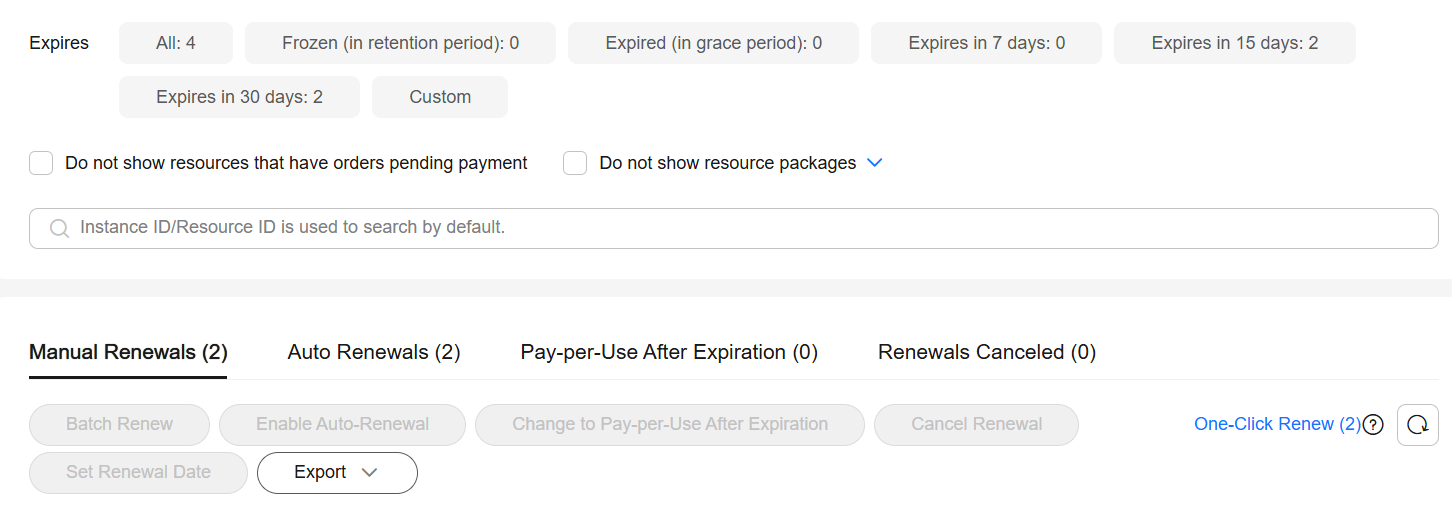
- Enable auto-renewal.
- Enabling auto-renewal for a single resource: Select the target CSS cluster and click Enable Auto-Renew in the Operation column.
- Enabling auto-renewal for multiple resources at a time: Select the target CSS clusters and click Enable Auto-Renew above the list.
Figure 3 Batch-enabling auto-renewal
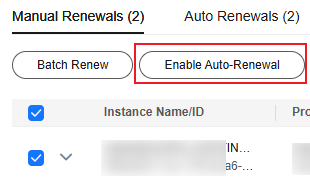
- Select a renewal period, specify how many times you want to auto-renew, and click Pay.
If auto-renewal is enabled on the Renewals page, the auto-renewal period is subject to the selected renewal period and number of auto-renewals. For example, if you set New Auto-Renew Period to 3 months and Auto-renewals to Unlimited, your subscription is automatically renewed three months before it expires.
Modifying Auto-Renewal Settings
After auto-renewal is enabled for a yearly/monthly CSS cluster, you can modify the auto-renewal settings, for example, changing the auto-renew period and the number of auto-renewals, or changing the renewal mode to manual.
- Log in to the CSS management console.
- In the navigation pane on the left, expand Clusters. Select a cluster type based on the target cluster. The cluster list is displayed.
- In the cluster list, find the target cluster, and choose More > Change Auto-Renew in the Operation column.
- In the displayed dialog box, confirm the information and click OK.
- On the Change Auto-Renew page, set Renewal Mode, Renewal Period, and Auto-renewals. Confirm the information and click OK.
- When Renewal Mode is set to Auto-renew, you can change the renewal period and the number of auto-renewal times.
- Setting Renewal Mode to Manual cancels auto-renewal.
Figure 4 Renewal settings
Feedback
Was this page helpful?
Provide feedbackThank you very much for your feedback. We will continue working to improve the documentation.See the reply and handling status in My Cloud VOC.
For any further questions, feel free to contact us through the chatbot.
Chatbot






