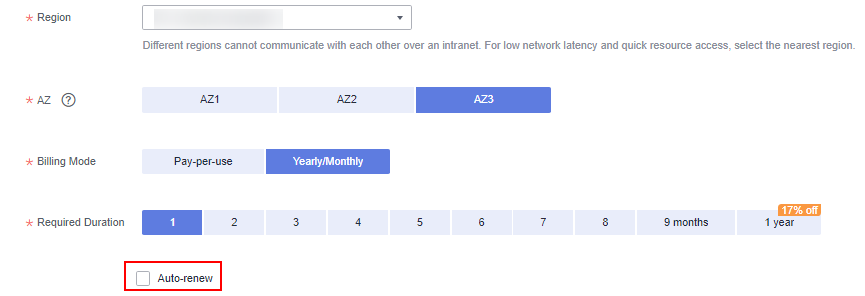Auto-Renewing a CloudTable Instance
Auto-renewal can prevent CloudTable instances from being automatically deleted if you forget to manually renew them. The auto-renewal rules are as follows:
- The first auto-renewal date and billing cycle are calculated based on the expiration date of the subscription.
- The CloudTable is auto-renewed for the renewal duration you select. For example, if you select a 3-month renewal period, your instance is automatically renewed for three months every time before it expires.
- You can enable auto-renewal any time before a CloudTable instance expires. By default, the system will make the first attempt to charge your account for the renewal at 03:00, seven days before the expiry date. If this attempt fails, it will make another attempt at 03:00 every day until the subscription is renewed or expires.
- After auto-renewal is enabled, you can still manually renew your CloudTable cluster. After a manual renewal is complete, auto-renewal is still valid, and the renewal fee will be deducted from your account seven days before the new expiry date.
- By default, the renewal charge is deducted from your account seven days before the new expiry date. You can change this auto-renewal payment date as required.
Prerequisites
Your yearly/monthly CloudTable cluster has not expired.
Enabling Auto-Renewal During Purchase
You can enable auto-renewal on the page for purchasing yearly/monthly CloudTable clusters, as shown in Figure 1.
If you enable auto-renewal when buying a CloudTable cluster, the auto-renewal periods are as follows:
- Your subscription will be renewed each month for monthly billing.
- Your subscription will be renewed each year for yearly billing.
Enabling Auto-Renewal on the Renewals Page
- Log in to the CloudTable console.
- Hover over Billing in the upper part of the console and choose Renewal from the drop-down list.
The Renewals page is displayed.
- Select the search criteria.
- In the Auto Renewals page, you can view the resources for which auto-renewal has been enabled.
- You can enable auto-renewal for resources in the Manual Renewals, Pay-per-Use After Expiration, and Renewals Canceled pages.
- Enable auto-renew for yearly/monthly resources.
- Enabling auto-renew for a single resource: Select the CloudTable instance for which you want to enable auto-renew and choose More > Enable Auto-Renew in the Operation column.
Figure 2 Enabling auto-renew for a single resource

- Enabling auto-renew for multiple resources at a time: Select the CloudTable instances for which you want to enable auto-renew and click Enable Auto-Renew above the list.
Figure 3 Enabling auto-renew for multiple resources

- Enabling auto-renew for a single resource: Select the CloudTable instance for which you want to enable auto-renew and choose More > Enable Auto-Renew in the Operation column.
- Select a renewal period, specify the desired auto-renew times, and click Pay.
If auto-renew is enabled on the Renewals page, the auto-renew period is subject to the selected renewal period and auto-renew times. For example, if you set New Auto-Renew Period to 3 months and Auto-renewals to Unlimited, your subscription is automatically renewed for three months before it expires.Figure 4 Enabling auto-renew
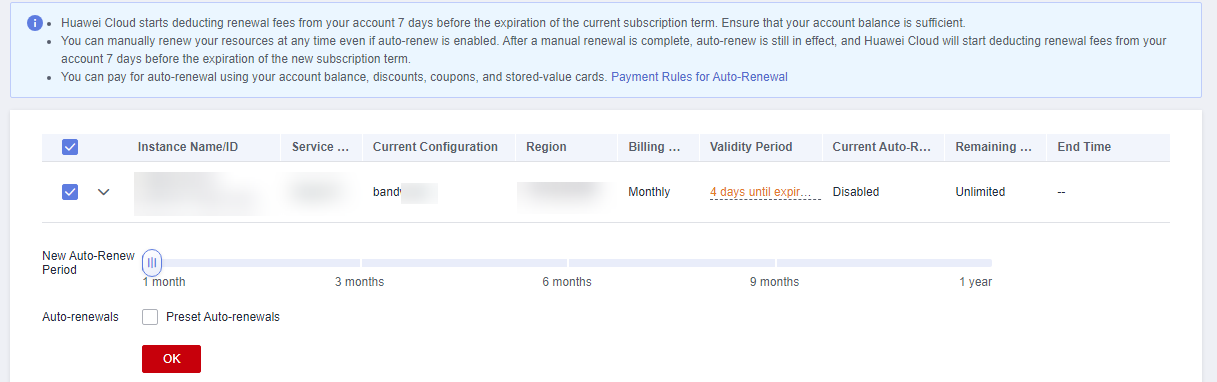
Feedback
Was this page helpful?
Provide feedbackThank you very much for your feedback. We will continue working to improve the documentation.See the reply and handling status in My Cloud VOC.
For any further questions, feel free to contact us through the chatbot.
Chatbot