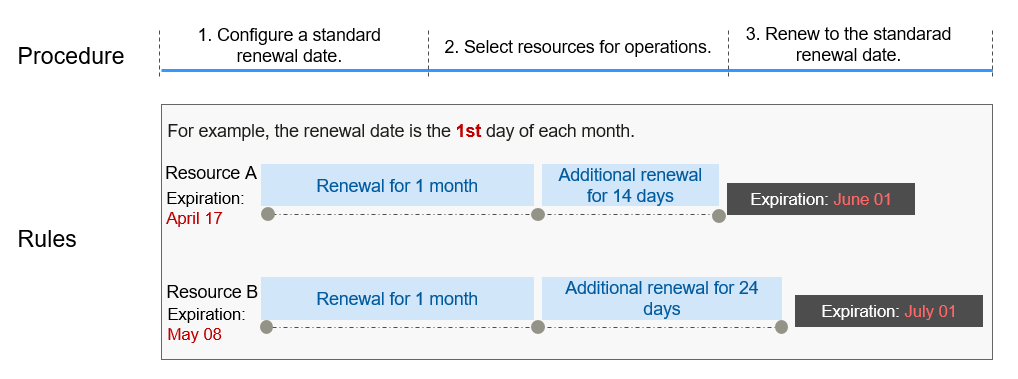Manually Renewing a CloudTable Instance
You can renew a yearly/monthly CloudTable instance anytime on the console before it is automatically deleted.
Pay-per-Use Billing
To top up your account, perform the following steps:
- Log in to the CloudTable console.
- Hover over Billing in the upper part of the console and choose Renewal from the drop-down list.
- Click Overview in the navigation tree and click Top Up to top up your account.
Renewing a CloudTable Instance in Billing Center
- Log in to the CloudTable console.
- Choose Billing > Renewal on the top menu bar.
- Select the search criteria.
On the Manual Renewals, Auto Renewals, Pay-per-Use After Expiration, and Renewals Canceled tabs, you can view the resources to be renewed.
You can move all resources that need to be manually renewed to the Manual Renewals tab page. For details, see Restoring to Manual Renewal.
- Manually renew resources.
- Individual renewal: Click Renew in the Operation column for the desired resource.
- Batch renewal: Check the boxes for the desired resources, and click Batch Renew in the upper left corner.
- Select a renewal duration and optionally select Renew on the standard renewal date. Confirm the configuration fee and click Pay.
- Select a payment method and make your payment. Once the order is paid, the renewal is complete.
Renewing a CloudTable Cluster on the Cluster Management Page
- Log in to the CloudTable console.
- Select the cluster to be renewed and choose More > Renew in the Operation column.
- Click Pay in the lower right corner of the page. On the payment page that is displayed, select a payment method and confirm the payment.
Setting a Fixed Renewal Date
If your CloudTable instances have different expiry dates, you can set the same renewal day to make it easier to manage renewals.
Figure 1 shows a user enabling a renewal date and renewing two resources for one month, each expiring at a different time.
Feedback
Was this page helpful?
Provide feedbackThank you very much for your feedback. We will continue working to improve the documentation.See the reply and handling status in My Cloud VOC.
For any further questions, feel free to contact us through the chatbot.
Chatbot