Binding a Virtual IP Address to an EIP or ECS
Scenarios
You can use a virtual IP address and an EIP together.
If you bind a virtual IP address to ECSs that work in active/standby pairs and bind an EIP to the virtual IP address, you can access the ECSs over the Internet.
Notes and Constraints
- A virtual IP address can only be bound to one EIP.
- Do not bind more than eight virtual IP addresses to an ECS.
- A virtual IP address can be bound to a maximum of 10 ECSs.
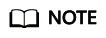
If a virtual IP address is bound to an ECS, the virtual IP address is also associated with the security group of the ECS. A virtual IP address can be associated with up to 10 security groups.
Binding a Virtual IP Address to an EIP or ECS on the Console
- Log in to the management console.
- Click
 in the upper left corner and choose Network > Virtual Private Cloud.
in the upper left corner and choose Network > Virtual Private Cloud.
The Virtual Private Cloud page is displayed.
- In the navigation pane on the left, choose Virtual Private Cloud > Subnets.
The Subnets page is displayed.
- Click the name with a hyperlink of the subnet that the virtual IP address belongs to.
- On the IP Addresses tab, bind an EIP to the virtual IP address:
- Locate the row that contains the virtual IP address and click Bind to EIP in the Operation column.
The Bind to EIP dialog box is displayed.
- Select an EIP and click OK.
In the virtual IP address list, you can view that the virtual IP address has an EIP bound.
- Locate the row that contains the virtual IP address and click Bind to EIP in the Operation column.
- On the IP Addresses tab, bind an instance to the virtual IP address:
- Locate the row that contains the virtual IP address and click Bind to Server in the Operation column.
The Bind to Server dialog box is displayed.
- Select an ECS and click OK.
In the virtual IP address list, you can view that the virtual IP address has an ECS bound.

- If an ECS has multiple NICs, bind the virtual IP address to the primary NIC.
- An ECS NIC can have multiple virtual IP addresses bound.
- Locate the row that contains the virtual IP address and click Bind to Server in the Operation column.
Feedback
Was this page helpful?
Provide feedbackThank you very much for your feedback. We will continue working to improve the documentation.See the reply and handling status in My Cloud VOC.
For any further questions, feel free to contact us through the chatbot.
Chatbot





