Creating a Message Notification Topic
Once you have created a message notification topic, you can Add subscription of the topic on the Topic Management page of the Simple Message Notification service. You can select different ways (such as text messages or emails) to subscribe. After the subscription succeeds, any job failure will automatically be sent to your subscription endpoints. The operation is as follows:
- On the Queue Management page, click Create SMN Topic on the upper left side. The Create SMN Topic dialog box is displayed.
- Select a queue and click OK. The dialog box is displayed.
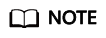
- You can select a single queue or all queues. If the subscription endpoints of a single queue are different from those of all queues, when a single queue and all queues are both selected, the SMN of all queues does not include the message of the single queue.
- After a notification topic is created, you will receive a notification only when a session or a batch job fails to be created.
- Click Topic Management to go to the Topic Management page of the SMN service.
- In the Operation column of the corresponding topic in , click Add Subscription. Select Protocol to determine the subscription mode.
- If you select Email, enter the email address for receiving the confirmation email in the Endpoint text box.
- After you click the link in the email, you will receive a message indicating that the subscription is successful.
- Return to the Topic Management page and click Subscriptions on the left. If the subscription status is Confirmed, the subscription is successful.
Feedback
Was this page helpful?
Provide feedbackThank you very much for your feedback. We will continue working to improve the documentation.See the reply and handling status in My Cloud VOC.
For any further questions, feel free to contact us through the chatbot.
Chatbot





