Group Management
Procedure
- Log in to the DDM console and choose Instances in the navigation pane. In the instance list, locate the required instance and click its name.
- On the Basic Information page, view the default group, named group-default. The nodes you have created are classified into this group.

Only DDM instances with the kernel version of 2.4.1.2 or later support node groups.
- Click Create Group to create a read/write or read-only group.
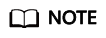
- One DDM instance supports a maximum of 32 nodes that can be divided into multiple read/write and read-only groups. Each group contains at least 2 nodes.
- One node belongs to only one group, and its group cannot be changed once determined. Nodes in the same group must be of the same class.
- On the Create Group page, select the required role and class, specify the quantity of new nodes, and click Next.
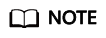
Read-only groups handle only read requests.
- Confirm the information and click Submit.
- After the creation is complete, view the group information at the Node Information area on the Basic Information page. After a group is created, a connection address is configured for it.
To delete a group, locate the group that you want to delete and click Delete. The corresponding connection address becomes invalid once the group is deleted. This may affect your services. Retain at least one read/write group.
Feedback
Was this page helpful?
Provide feedbackThank you very much for your feedback. We will continue working to improve the documentation.See the reply and handling status in My Cloud VOC.
For any further questions, feel free to contact us through the chatbot.
Chatbot





