Creating a Foreign Table
This section describes how to create a Hadoop foreign table in the DWS database to access the Hadoop structured data stored on MRS HDFS. A Hadoop foreign table is read-only. It can only be queried using SELECT.
Prerequisites
- You have created an MRS cluster and imported data to the ORC table in the Hive/Spark database.
For details, see Preparing Data in an MRS Cluster.
- You have created an MRS data source connection for the DWS cluster.
For details, see section Creating an MRS Data Source Connection in the Data Warehouse Service Management Guide.
Obtaining the HDFS Path of the MRS Data Source
There are two methods for you to obtain the HDFS path.
- Method 1
For Hive data, log in to the Hive client of MRS (see 2), run the following command to view the detailed information about the table, and record the data storage path in the location parameter:
use <database_name>; desc formatted <table_name>;
For example, if the value of the location parameter in the returned result is hdfs://hacluster/user/hive/warehouse/demo.db/product_info_orc/, the HDFS path is /user/hive/warehouse/demo.db/product_info_orc/.
- Method 2
Perform the following steps to obtain the HDFS path:
- Log in to the MRS console.
- Choose Cluster > Active Cluster and click the name of the cluster to be queried to enter the page displaying the cluster's basic information.
- Click File Management and select HDFS File List.
- Go to the storage directory of the data to be imported to the DWS cluster and record the path.
Figure 1 Checking the data storage path on MRS
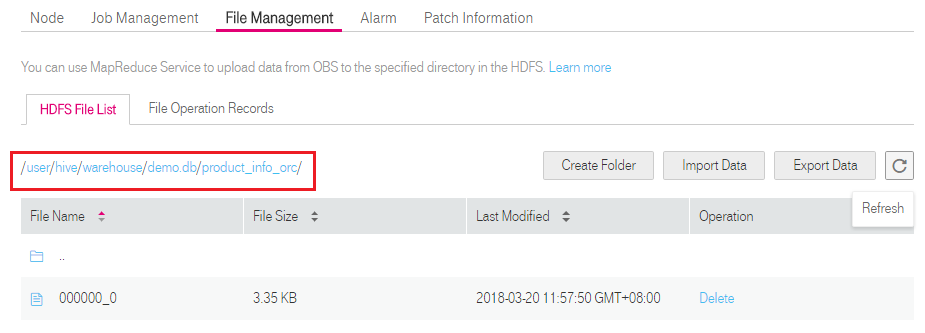
Obtaining Information About the Foreign Server Connected to the MRS Data Source
- Use the user who creates the foreign server to connect to the corresponding database.
Determine whether to use a common user to create a foreign table in the customized database based on requirements.
- Yes
- Ensure that you have created the common user dbuser and its database mydatabase, and manually created a foreign server in mydatabase by following steps in Manually Creating a Foreign Server.
- Connect to the database mydatabase as user dbuser through the database client tool provided by DWS.
If you have connected to the database using the gsql client, run the following command to switch the user and database:
1\c mydatabase dbuser;
Enter your password as prompted.
- No
When you create an MRS data source connection on the DWS console, the database administrator dbadmin automatically creates a foreign server in the default database postgres. If you create a foreign table in the default database postgres as the database administrator dbadmin, you need to connect to the database using the database client tool provided by DWS. For example, use the gsql client to connect to the database by running the following command:
1gsql -d postgres -h 192.168.2.30 -U dbadmin -p 8000 -W password -r
- Yes
- Run the following command to view the information about the created foreign server connected to the MRS data source:
1SELECT * FROM pg_foreign_server;
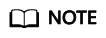
You can also run the \desc+ command to view the information about the foreign server.
The returned result is as follows:
1 2 3 4 5
srvname | srvowner | srvfdw | srvtype | srvversion | srvacl | srvoptions --------------------------------------------------+----------+--------+---------+------------+--------+--------------------------------------------------------------------------------------------------------------------- gsmpp_server | 10 | 13673 | | | | hdfs_server_8f79ada0_d998_4026_9020_80d6de2692ca | 16476 | 13685 | | | | {"address=192.168.1.245:25000,192.168.1.218:25000",hdfscfgpath=/MRS/8f79ada0-d998-4026-9020-80d6de2692ca,type=hdfs} (2 rows)
In the query result, each row contains the information about a foreign server. The foreign server associated with the MRS data source connection contains the following information:
- The value of srvname contains hdfs_server and the ID of the MRS cluster, which is the same as the MRS ID in the cluster list on the MRS management console.
- The address parameter in the srvoptions field contains the IP addresses and ports of the active and standby nodes in the MRS cluster.
You can find the foreign server you want based on the above information and record the values of its srvname and srvoptions.
Creating a Foreign Table
After Obtaining Information About the Foreign Server Connected to the MRS Data Source and Obtaining the HDFS Path of the MRS Data Source are completed, you can create a foreign table to read data from the MRS data source.
The syntax for creating a foreign table is as follows. For details, see "CREATE FOREIGN TABLE (SQL on Hadoop or OBS)" in Data Warehouse Service (DWS) SQL Syntax Reference.
CREATE FOREIGN TABLE [ IF NOT EXISTS ] table_name
( [ { column_name type_name
[ { [CONSTRAINT constraint_name] NULL |
[CONSTRAINT constraint_name] NOT NULL |
column_constraint [...]} ] |
table_constraint [, ...]} [, ...] ] )
SERVER dfs_server
OPTIONS ( { option_name ' value ' } [, ...] )
DISTRIBUTE BY {ROUNDROBIN | REPLICATION}
[ PARTITION BY ( column_name ) [ AUTOMAPPED ] ] ;
For example, when creating a foreign table named foreign_product_info, set parameters in the syntax as follows:
- table_name
Mandatory. This parameter specifies the name of the foreign table to be created.
- Table column definitions
- column_name: specifies the name of a column in the foreign table.
- type_name: specifies the data type of the column.
Multiple columns are separate by commas (,).
The number of columns and column types in the foreign table must be the same as those in the data stored on MRS. Learn Data Type Conversion before defining column data types.
- SERVER dfs_server
This parameter specifies the foreign server name of the foreign table. This server must exist. The foreign table can read data from an MRS cluster by configuring the foreign server and connecting to the MRS data source.
Enter the value of the srvname field queried in Obtaining Information About the Foreign Server Connected to the MRS Data Source.
- OPTIONS parameters
These are parameters associated with the foreign table. The key parameters are as follows:
- format: This parameter is mandatory. The value can only be orc. It specifies the format of the source data file. Only Hive ORC files are supported.
- foldername: This parameter is mandatory. It specifies the HDFS directory for storing data or data file path.
If the MRS analysis cluster has enabled Kerberos authentication, ensure that the MRS user having the MRS data source connection has the read and write permissions for the directory.
Follow the steps in Obtaining the HDFS Path of the MRS Data Source to obtain the HDFS path, which is the value of parameter foldername.
- encoding: This parameter is optional. It specifies the encoding format of a source data file in the foreign table. Its default value is utf8.
- DISTRIBUTE BY
This parameter specifies the data read mode for the foreign table. There are two read modes supported. In this example, ROUNDROBIN is selected.
- ROUNDROBIN: When a foreign table reads data from the data source, each node in a DWS cluster randomly reads some data and integrates the random data to a complete data set.
- REPLICATION: When a foreign table reads data from the data source, each node in the DWS cluster reads a complete data set.
- Other parameters in the syntax
Other parameters are optional and can be configured as required. In this example, they do not need to be configured.
Based on the above settings, the foreign table is created using the following statements:
1 2 3 4 5 6 7 8 9 10 11 12 13 14 15 16 17 18 19 20 21 22 |
DROP FOREIGN TABLE IF EXISTS foreign_product_info; CREATE FOREIGN TABLE foreign_product_info ( product_price integer , product_id char(30) , product_time date , product_level char(10) , product_name varchar(200) , product_type1 varchar(20) , product_type2 char(10) , product_monthly_sales_cnt integer , product_comment_time date , product_comment_num integer , product_comment_content varchar(200) ) SERVER hdfs_server_8f79ada0_d998_4026_9020_80d6de2692ca OPTIONS ( format 'orc', encoding 'utf8', foldername '/user/hive/warehouse/demo.db/product_info_orc/' ) DISTRIBUTE BY ROUNDROBIN; |
Data Type Conversion
Data is imported to Hive/Spark and then stored on HDFS in ORC format. Actually, DWS reads ORC files on HDFS, and queries and analyzes data in these files.
Data types supported by Hive/Spark are different from those supported by DWS. Therefore, you need to learn the mapping between them. Table 1 describes the mapping in detail.
|
Type |
Column Type Supported by an HDFS/OBS Foreign Table of DWS |
Column Type Supported by a Hive Table |
Column Type Supported by a Spark Table |
|---|---|---|---|
|
Integer in two bytes |
SMALLINT |
SMALLINT |
SMALLINT |
|
Integer in four bytes |
INTEGER |
INT |
INT |
|
Integer in eight bytes |
BIGINT |
BIGINT |
BIGINT |
|
Single-precision floating point number |
FLOAT4 (REAL) |
FLOAT |
FLOAT |
|
Double-precision floating point number |
FLOAT8(DOUBLE PRECISION) |
DOUBLE |
FLOAT |
|
Scientific data type |
DECIMAL[p (,s)] The maximum precision can reach up to 38. |
DECIMAL The maximum precision can reach up to 38 (Hive 0.11). |
DECIMAL |
|
Date type |
DATE |
DATE |
DATE |
|
Time type |
TIMESTAMP |
TIMESTAMP |
TIMESTAMP |
|
BOOLEAN type |
BOOLEAN |
BOOLEAN |
BOOLEAN |
|
CHAR type |
CHAR(n) |
CHAR (n) |
STRING |
|
VARCHAR type |
VARCHAR(n) |
VARCHAR (n) |
VARCHAR (n) |
|
String |
TEXT(CLOB) |
STRING |
STRING |
Feedback
Was this page helpful?
Provide feedbackThank you very much for your feedback. We will continue working to improve the documentation.See the reply and handling status in My Cloud VOC.
For any further questions, feel free to contact us through the chatbot.
Chatbot





