Quick Deployment
This section describes how to deploy the Quick Backup for Cloud Servers solution.
|
Parameter |
Type |
Mandatory |
Description |
Default Value |
|
storage_pool_name |
string |
Yes |
The vault name, which can contain letters, digits, underscores (_), and hyphens (-) and must be 1 to 64 characters long. |
cloud-backup_demo |
|
storage_pool_size |
number |
Yes |
The vault capacity, ranging from 10 GB to 10485760 GB. It is recommended that the vault capacity be at least the total size of disks on the cloud servers. |
500 |
|
backup_interval |
number |
Yes |
The backup frequency, which specifies the interval (1 to 30 days) for executing backup tasks. |
3 |
|
backup_time |
string |
Yes |
The execution time, which specifies at the beginning of which hour (00:00–23:00) in a day backup is scheduled. It is recommended that backups be performed during off-peak hours or when no services are running. |
14:00 |
|
time_period |
number |
Yes |
How long backups will be retained, in days. Value range: 2 to 99999 |
30 |
- Log in to Huawei Cloud Solution Best Practices and choose Quick Backup for Cloud Servers. Click Deploy Now to switch to the Create Stack page.
Figure 1 Solution Best Practices
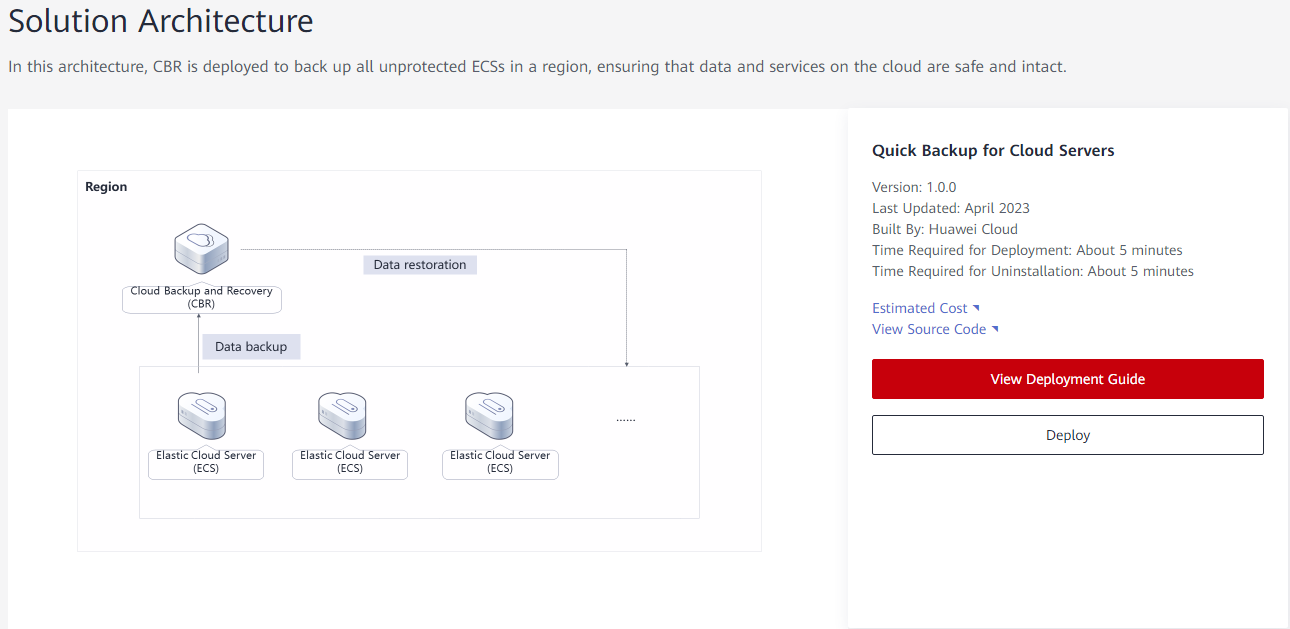
- On the Select Template page, click Next.
Figure 2 Select Template
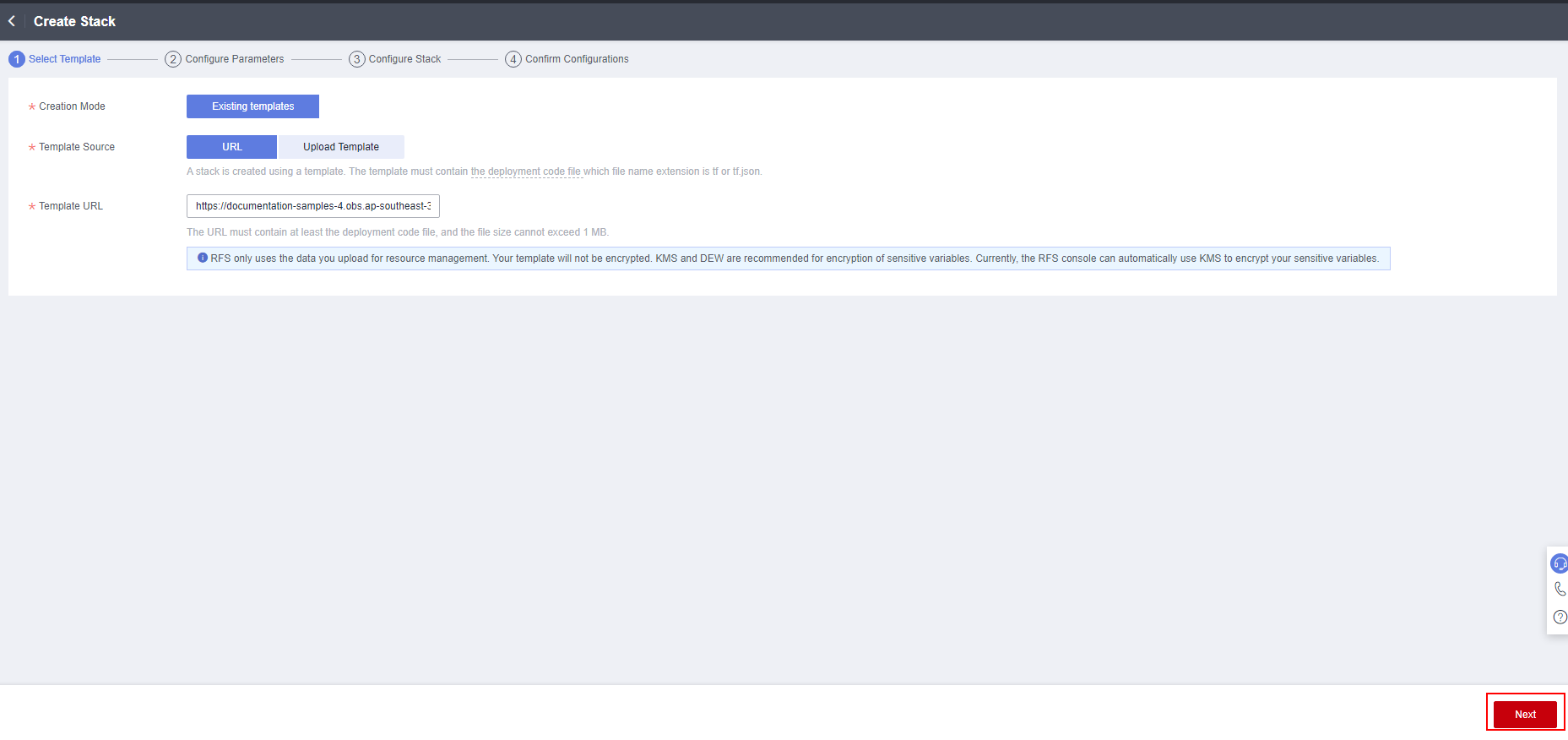
- On the Configure Parameters page, specify the parameters by referring to Table 1 and click Next.
Figure 3 Configure Parameters
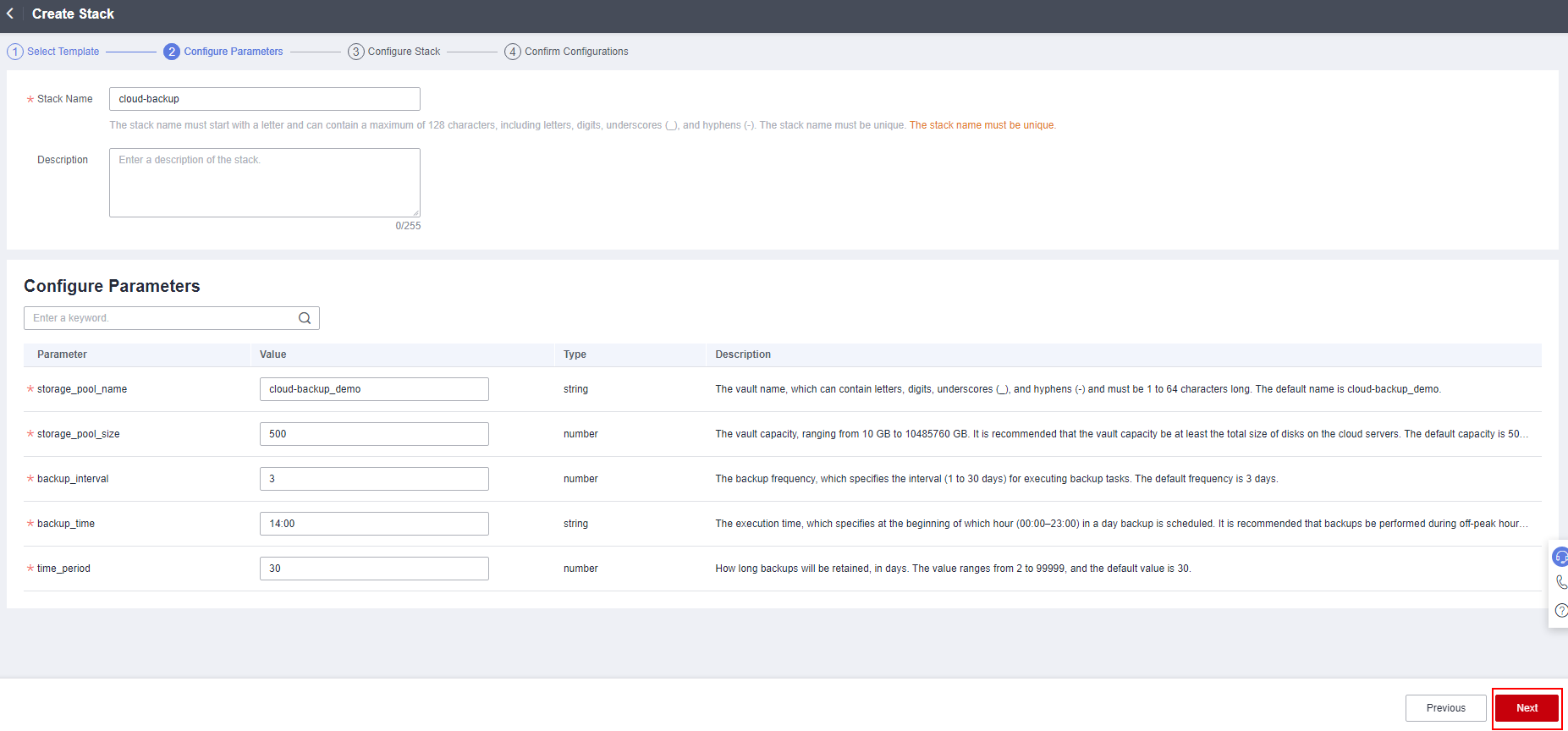
- On the Configure Stack page, select the rf_admin_trust agency and click Next.
Figure 4 Configure Stack
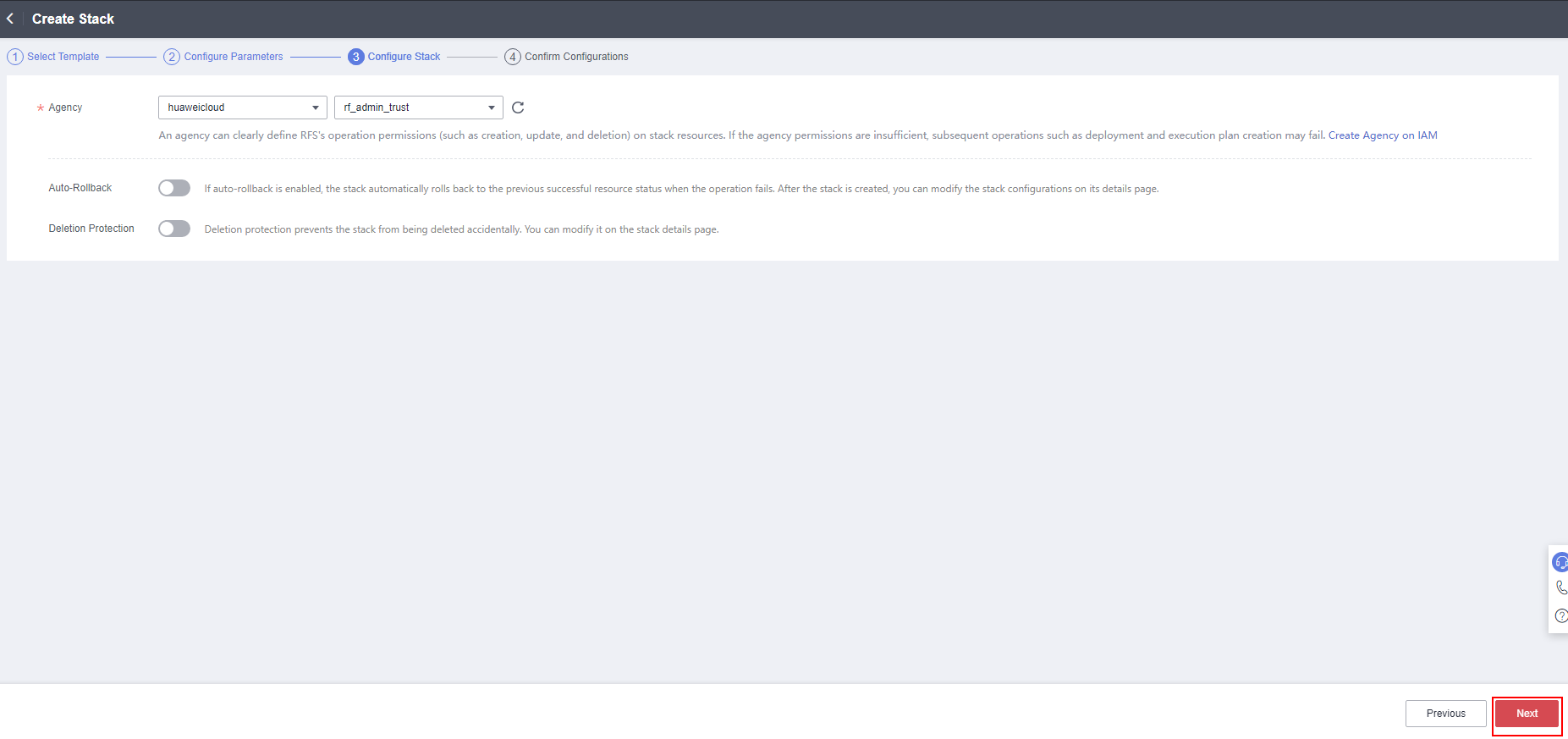
- On the Confirm Configurations page, click Create Execution Plan.
Figure 5 Confirm Configurations
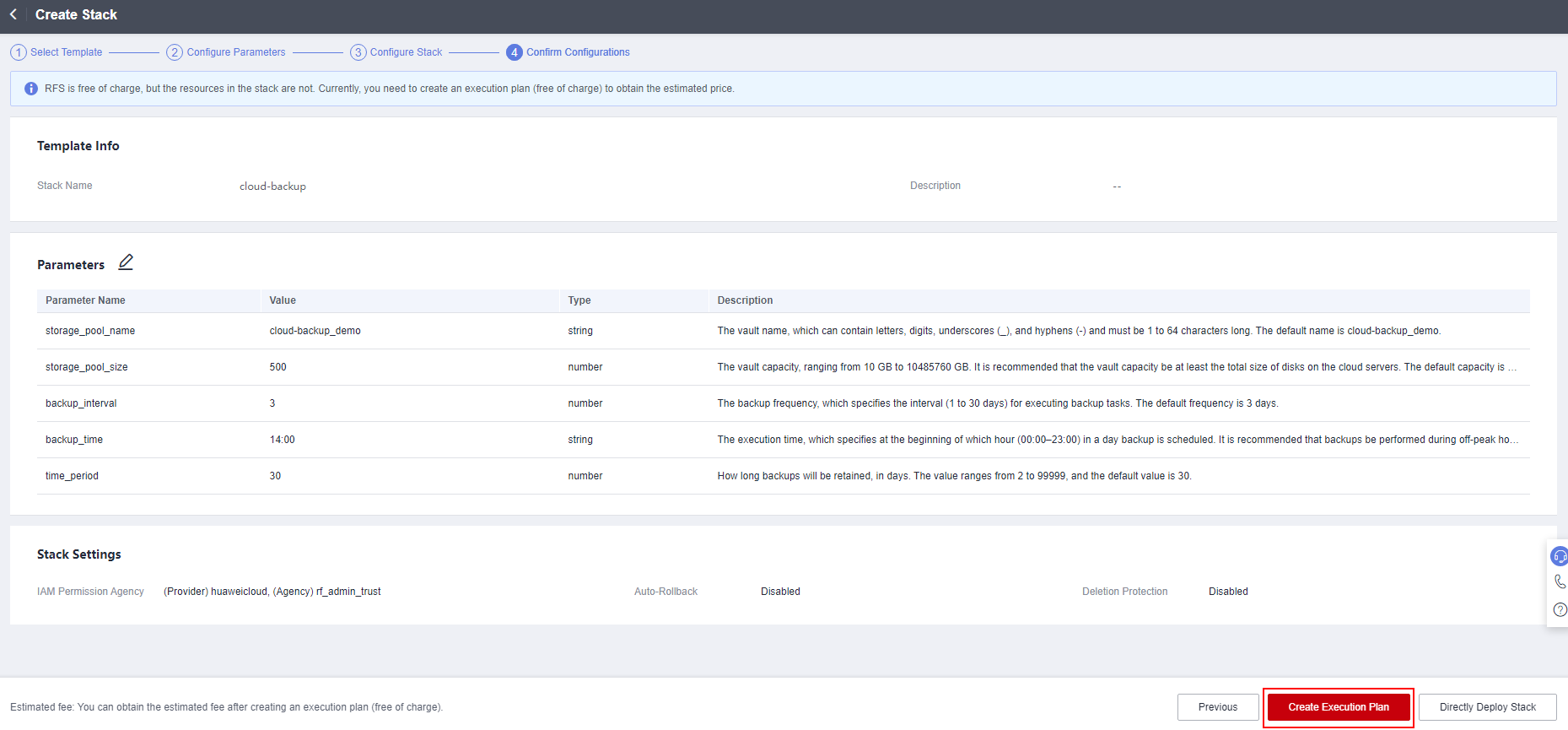
- In the displayed Create Execution Plan dialog box, enter an execution plan name and click OK.
Figure 6 Create Execution Plan
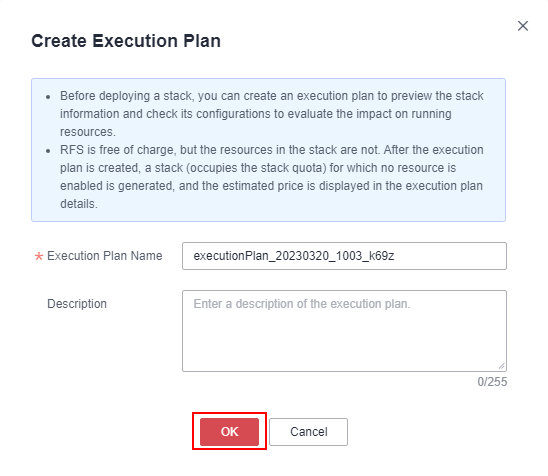
- Wait until the status of the execution plan changes to Available and then click Deploy in the Operation column. In the displayed dialog box, click Execute.
Figure 7 Execution Plans
 Figure 8 Confirming the execution plan
Figure 8 Confirming the execution plan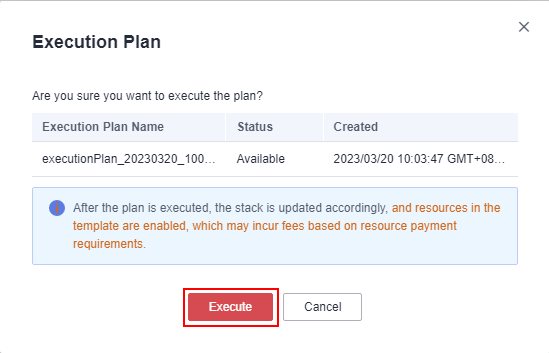
- Wait until message "Apply required resource success" is displayed for the event, indicating that the solution has been deployed.
Figure 9 Solution deployed
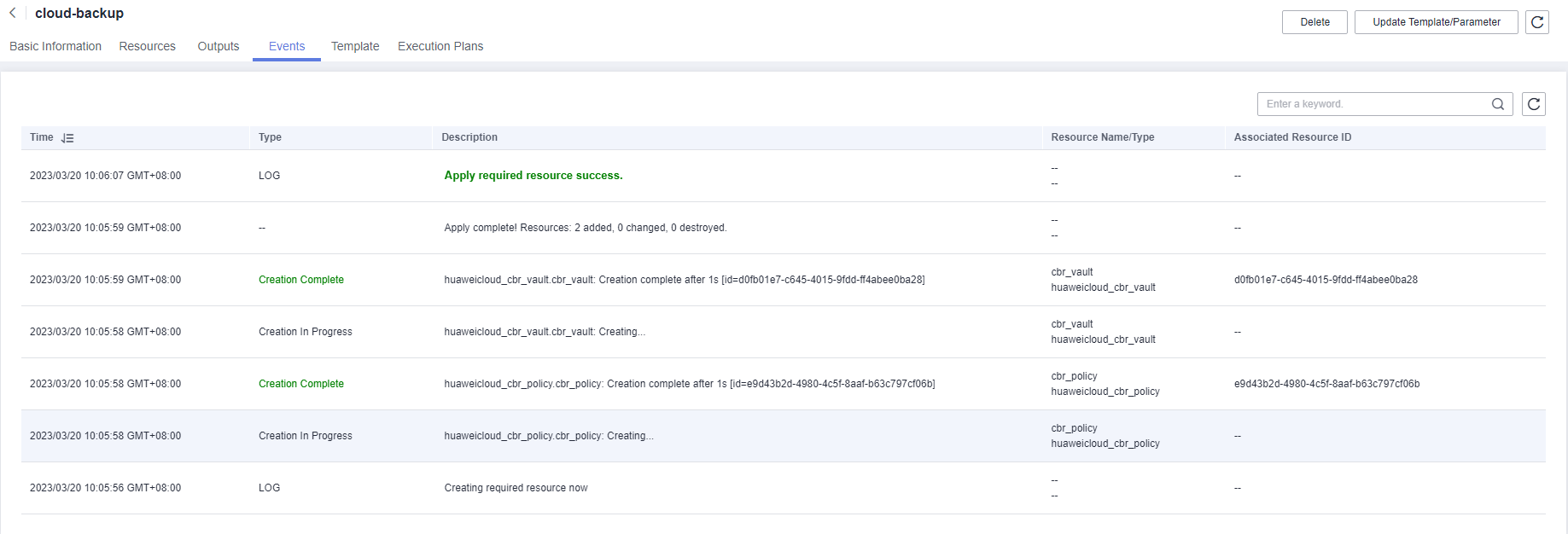
Feedback
Was this page helpful?
Provide feedbackThank you very much for your feedback. We will continue working to improve the documentation.See the reply and handling status in My Cloud VOC.
For any further questions, feel free to contact us through the chatbot.
Chatbot





