What Should I Do If the Password Cannot Be Reset After I Use a Private Linux Image to Create a FlexusL Instance or Change the OS of an Existing FlexusL Instance and I Know the Initial Password of the Private Image?
Symptom
After I use a private Linux image to create a FlexusL instance or change the OS of an existing instance, I cannot log in to the server in the instance by resetting the password. If the private image is created from a server on another cloud platform or downloaded from a third party, the image may not have the password reset plug-in installed, so the password reset function is unavailable.
- If you know the password for logging in to the server created from the private image or whose OS is changed using the private image, install the plug-in by referring to the content in this section. After the plug-in is installed, you can reset the password.
- If you forgot the server login password, see What Should I Do If the Password Cannot Be Reset After I Use a Private Linux Image to Create a FlexusL Instance or Change the OS of an Existing FlexusL Instance and I Forgot the Initial Password of the Private Image? After the plug-in is installed, you can reset the password.
Procedure
- Log in to the FlexusL instance server as user root.
- Run the following command to check whether CloudResetPwdAgent has been installed:
Check whether the command output is similar to that shown in Figure 1.
- If yes, the plug-in has been installed. No further actions are required.
- If no, the plug-in has not been installed. Go to the next step.
- Obtain the one-click password reset plug-in CloudResetPwdAgent.zip and verify its integrity (Linux).
There is no special requirement for the directory where the plug-in should be stored.
- Decompress CloudResetPwdAgent.zip.
There is no special requirement for the directory where the CloudResetPwdAgent.zip should be decompressed.
unzip -o -d Decompressed directory CloudResetPwdAgent.zip
Example:
If the plug-in is decompressed to /home/linux/test, run the following command:
unzip -o -d /home/linux/test CloudResetPwdAgent.zip
- Install the password reset plugin.
- Open the CloudResetPwdAgent.Linux file.
cd {Plug-in decompressed directory}/CloudResetPwdAgent/CloudResetPwdAgent.Linux
Example:
If the plug-in is decompressed to /home/linux/test, run the following command:
cd /home/linux/test/CloudResetPwdAgent/CloudResetPwdAgent.Linux
- Grant the execute permission to the setup.sh file.
chmod +x setup.sh
- Install the plug-in.
If "cloudResetPwdAgent install successfully." is displayed and "Failed to start service cloudResetPwdAgent" is not displayed, the installation is successful.
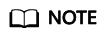
If the installation failed, check whether the installation environment meets requirements and try to install the plug-in again.
- Open the CloudResetPwdAgent.Linux file.
- Modify file permissions for the password reset plug-in.
chmod 700 /CloudrResetPwdAgent/bin/cloudResetPwdAgent.script
chmod 700 /CloudrResetPwdAgent/bin/wrapper
chmod 600 /CloudrResetPwdAgent/lib/*
After the preceding operations are complete, restart the FlexusL instance on the console and then you can reset the password. For more information, see Resetting the Password of a FlexusL Instance.
Feedback
Was this page helpful?
Provide feedbackThank you very much for your feedback. We will continue working to improve the documentation.See the reply and handling status in My Cloud VOC.
For any further questions, feel free to contact us through the chatbot.
Chatbot






