Creating a Daily Budget to Monitor Pay-per-Use Expenditures
Background
Budget management is crucial to your use of the cloud. Effective budget management helps you control costs. You can configure cost and usage alert thresholds to gain visibility into your actual and predicted expenditures. With alerts configured, you can learn whether there are expenditure surprises in a timely manner.
Scenarios
It is easy to forget to shut down servers or delete pay-per-use resources that are no longer needed. This will result in unnecessary expenditures. To avoid this problem, you can enable budget management to configure a daily budget. This way, the specified recipients will receive alerts if any pay-per-use expenditures exceed the amount you have configured.
Prerequisites
Before you enable budget alerts, configure notification methods for Cost Management in Message Center. For details, see Configuring Message Receiving Methods.

Procedure
- Access the Budgets page.
- Click Create Budget.
- Choose Custom Budget > Cost budget, and click Next.
- Configure budget details and click Next.
- Basic budget information

- Budget Name: Enter a budget name, for example, pay-per-use.
- Reset Period: Set this parameter to Daily to monitor your pay-per-use expenditures on a daily basis.
- Budget Duration: Set this parameter to Recurring to start monitoring your pay-per-use expenditures on the day specified for Start Time.
- Start Time: Set this parameter to the current day (recommended).
- Budgeted Amount: Set this parameter to the estimated upper limit of daily costs. Suppose the unit price of an ECS with given specifications is $1.23 USD, and 10 ECSs are required to work for about 8 hours a day. In this case, you can set the budgeted amount to $100 USD or a bit more and set the alert threshold to a specific percent of this amount.
- Cost Scope: Set Billing Mode to Pay-per-use. Set other parameters as required. If they are left blank, all of your costs will be monitored.
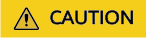
Choose the exact budget type you want to monitor. The budget information is updated every hour for original costs and every 24 hours for amortized costs.
- Basic budget information
- Set the alert threshold and specify the recipients, and click Next.

If you receive alerts while using the resources, you can ignore them. If you are not using the resources but are still billed and receive alerts, that means more resources are being used than were predicted. In this case, some devices may need to be shut down or the resources may have been accidentally not deleted. You are advised to immediately check the resource status or billing information.
- Confirm the budget information and click Save.
Follow-up Operations
If the costs for the current day have reached the configured threshold, Cost Center will notify you of the budget overrun.
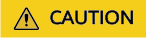
There is a delay of one to two hours before a notification is sent out. By the time you receive an alert, the actual expenditure has already exceeded the alert threshold. You are advised to view the cost details in Cost Center as soon as possible.
Feedback
Was this page helpful?
Provide feedbackThank you very much for your feedback. We will continue working to improve the documentation.See the reply and handling status in My Cloud VOC.
For any further questions, feel free to contact us through the chatbot.
Chatbot





