Server Monitoring
ECSs are the cores of an e-commerce platform. Slight changes in ECS performance may cause dramatic fluctuation of e-commerce services or even breakdown, resulting in huge losses.
Server Monitoring provides Basic Monitoring and OS Monitoring of different monitoring granularities. Basic Monitoring monitors metrics reported by ECSs. OS Monitoring provides server monitoring that is system-wide, active, and fine-grained after the Agent is installed on an ECS.
Scenarios
In e-commerce scenarios such as promotions, flash sales, and red-hot sellers, the number of instantaneous visits multiplies to tens to hundreds of times than that in days without activities, which results in heavy server load and slow system response.
You can configure alarm rules for ECS metrics, for example, CPU usage. When the CPU usage reaches the threshold, an alarm notification is sent to remind you to handle the exception promptly.
Prerequisites
The Agent has been installed. For details, see Agent Installation and Configuration.
Procedure
- Log in to the management console.
- In the upper left corner, select a region and a project.
- Choose Service List > Cloud Eye.
- In the navigation pane on the left, choose Server Monitoring.
- Locate the target ECS. In the Operation column, click More and select Create Alarm Rule.
- On the Create Alarm Rule page, follow the prompts to set the parameters.
- You do not need to set the monitored object because it is the current ECS.
- Set Method to Create manually, select a metric, and configure other parameters based on parameter description.
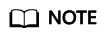
Take (Agent) CPU Usage as an example. You are advised to set its threshold to 80% because some processing performance needs to be reserved to ensure that the server can run properly. When the (Agent) CPU usage exceeds the threshold for three consecutive times, an alarm is generated.
- Click Create.
After the alarm rule is created, once the service volume soars and the specified threshold is reached, Cloud Eye immediately informs you of the resource exception.
Feedback
Was this page helpful?
Provide feedbackThank you very much for your feedback. We will continue working to improve the documentation.See the reply and handling status in My Cloud VOC.
For any further questions, feel free to contact us through the chatbot.
Chatbot





