Implementing Automatic E2E RDS Credential Rotation Using EG
Context
With the continuous evolution of digital services, databases, as the storage and management center of enterprises' core data, are facing increasingly severe challenges in security. The traditional static database password management mode has many potential risks. Once the password is disclosed, serious security accidents such as data leakage and malicious tampering may occur. To improve database security protection, the dynamic credential rotation mechanism is developed. It periodically changes the database password to effectively reduce the risk of password cracking and becomes an important method to ensure database security.
Huawei Cloud Data Encryption Workshop (DEW) periodically rotates and changes the Relational Database Service (RDS) credentials and updates the changes to the RDS instances in real time. This greatly enhances the security of database passwords. However, CAE, as a database client, cannot automatically detect the change after the RDS credentials are updated. As a result, CAE cannot update the credential information in time, and a new database connection cannot be established, affecting normal service running. This issue makes it difficult to implement E2E automation of the RDS credential rotation mechanism in actual applications, which is a bottleneck that restricts the efficient operation of the database security protection system.
Solution
To overcome the preceding difficulties and fully utilize the security of RDS credential rotation, Huawei Cloud builds an automatic E2E RDS credential rotation solution with EventGrid (EG) as the core. This solution uses the collaboration between Huawei Cloud services to form a complete closed loop of credential update and synchronization.
This section describes how to use EG to implement automatic E2E RDS credential rotation.
- Step 1: Use DEW to Create an Event and a Secret, and Bind the Event
DEW periodically rotates and changes RDS credentials based on preset security policies, and updates the new credentials to RDS instances in real time.
- Step 2: Use EG to Create an Event Hub and an Event Subscription
DEW sends credential update events through EG and pushes key information such as the RDS instance ID and new credential version to the EG topic.
EG, as the event routing hub, identifies and filters events related to RDS credential update based on the preconfigured subscription rules and routes the events to the specified receiving endpoint of CAE.
- Step 3: Use CAE to Create a Secret
After receiving the event notification from EG, CAE immediately starts the credential update process. By parsing the credential information in the event, CAE injects the new credentials into the configuration of related components and triggers the component restart or connection pool update to establish a database connection with RDS using the new credentials.
- (Optional) Step 4: Use AOM to Create an Alarm Notification Rule and an Event Alarm Rule
You can create alarm notification rules and event alarm rules on AOM to monitor CAE credential update failures in real time. Once an exception occurs, AOM sends an alarm to O&M personnel in time based on the preset notification method (such as SMS and email). In this way, O&M personnel can quickly locate and rectify the fault, ensuring reliable running of the entire automatic credential rotation process.
Restrictions
The automatic E2E RDS credential rotation is available only in the AP-Singapore region.
Prerequisites
An RDS instance has been created on the RDS console, and a database has been created in the instance. This practice uses the PostgreSQL database.
Step 1: Use DEW to Create an Event and a Secret, and Bind the Event
Creating an Event
- Log in to DEW.
- Choose Cloud Secret Management Services > Events.
- Click Create Event in the upper right corner, set parameters by referring to Table 1. Select Event Grid (EG) for Message Type and select all event types. For details, see Creating an Event.
- Click OK.
Creating a Secret and Binding the Event
- On the DEW console, choose Cloud Secret Management Service > Secrets.
- Click Create Secret and set parameters by referring to Table 2. Select the created event for Associated events. For details, see Creating a Rotation Secret.
Table 2 Parameters for creating a credential - basic information Parameter
Example Value
Type
Select Rotated secret and then RDS secret from the drop-down list.
Secret Name
Enter test-case.
Enterprise Project
Select default.
Database
Select PostgreSQL.
RDS DB Instance
Select the RDS instance corresponding to the database type.
Secret Value
Select Dual account.
After you enter a database account and password, an account with the same permissions is cloned. Select I understand the risks.
KMS Encryption Key
Select Select from List and enter csms/default.
Associated events
Select the created event report-eg.
- Click Next and set parameters by referring to Table 3.
- Click Next > OK. The secret is created.
Step 2: Use EG to Create an Event Hub and an Event Subscription
Creating an Event Channel
- Log in to EG.
- In the navigation pane on the left, choose Event Channels. By default, a cloud service event stream named default is created for EG. The cloud service event stream receives events from cloud service event sources.
Creating an Event Subscription
- On the EG console, choose Event Subscriptions.
- Click Create Event Subscription.
Figure 1 Event subscription page
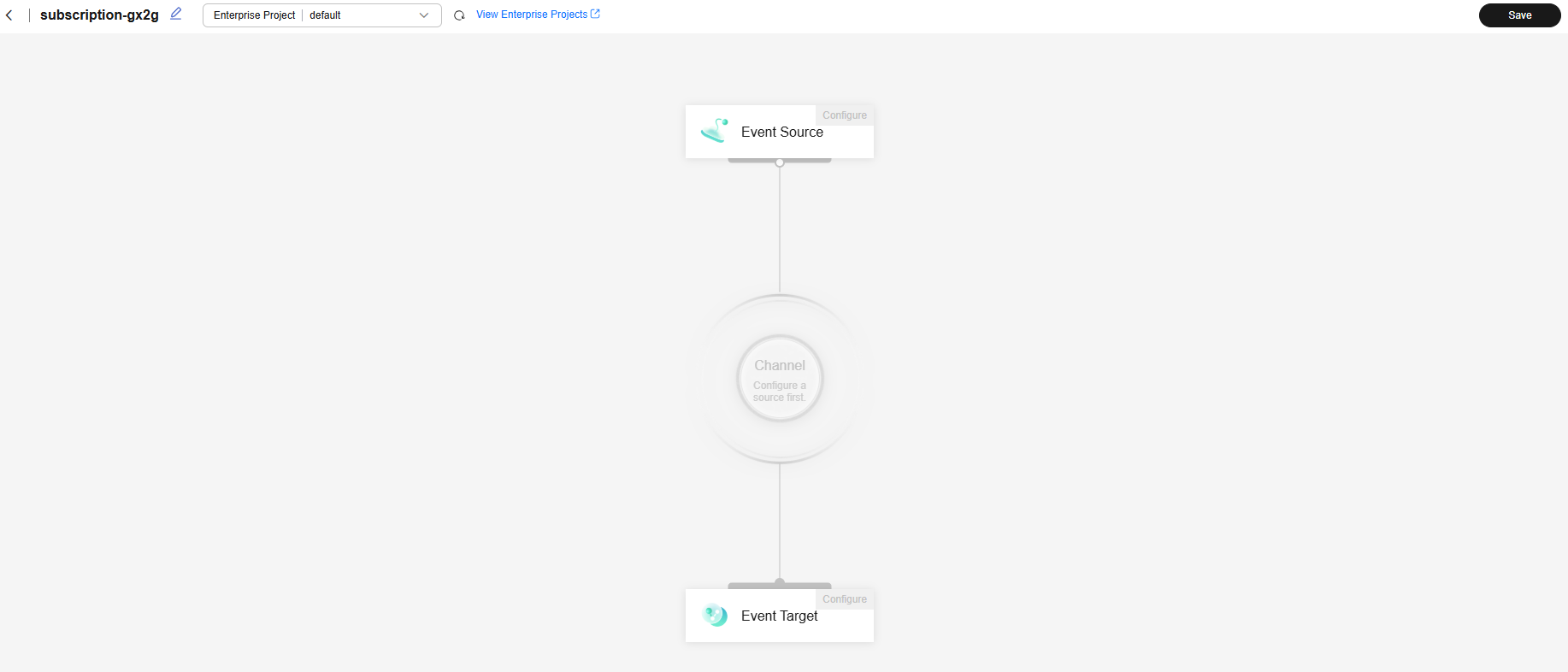
- Click Event Source and set parameters by referring to Table 4. For details, see Creating an Event Subscription.
Table 4 Example event source parameters Parameter
Example Value
Provider
Select Cloud services.
Event Source
Select Cloud Secret Management Service.
Event Type
Select all options, including DEW:CSMS:SecretRotated, DEW:CSMS:SecretVersionCreated, DEW:CSMS:SecretDeleted, and DEW:CSMS:SecretVersionExpired.
Filter Rule
Retain the default value.
- Click OK.
- Click Event Target and set parameters by referring to Table 5.
Table 5 Example event target parameters Parameter
Example Value
Provider
Select Cloud services.
Event Target
Select Cloud service API. To use this function, submit a service ticket.
Cloud Service
Select Cloud Application Engine CAE.
API
Select Modifying the Version of a Secret Registered with DEW.
Agency
Select EG_TARGET_AGENCY. If no agency is available, click Create Agency on the right.
X-Enterprise-Project-ID
Optional.
secret_id
Enter the ID of the secret created on the DEW console. To obtain the secret ID, go to the secret list page of the DEW console.
Body
Click Switch to Text Input and enter the following body:
{ "api_version": "v1", "kind": "Secret", "spec": { "name": "test", "version_id": "v2" } } - Click OK.
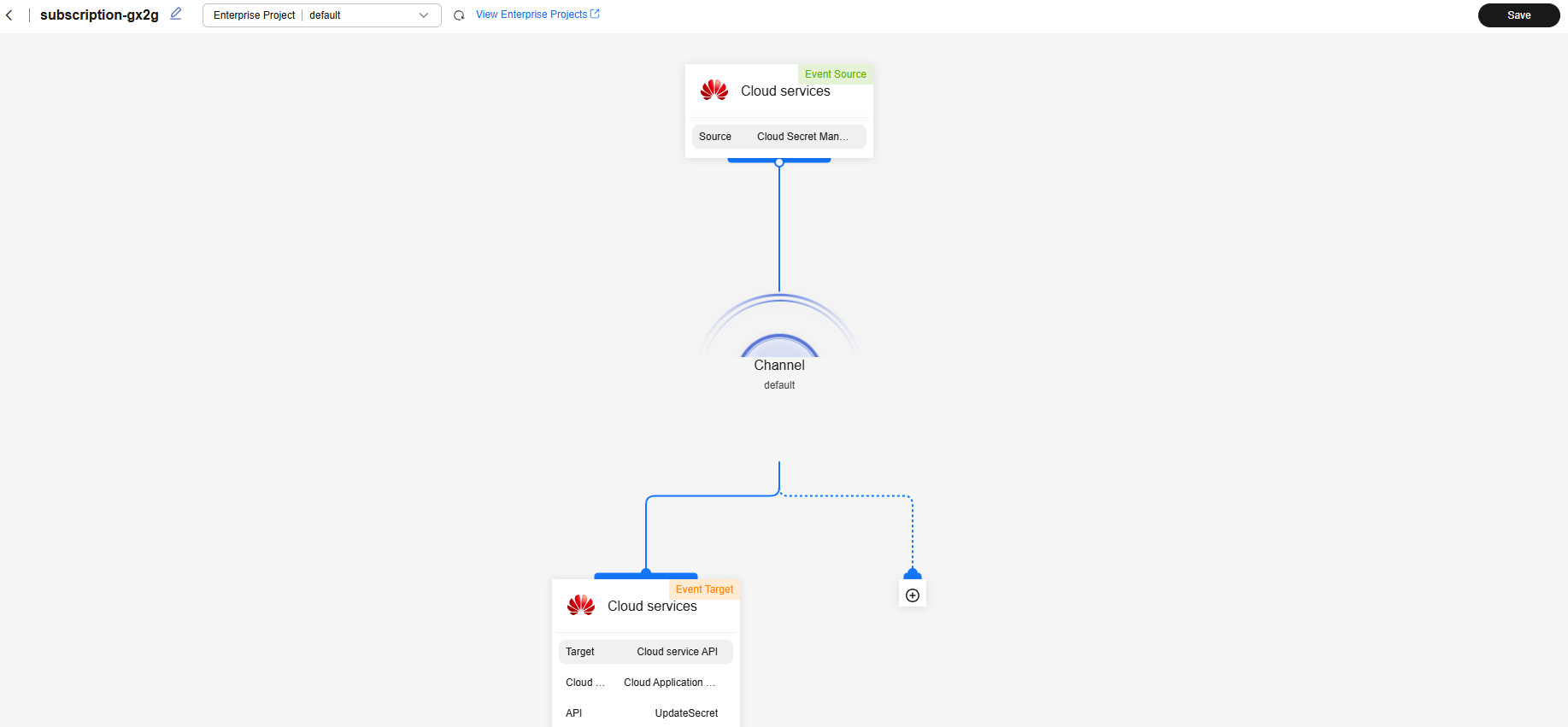
- Click Save.
(Optional) Step 4: Use AOM to Create an Alarm Notification Rule and an Event Alarm Rule
Viewing the CAE Component Credential Update Failure Event
- Log in to AOM.
- In the navigation pane, choose Alarm Center > Alarm List.
- Click the Events tab. When the CAE component credential fails to be updated, a failure event is reported to AOM.
Creating an Alarm Notification Rule
- On the AOM console, choose Alarm Center > Alarm Notification.
- Click Create and set parameters by referring to Table 7. For details, see Creating an AOM Alarm Notification Rule.
Table 7 Parameters for creating an alarm notification rule Parameter
Example Value
Notification Rule Name
Enter a name. Example: CAE Notification Rule.
Enterprise Project
Select default.
Rule Type
Select Prometheus monitoring.
Message Template
Select aom.built-in.template.zh.
Topic
Select an SMN topic. For details about how to create a topic, see Creating a Topic.
- Click OK.
Creating an Event Alarm Rule
- On the AOM console, choose Alarm Center > Alarm Rules.
- Click Create Alarm Rule and set parameters by referring to Table 8. For details, see Creating an AOM Event Alarm Rule.
Table 8 Parameters for creating an event alarm rule Parameter
Example Value
Original Rule Name
Enter a name. Example: CAE Component Credential Update Failure.
Enterprise Project
Select default.
Rule Type
Select Event alarm rule.
Event Type
Select Custom.
Event Source
Select CAE.
Monitored Object
Event Name: Select CAE Component Credential Update Failure.
Trigger Mode: Select Immediate Trigger.
Alarm Severity: Select
 .
.Alarm Mode
Select Direct alarm reporting.
Notification Rule
Select the created alarm notification rule.
- Click Confirm. When this alarm is triggered, a notification will be sent to you based on the notification mode configured in SMN.
Feedback
Was this page helpful?
Provide feedbackThank you very much for your feedback. We will continue working to improve the documentation.See the reply and handling status in My Cloud VOC.
For any further questions, feel free to contact us through the chatbot.
Chatbot






