Collection Configuration
To reduce memory, database, and disk space usage, you can implement collection configurations as required. Collection configurations take effect for the selected application.
Procedure
- Log in to the Application Performance Management (APM) console.
- In the navigation pane, choose Agent > Configuration.
- Select an application from the Application drop-down list.
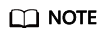
If different applications have different collection configurations, the collection configuration applied to all applications will overwrite that of a specific application.
- Click
 to enable data collection.
to enable data collection.
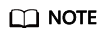
This function is enabled by default. When you do not need to collect tracing or topology data of a specific application, disable this function to reduce resource usage.
- Click
 to enable the function of collecting normal call chain data.
to enable the function of collecting normal call chain data.
To reduce the resources consumed by probes, APM collects one more data record every minute when a transaction is abnormal or the latency is greater than Application Performance Index (Apdex) Threshold. If this function is enabled, normal call chain data is sampled and collected. If this function is disabled, normal call chain data is not collected.
- Click
 to enable memory monitoring.
To prevent probes from affecting service performance in peak hours, enable memory monitoring. When the instance memory usage is excessively high, probes enter the hibernation state. You can also click
to enable memory monitoring.
To prevent probes from affecting service performance in peak hours, enable memory monitoring. When the instance memory usage is excessively high, probes enter the hibernation state. You can also click to set the duration and memory usage.
to set the duration and memory usage.
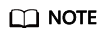
- Memory usage = Memory used by the Java process/Maximum available memory
- Maximum available memory: Use the smaller value between the available memory quota of the container and the maximum heap memory of the JVM. The maximum heap memory of the JVM is the value of -Xmx. The default value is 25% of the maximum available memory of the JVM.
- The memory usage during collection suspension must be greater than or equal to that during collection restoration.
- Click
 to enable the function of adding trace IDs to logs.
to enable the function of adding trace IDs to logs.
A trace ID uniquely identifies a tracing. When this function is enabled, the system adds trace IDs to logs. You can accurately search for logs based on trace IDs, such as ffffffffe1c08cab, ffffffffe1c08cad, and ffffffffe1c08cae.

- Click
 to enable SQL analysis.
to enable SQL analysis.
When this function is disabled, no SQL data is affected, but you cannot implement SQL analysis.
- Set the HTTP response codes to be ignored.
To quickly and accurately locate abnormal tracing, and prevent probes from misreporting normal tracing data, such as custom response codes, set the HTTP response codes to be ignored. Such codes will not be recorded in the error record table. Click
 , enter the HTTP response codes to be ignored, and click
, enter the HTTP response codes to be ignored, and click  . If multiple HTTP response codes exit, separate them by commas (,).
. If multiple HTTP response codes exit, separate them by commas (,). - Set the errors and exceptions to be ignored.
To quickly and accurately locate abnormal tracing, and prevent probes from misreporting normal tracing data, set the errors and exceptions to be ignored. Such errors and exceptions will not be recorded in the error record table. Click
 , enter the errors and exceptions to be ignored, and click
, enter the errors and exceptions to be ignored, and click  . If multiple Java exception classes exist, separate them by commas (,). The default value is null.
. If multiple Java exception classes exist, separate them by commas (,). The default value is null.
Feedback
Was this page helpful?
Provide feedbackThank you very much for your feedback. We will continue working to improve the documentation.See the reply and handling status in My Cloud VOC.
For any further questions, feel free to contact us through the chatbot.
Chatbot





