Help Center/
Application Performance Management/
User Guide (ME-Abu Dhabi Region)/
Configuration Center
Updated on 2022-02-21 GMT+08:00
Configuration Center
Configuring Apdex Thresholds
- Log in to the Application Performance Management (APM) console.
- In the navigation pane, choose Configuration Center.
- Select an application from the drop-down list.
- Set Application Performance Index (Apdex) thresholds. For details about Apdex and Apdex threshold, see Apdex.
- Click
 next to Topology Apdex Threshold (ms), enter the topology Apdex threshold, and click
next to Topology Apdex Threshold (ms), enter the topology Apdex threshold, and click  to save the threshold.
to save the threshold.
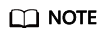
The default topology Apdex threshold is 500 ms.
- Click
 next to Transaction Apdex Threshold (ms), enter the transaction Apdex threshold, and click
next to Transaction Apdex Threshold (ms), enter the transaction Apdex threshold, and click  to save the threshold.
to save the threshold.
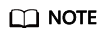
- The default transaction Apdex threshold is 2000 ms.
- This setting takes effect for all transactions of the application. If an Apdex threshold has been separately set for a transaction, the currently set Apdex threshold takes effect for all transactions except this transaction. To separately set an Apdex threshold for a transaction, do as follows:
- In the navigation pane, choose Transactions.
- In the drop-down list in the upper left corner, select the application to which the transaction belongs.
- In the transaction list, click
 under the Apdex Threshold (ms) column of the transaction, enter an Apdex threshold, and click
under the Apdex Threshold (ms) column of the transaction, enter an Apdex threshold, and click  to save the threshold.
to save the threshold.
- Click
Feedback
Was this page helpful?
Provide feedbackThank you very much for your feedback. We will continue working to improve the documentation.See the reply and handling status in My Cloud VOC.
The system is busy. Please try again later.
For any further questions, feel free to contact us through the chatbot.
Chatbot





