Data Subscription
Application Performance Management (APM) allows you to subscribe to metrics or alarms. After the subscription, data can be forwarded to configured Kafka topics for you to retrieve.
Procedure
- In the navigation pane, choose Configuration Center > Data Subscription.
- Click Create Subscription Rule in the upper right corner of the page. Then, set parameters according to Table 1 and click OK.
Table 1 Subscription rule parameters Parameter
Description
Example
Rule name
Subscription rule name.
Enter apm-kafka-test.
Subscription content
Tracing.
Select Apm Tracing.
Subscription Target Type
Custom Kafka, which cannot be changed.
-
Subscription target connection address
Kafka address, which needs to be connected to Internet.
Each address must be in the format of "IPv4 address:port". If there are multiple addresses, separate them by commas (,). Example: 192.168.0.1:9092,192.168.0.2:9092
Set the parameters based on actual requirements.
- (Optional) Click
 to enable Kafka SASL_SSL and set the parameters according to Table 2.
to enable Kafka SASL_SSL and set the parameters according to Table 2.
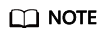
Currently, APM supports only Kafka SASL_SSL security authentication. If Kafka SASL_SSL has been enabled for instances, enable this option when configuring data subscription.
Table 2 Kafka SASL_SSL parameters Parameter
Description
Example
User name
SASL username for instance access authentication.
demo
Password
SASL password for instance access authentication. Keep your password secure. The system cannot detect your password.
-
Client certificate
Client certificate in the .pem format.
-
- On the Rule Details page, click Verify and Save Custom Kafka Configuration to verify the connectivity of the custom Kafka instance.
- Select the Kafka topic to which the data is to be sent.
- Click OK.
Data Subscription Format
- The tracing data of APM is in the standard Zipkin format. Keywords appId and projectId need to be parsed from binaryAnnotations. The following shows an example.
[{ "traceId": "adb64773d88dfac2", "id": "91324c265f7415a3", "name": "usg-stun:usg-cce-demo-99592:redis.clients.jedis.binaryjediscluster.subscribe", "timestamp": 1599187789769000, "duration": 6000, "binaryAnnotations": [{ "key": "SRC-RESOURCE-ID", "value": "usg-stun:8080|d74a54d7a25be6552e640b3f658c5ad7" }, { "key": "TX-TYPE", "value": "subscribe" }, { "key": "appId", "value": "1011c321b34ff7bf7f2d02ab8a95750b" }, { "key": "clusterId", "value": "unknown" }, { "key": "destinationId", "value": "REDIS" }, { "key": "monitorGroup", "value": "meeting-ulanqab3-mgdc1" }, { "key": "namespace", "value": "usg" }, { "key": "projectId", "value": "fd5c4fcd87874b5f85240cd9d93b34e0" }, { "key": "result", "value": "1" }, { "key": "root", "value": "true" }, { "key": "serviceType", "value": "REDIS" }, { "key": "transaction.info", "value": "false" }] }] - Kafka message example:
key:, value:[{"traceId":"adb64773d88dfac2","id":"91324c265f7415a3","name":"usg-stun:usg-cce-demo-99592:redis.clients.jedis.binaryjediscluster.subscribe","timestamp":1599187789769000,"duration":6000,"binaryAnnotations":[{"key":"SRC-RESOURCE-ID","value":"usg-stun:8080|d74a54d7a25be6552e640b3f658c5ad7"},{"key":"TX-TYPE","value":"subscribe"},{"key":"appId","value":"1011c321b34ff7bf7f2d02ab8a95750b"},{"key":"clusterId","value":"unknown"},{"key":"destinationId","value":"REDIS"},{"key":"monitorGroup","value":"meeting-ulanqab3-mgdc1"},{"key":"namespace","value":"usg"},{"key":"projectId","value":"fd5c4fcd87874b5f85240cd9d93b34e0"},{"key":"result","value":"1"},{"key":"root","value":"true"},{"key":"serviceType","value":"REDIS"},{"key":"transaction.info","value":"false"}]}]
Follow-up Operations
After the data subscription rule is created, APM will send data to your configured Kafka topic so that you can retrieve the subscribed tracing data.
Feedback
Was this page helpful?
Provide feedbackThank you very much for your feedback. We will continue working to improve the documentation.See the reply and handling status in My Cloud VOC.
For any further questions, feel free to contact us through the chatbot.
Chatbot





