Python
Scenarios
To use Python to call an API through app authentication, obtain the Python SDK, create a new project, and then call the API by referring to the API calling example.
This section uses IntelliJ IDEA 2018.3.5 as an example.
Prerequisites
- You have obtained API calling information. For details, see Preparation.
- You have installed Python 2.7.9 or 3.X. If not, download the Python installation package from the official Python website and install it.
After Python is installed, run the pip command to install the requests library in the CLI or Shell window.
pip install requests
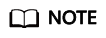
If a certificate error occurs during the installation, download the get-pip.py file to upgrade the pip environment, and try again.
- You have installed IntelliJ IDEA 2018.3.5 or a later version. If not, download the installation package from the official IntelliJ IDEA website and install it.
- You have installed the Python plug-in on IntelliJ IDEA. If not, install the Python plug-in according to Figure 1.
Obtaining the SDK
Log in to the APIG console, and download the SDK on the SDKs page by referring to section "SDKs" in the API Gateway User Guide.
Then obtain the ApiGateway-python-sdk.zip package. The following table shows the files decompressed from the package.
|
Name |
Description |
|---|---|
|
apig_sdk\__init__.py |
SDK code |
|
apig_sdk\signer.py |
|
|
main.py |
Sample code |
|
backend_signature.py |
Sample code for backend signing |
|
licenses\license-requests |
Third-party license |
Creating a Project
- Start IDEA and choose File > New > Project.
On the displayed New Project page, choose Python and click Next.
Figure 2 Python
- Click Next. Click ..., select the directory where the SDK is decompressed, and click Finish.
Figure 3 Selecting the SDK directory after decompression

- View the directory structure shown in the following figure.
Figure 4 Directory structure of the new project python

Modify the parameters in sample code main.py as required. For details about the sample code, see API Calling Example.
API Calling Example
- Import apig_sdk to the project.
1 2 3
from apig_sdk import signer import requests import os
- Generate a new signer and enter the AppKey and AppSecret.
- In this example, the AK and SK stored in the environment variables are used. Specify the environment variables CLOUD_SDK_AK and CLOUD_SDK_SK in the local environment first. The following uses Linux as an example to describe how to set the obtained AK/SK as environment variables.
- Open the terminal and run the following command to open the environment variable configuration file:
- Set environment variables, save the file, and exit the editor.
export CLOUD_SDK_AK="Obtained AK" export CLOUD_SDK_SK="Obtained SK"
- Run the following command to apply the modification:
- Generate a new signer and enter the configured environment variables.
1 2 3
sig = signer.Signer() sig.Key = os.getenv('CLOUD_SDK_AK') sig.Secret = os.getenv('CLOUD_SDK_SK')
- In this example, the AK and SK stored in the environment variables are used. Specify the environment variables CLOUD_SDK_AK and CLOUD_SDK_SK in the local environment first. The following uses Linux as an example to describe how to set the obtained AK/SK as environment variables.
- Generate a request, and specify the method, request URI, header, and request body.
1 2 3 4
r = signer.HttpRequest("POST", "https://c967a237-cd6c-470e-906f-a8655461897e.apigw.exampleRegion.com/app1?a=1", {"x-stage": "RELEASE"}, "body")
- Execute the following function to add the X-Sdk-Date and Authorization headers for signing:
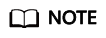
X-Sdk-Date is a request header parameter required for signing requests.
1sig.Sign(r)
- Access the API and view the access result.
1 2 3
resp = requests.request(r.method, r.scheme + "://" + r.host + r.uri, headers=r.headers, data=r.body) print(resp.status_code, resp.reason) print(resp.content)
Feedback
Was this page helpful?
Provide feedbackThank you very much for your feedback. We will continue working to improve the documentation.See the reply and handling status in My Cloud VOC.
For any further questions, feel free to contact us through the chatbot.
Chatbot






