What If a Message Is Displayed Indicating Login Failure Due to Policy Restrictions?
- Click the server address
 in the upper right corner of the login page to expand the server list.
in the upper right corner of the login page to expand the server list.
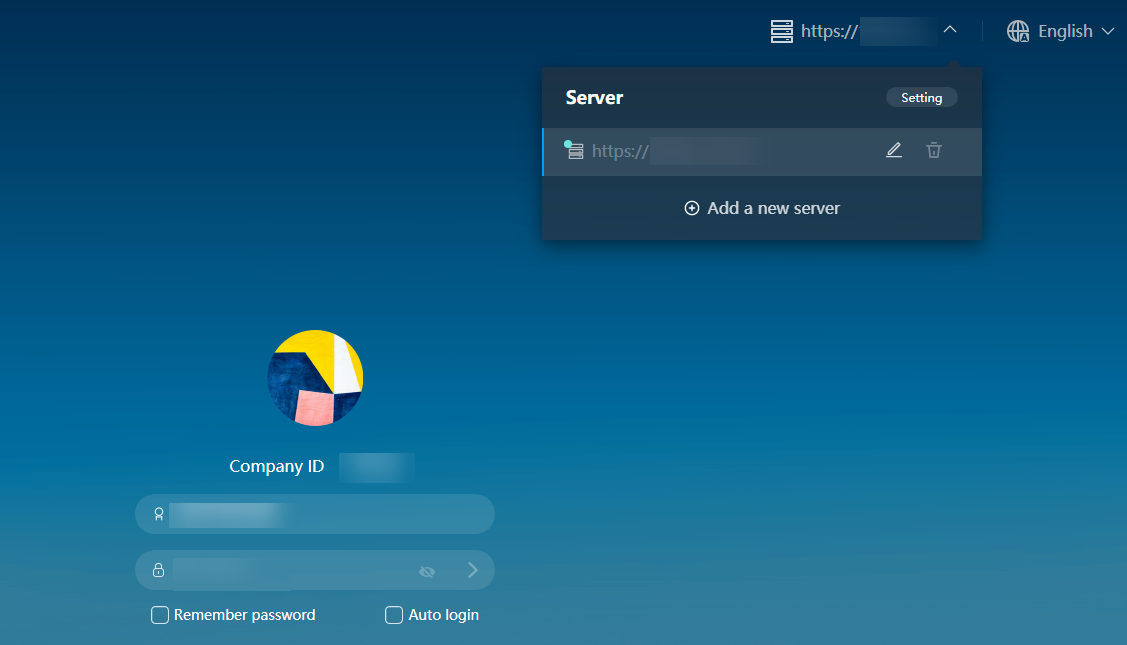
- Change the IP address of the current login server or add a new IP address.
Changing the IP address of the current login server
- Locate the row that contains the current login address, click
 , and change the access address to the Direct Connect access address.
, and change the access address to the Direct Connect access address.
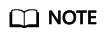
You can contact the administrator to obtain the Direct Connect access address on the Tenant Configuration page of the Workspace console.
- Click OK.
Adding a new server address
- Click Add a new server and enter the Direct Connect access address and enterprise ID.
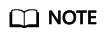
You can contact the administrator to obtain the Direct Connect access address and enterprise ID on the Tenant Configuration page of the Workspace console.
- Click Confirm.
- Locate the row that contains the current login address, click
- Log in again.
- If the login is successful, no further action is required.
- If the login still fails, contact the administrator.
Feedback
Was this page helpful?
Provide feedbackThank you very much for your feedback. We will continue working to improve the documentation.See the reply and handling status in My Cloud VOC.
For any further questions, feel free to contact us through the chatbot.
Chatbot





