How Do I Purchase Desktops in Batches?
Scenarios
You can purchase desktops in batches if a large number of desktops with the same specifications (including the OS image, memory, and disk) are needed.
Prerequisites
You have confirmed the desktop specifications and user information (including the username and email address).
If an AD domain is interconnected with, ensure that the desktop user information matches the user information on the AD domain.
Procedure
- Go to the Huawei Cloud website. Log in to the Huawei Cloud console as an administrator.
- Click
 in the upper left corner of the console and select a region and a project.
in the upper left corner of the console and select a region and a project. - Click
 and choose Business Applications > Workspace in the service list.
and choose Business Applications > Workspace in the service list.
The Dashboard page is displayed.
- Click Buy Desktop.
The Buy Desktop page is displayed.
- Select the billing mode, project, AZ, CPU architecture, compute specifications, image file, system disk, and data disk specifications.
- Click Next: Advanced Settings.
The Advanced Settings page is displayed.
- Configure the network and determine whether to configure Internet access for desktops.
- Click Next: Assign Desktop.
The Assign Desktop page is displayed.
- Set Desktop Assignment Type to Batch.
- Click Download User List Template to obtain the user list template.
- Open the template on the local PC and enter user information by referring to Table 1.
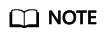
Each row in the template indicates one desktop.
Table 1 Parameters Parameter
Description
No.
The number starts from 1 and increases row by row.
Username
User authentication for desktop login.
Naming rules:
- A name can contain 1 to 32 characters.
- A name can contain letters, digits, periods (.), hyphens (-), and underscores (_). A username with letters can only start with a letter or digit. You can enter a digit-only username.
Email
Used to receive emails about desktop provisioning and related notifications.
Email address rules:
- Enter a valid email address.
- The value can contain a maximum of 64 characters.
- The value cannot be empty.
Permission Group
Used to distinguish users' permissions on computers.
Windows desktop permissions:
- administrators: indicates the administrator group. Group users have system administrator permissions, that is, full control permissions on a computer. They can perform all management tasks, including managing all users, on the computer.
- users: indicates the common user group. Group users have basic operation permissions on a computer, such as running applications. They cannot change the data of other users or the OS settings, or stop a server computer.
Desktop Name
Displayed desktop name.
Do not use the name of a purchased desktop. If you do not customize the desktop name, the system automatically generates one.
Naming rules:
- The value can contain only letters, digits, and hyphens (-). It must start with a digit or letter, and cannot end with a hyphen (-).
- The value can contain 1 to 15 characters.
Desktop IP Address
The entered IP addresses must be in the same subnet of the same VPC. If this parameter is left blank, an IP address is automatically allocated. Ensure that the IP address of each desktop is unique.
- Save and close the user list template file.
- Click File, select the user list template file saved in 12, and click Open.
- After the upload is successful, click View Imported User Information to confirm the user information.
If the upload fails, click View error records to check the user list template. After the modification, click Upload again.
- Click Next: Confirm.
The confirmation page is displayed.
- On the page displayed, select the required enterprise project from the Enterprise Project drop-down list.
- After confirming the desktop information, perform operations based on the selected billing mode.
- Yearly/Monthly
- Specify Required Duration and determine whether to enable auto-renewal.
- Read the disclaimer and check the box indicating your agreement to the disclaimer.
- Click Buy Now.
- Check the order information and select the required payment method.
- Pay-per-use
- Read the disclaimer and check the box indicating your agreement to the disclaimer.
- Click Buy Now.
- Yearly/Monthly
Feedback
Was this page helpful?
Provide feedbackThank you very much for your feedback. We will continue working to improve the documentation.See the reply and handling status in My Cloud VOC.
For any further questions, feel free to contact us through the chatbot.
Chatbot





