Help Center/
Huawei Cloud Astro Zero/
User Guide (No-Code)/
Creating a Data Report/
Setting the Properties of Widgets on Data Reports/
Setting the Properties of the Summarized Value Widget
Updated on 2025-08-21 GMT+08:00
Setting the Properties of the Summarized Value Widget
This widget calculates the total of a specific field or the number of records in a form.
Figure 1 Summarized value widget
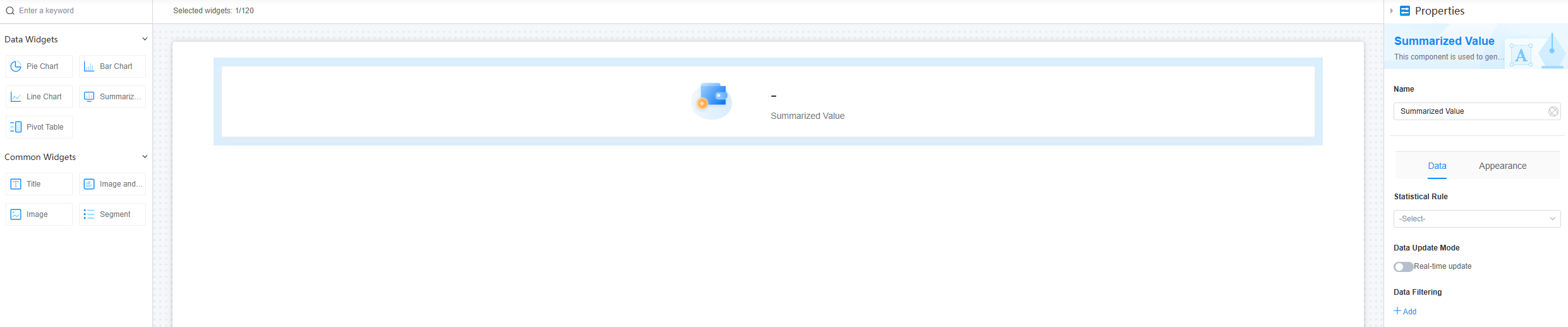
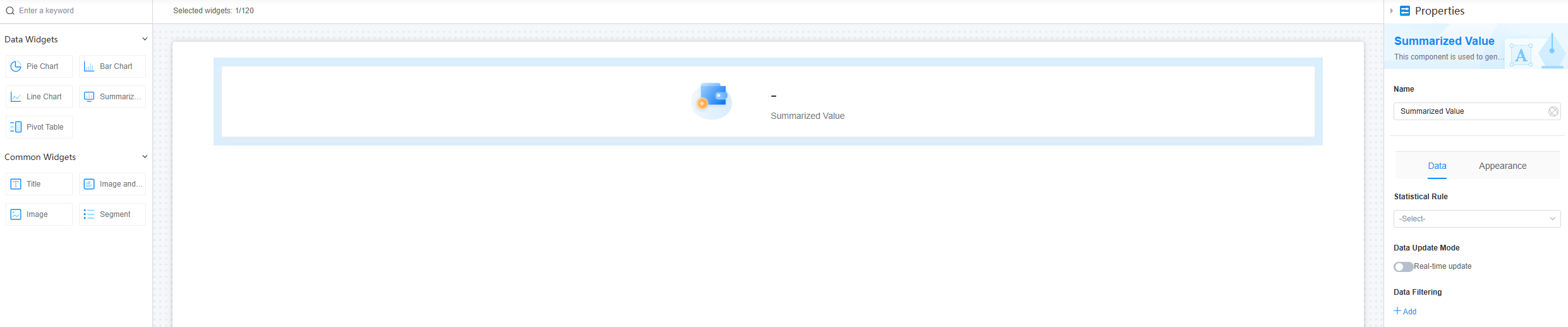
Name
Set the widget name shown to users. Click  to set Chinese and English names.
to set Chinese and English names.
Figure 2 Setting the widget name (Chinese and English)
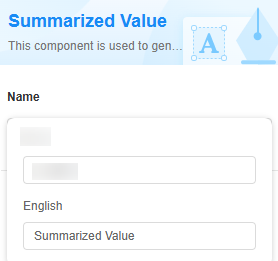
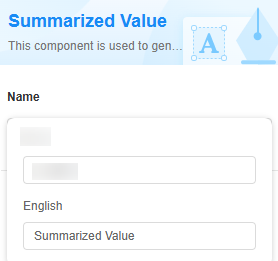
Data
Set the data source of the widget.
Figure 3 Data
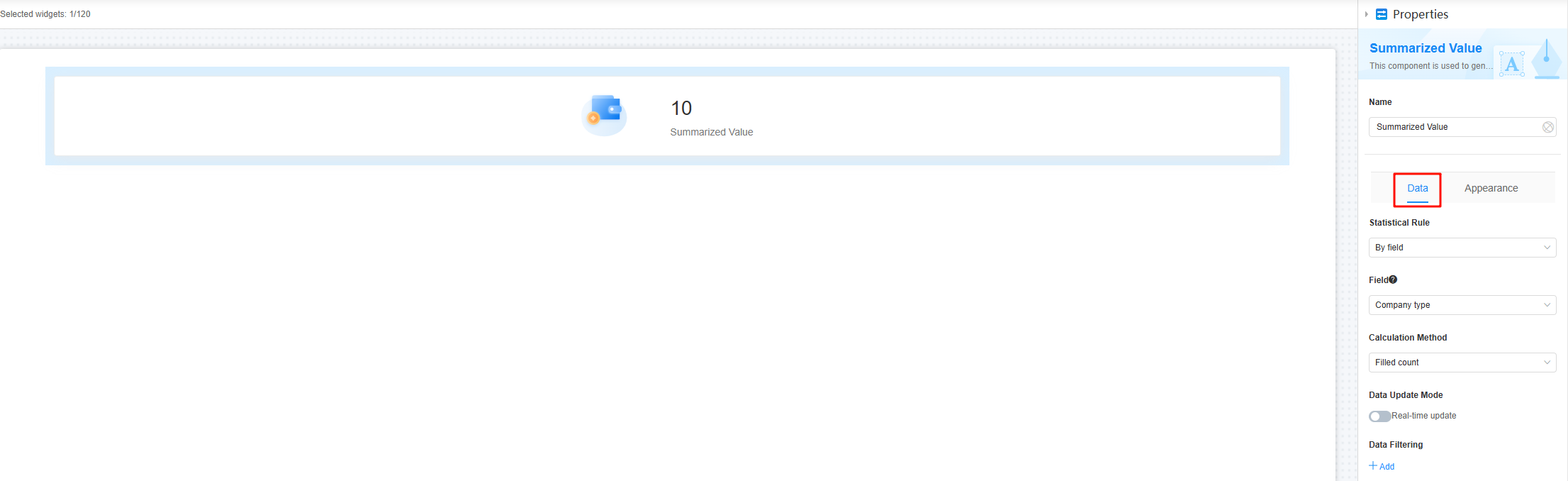
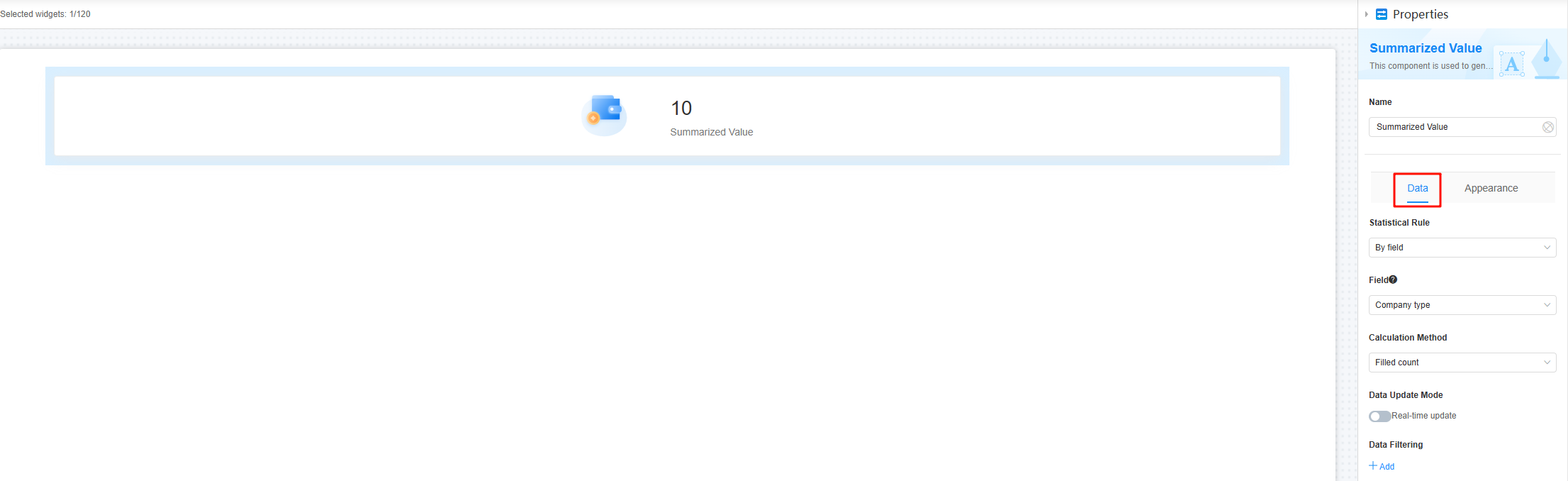
- Statistical rule: Choose the summary method, such as By field or Count.
- By field: The number of records is summarized by field. If a field is a number, the maximum value, minimum value, and average value can be provided.
- Count: The data is summarized based on the number of records.
- If the statistical rule is set to By field, you need to set the target field. Multiple selection fields (users, associations), summaries, sub-tables, and matrix scales support summarizing only the first 5,000 records of data.
- Calculation Method: When Statistics Rule is set to By field, you need to set the calculation method.
- Unfilled count: The number of empty cells in the table.
- Filled count: The number of cells with reported data.
- Deduplicate count: The number of unique data entries after removing duplicates from the report.
- Data update mode > Real-time update: Whether the data in the chart needs to be updated in real time.
- Real-time update interval: Set the interval at which the data in the chart is updated. This parameter needs to be set only when the real-time update function is enabled.
- Data Filtering: Click +Add to set filter criteria. You can collect data based on the criteria. For example, filter data for companies that are Limited by shares. See Figure 7.
Figure 4 No filter criteria added
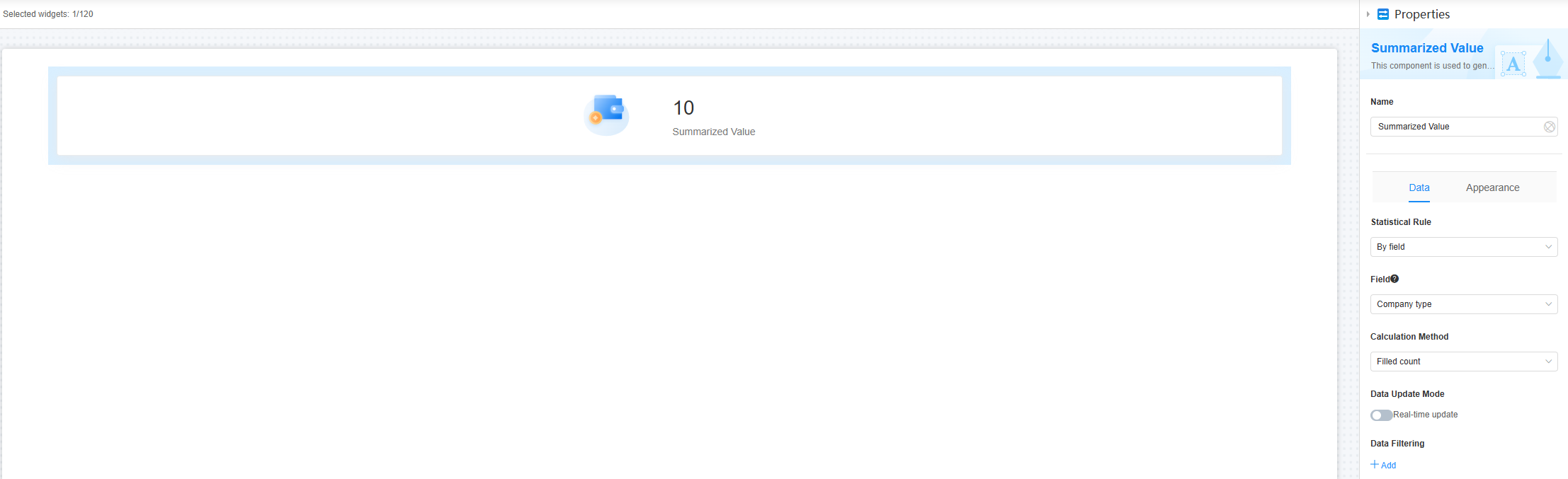 Figure 5 Filter criteria added
Figure 5 Filter criteria added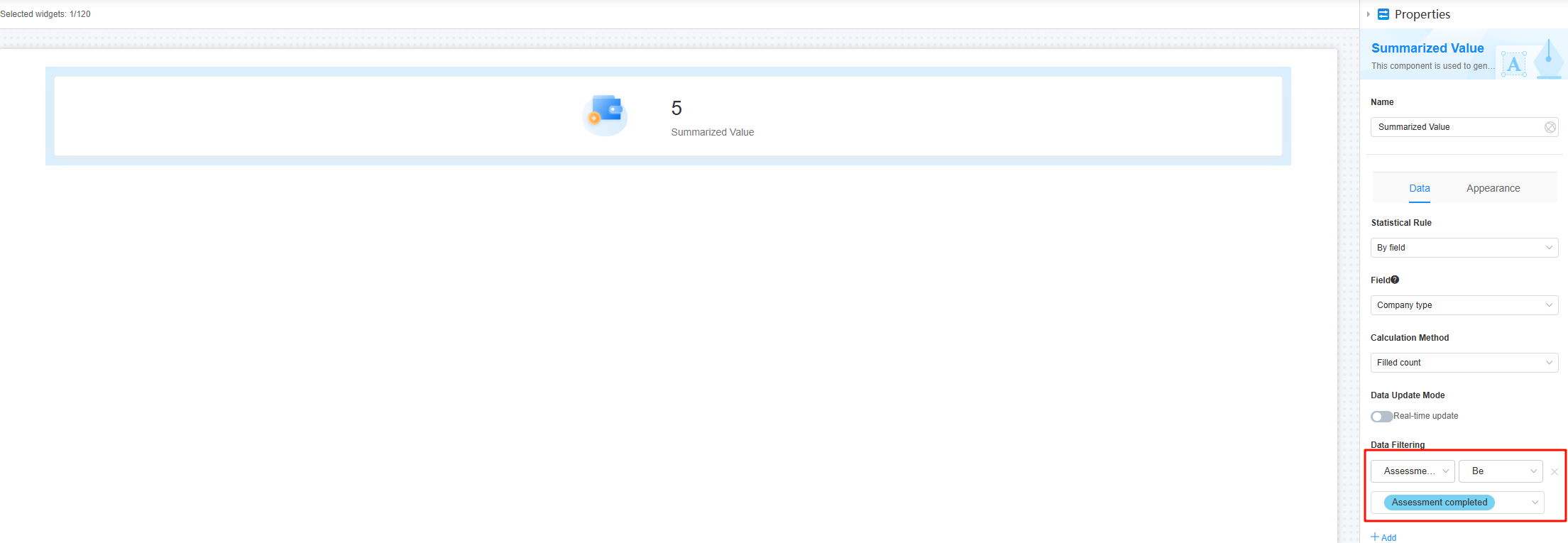
Appearance
Set the appearance and style of the widget.
Figure 6 Appearance
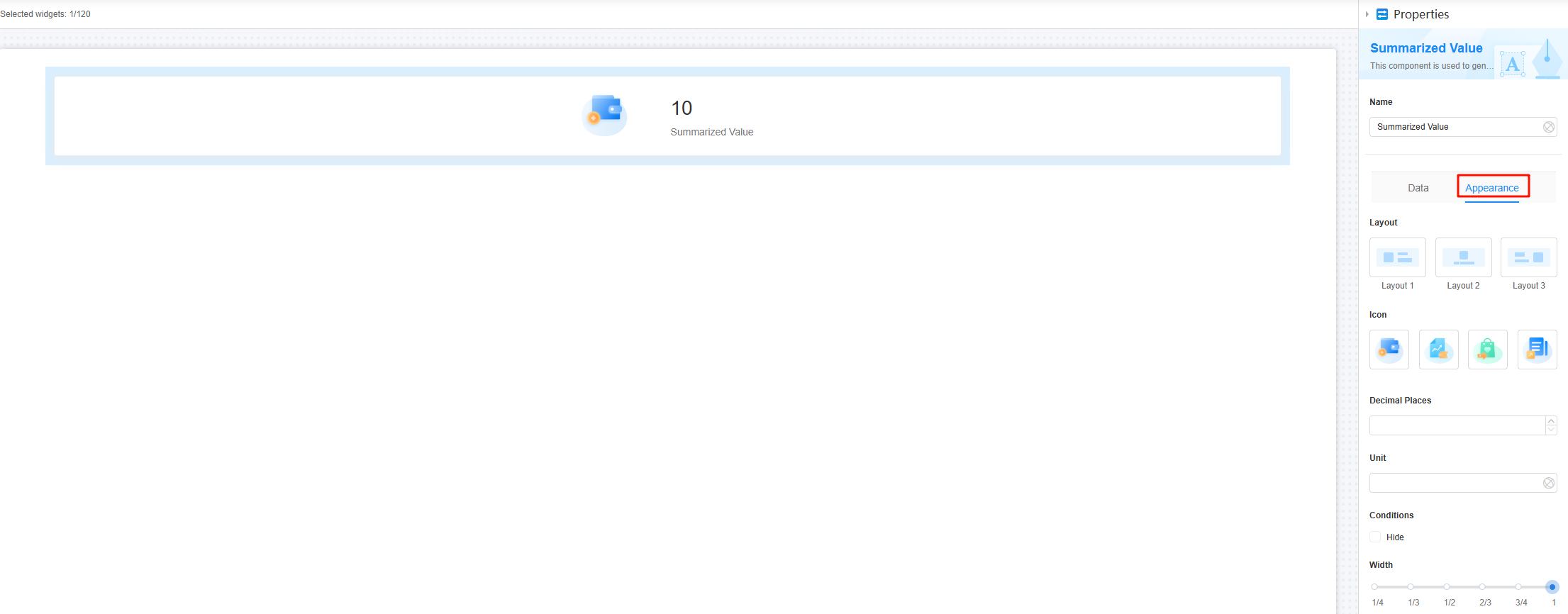
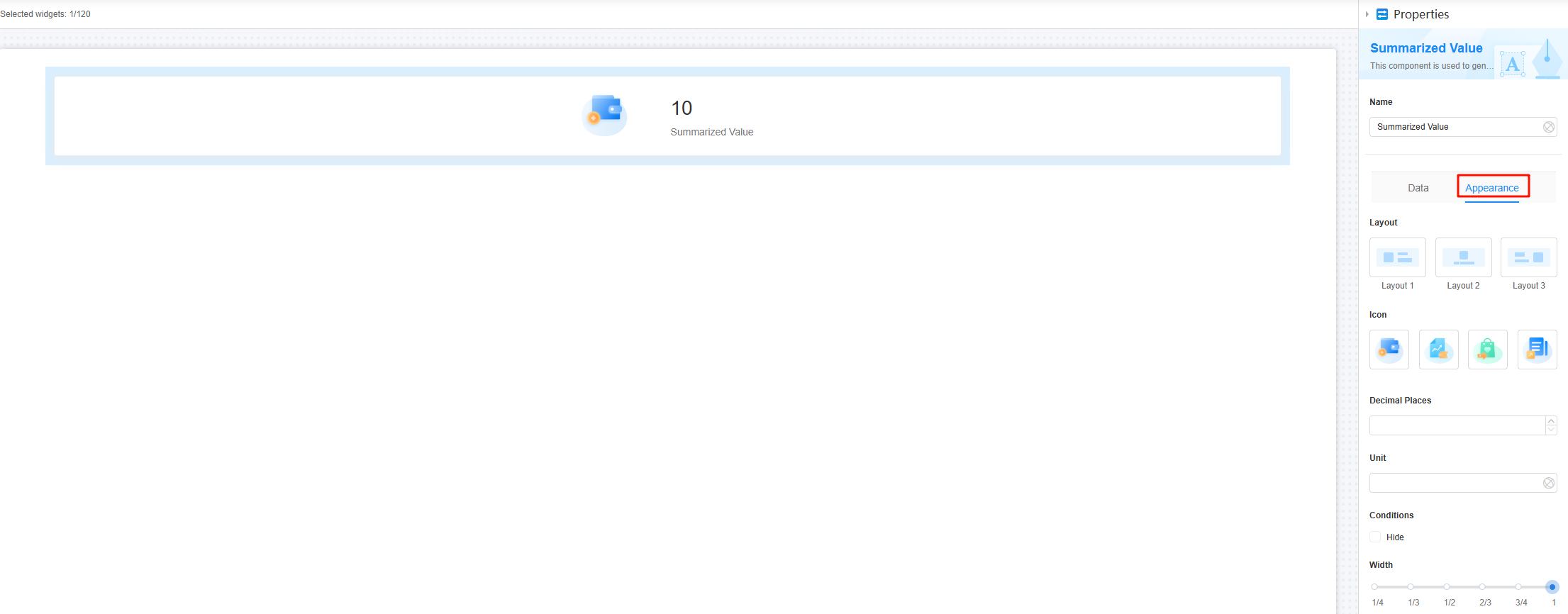
- Layout: Choose a layout for the summary value chart. The default layout is Layout 1.
Figure 7 Effect of setting the layout to layout 2

- Icon: Set the icon style of the widget.
Figure 8 Selecting an icon
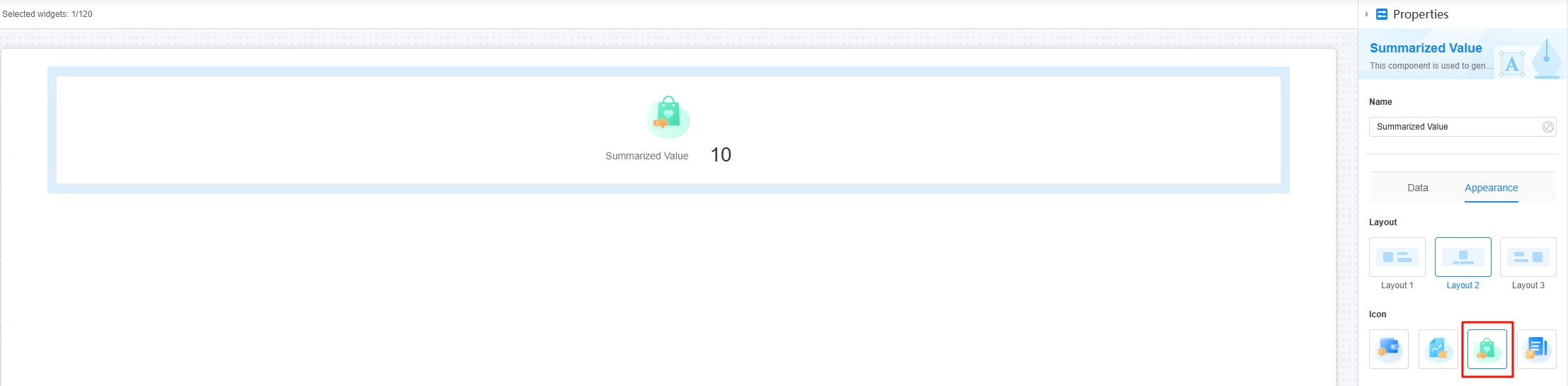
- Decimal places: Number of decimal places to display for the data in the widget. The value range is [0, 10].
Figure 9 Effect of retaining 10 decimal places
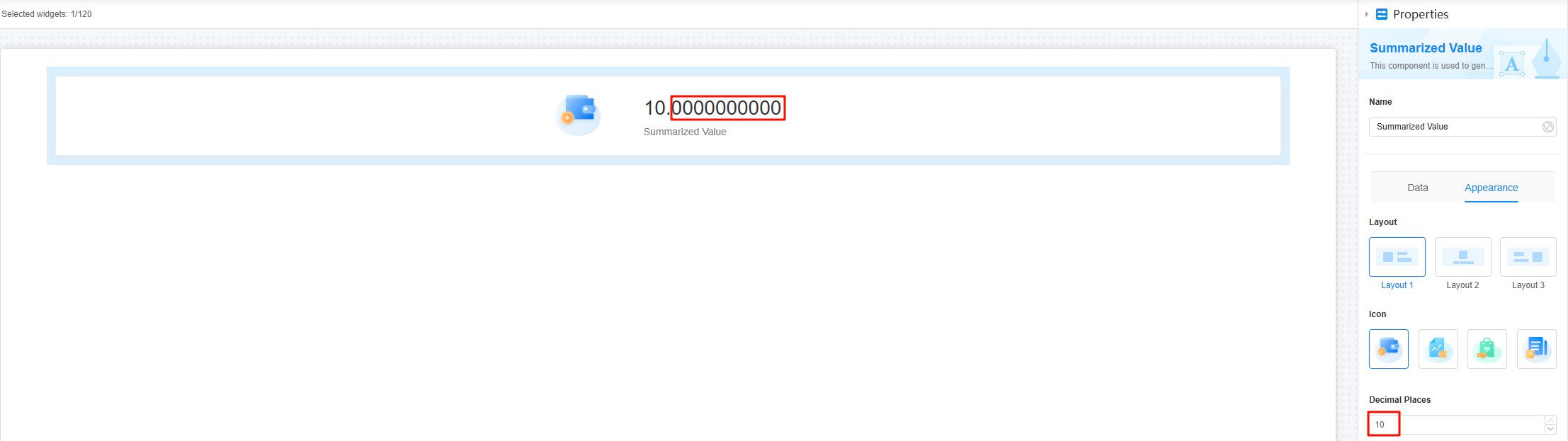
- Unit: Unit of the total amount.
Figure 10 Effect of setting the unit
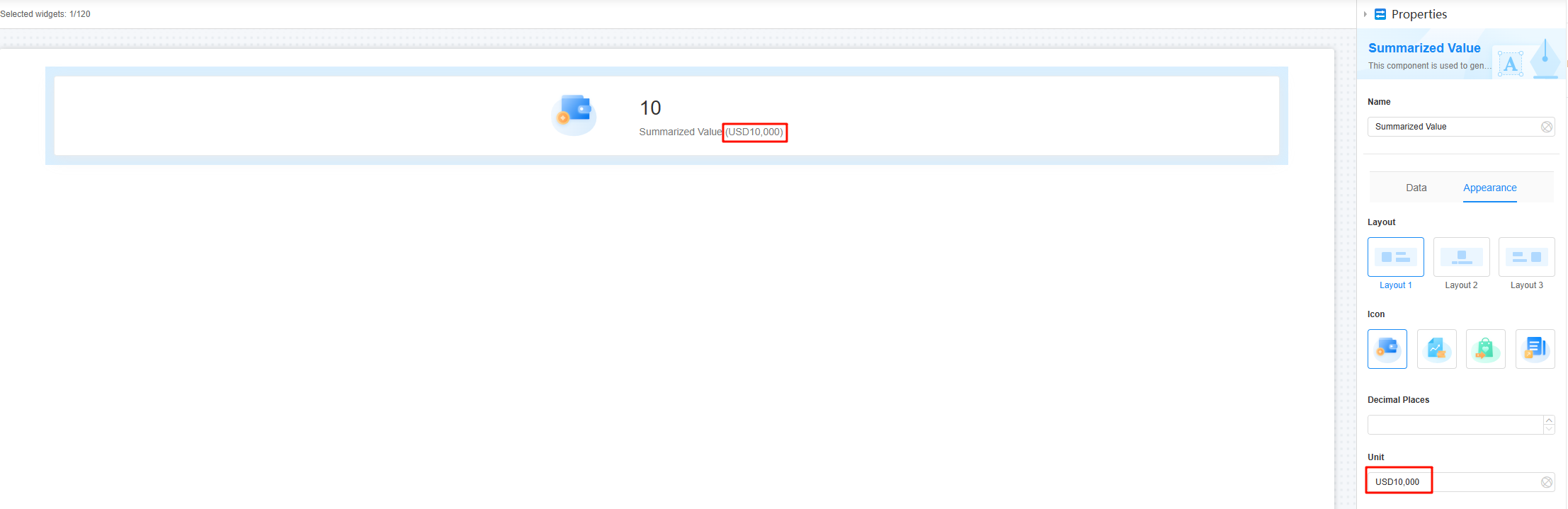
- Conditions: If you check the Hide option, the widget is hidden on the page.
- Width: Ratio of the widget box width to the page width. Adjust the width to optimize the layout and display of the widget on the page, improving overall appearance and usability.
Figure 11 Setting the widget width
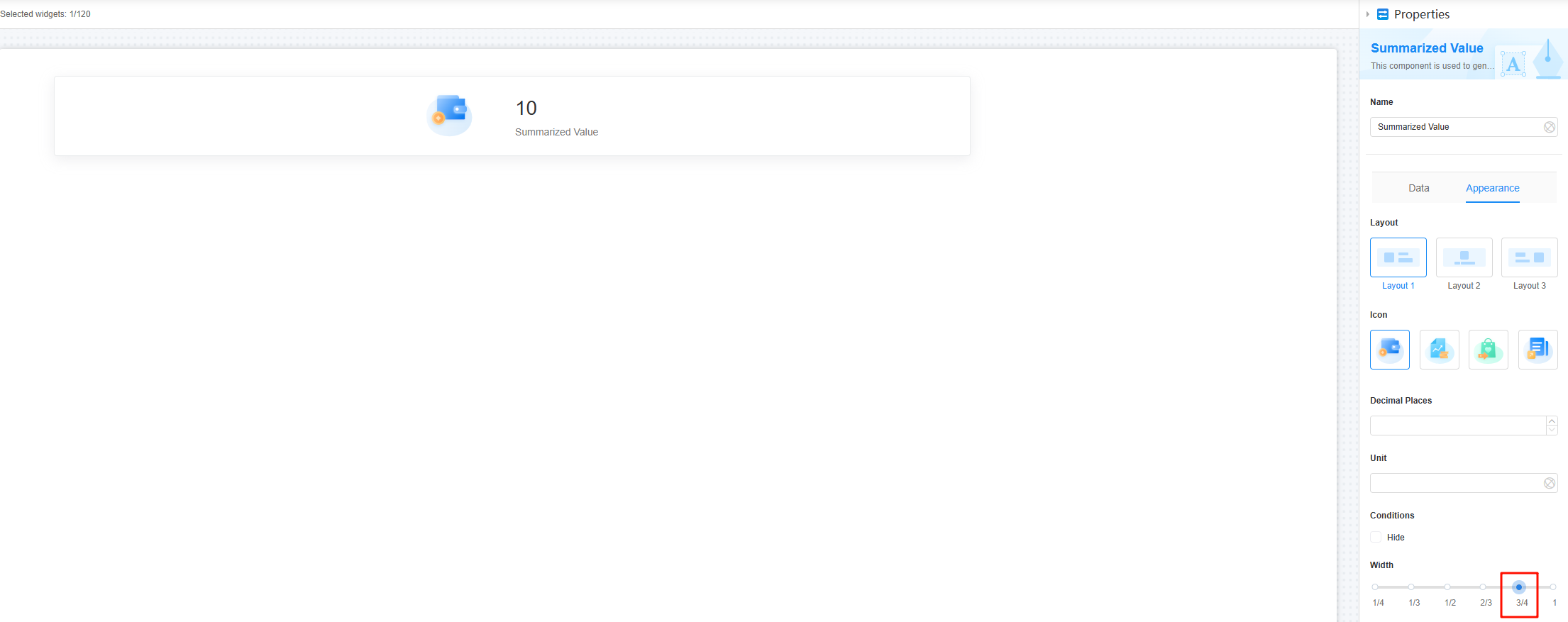
- 1/4: Widget is 1/4 of the page width.
- 1/3: Widget is 1/3 of the page width.
- 1/2: Widget is 1/2 of the page width.
- 2/3: Widget is 2/3 of the page width.
- 3/4: Widget is 3/4 of the page width.
- 1: Widget is full page width (default).
Feedback
Was this page helpful?
Provide feedbackThank you very much for your feedback. We will continue working to improve the documentation.See the reply and handling status in My Cloud VOC.
The system is busy. Please try again later.
For any further questions, feel free to contact us through the chatbot.
Chatbot





