Viewing the Asset List
This section describes how to view the asset list.
Prerequisites
An account and its password have been obtained for logging in to the management console.
Procedure
- Log in to the management console.
- Choose Security > Vulnerability Scan Service > Asset List.
 NOTE:
NOTE:
- In the row containing the desired domain name, click More in the Operation column to edit, scan, or delete a domain name.
- For the professional edition, only an expired domain name can be deleted.
Figure 1 Asset list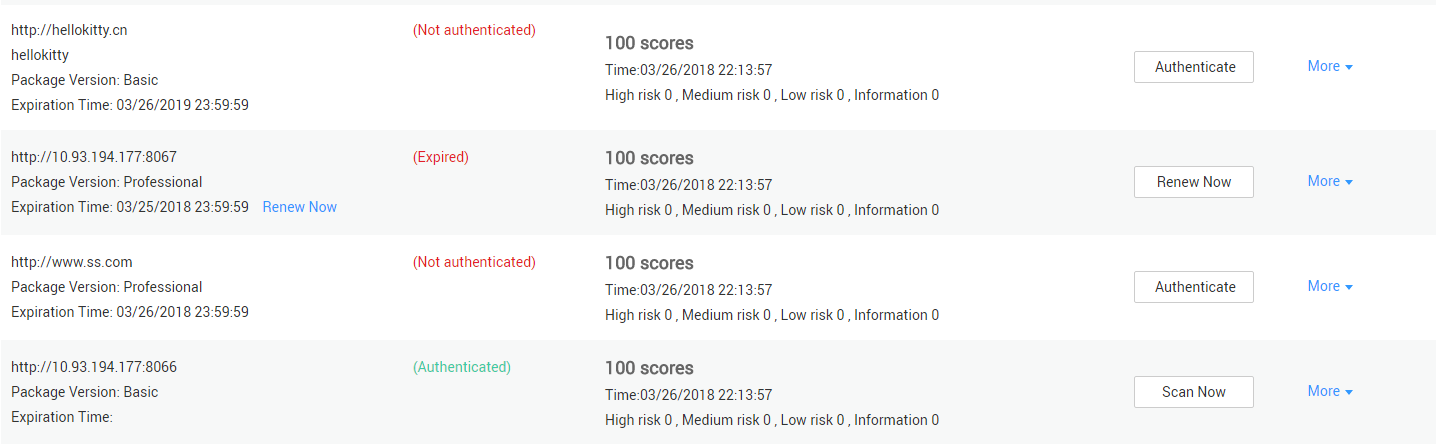
Table 1 Parameter description Parameter
Description
Domain Information
- Domain name/IP address and authentication status
- Authenticated
The target domain name has been authenticated. You can click Scan Now in the Operation column to create a scan job. For details, see Creating a Scan Job.
- Not authenticated
The target domain name has not been authenticated. You can click Authenticate in the Operation column to authenticate the domain name. For details, see Authenticating a Domain Name.
- Expired and cannot be renewed
If the purchase duration of the professional edition has expired, Expired and cannot be renewed is displayed. Click Re-purchase to renew the domain name. For details, see the Vulnerability Scan Service Purchase Guide.
- Authenticated
- Job name
- Package Version: Indicates the current VSS edition, which can be either Basic or Professional.
- Expiration time
- When you are using the basic edition, the expiration time is displayed.
- When you are using the professional edition, the actual expiration time is displayed. If the purchased service has expired, click Re-purchase.
Latest Scan Details
Displays information about the latest scan job of the domain name, including the score, time, and number of vulnerabilities at each level.
Feedback
Was this page helpful?
Provide feedbackThank you very much for your feedback. We will continue working to improve the documentation.See the reply and handling status in My Cloud VOC.
For any further questions, feel free to contact us through the chatbot.
Chatbot





