Modifying a User or User Group
Limitations and Constraints
You can modify a user or user group that has been created only when Client Authentication Mode is set to Password authentication (local).
Precautions
After the user group to which a user belongs is modified, the original connection is interrupted. Exercise caution when modifying a user group.
Modifying a User
- Log in to the management console.
- Click
 in the upper left corner and select the desired region and project.
in the upper left corner and select the desired region and project. - Click
 in the upper left corner, and choose .
in the upper left corner, and choose . - In the navigation pane on the left, choose .
- Click the P2C VPN Gateways tab. In the P2C VPN gateway list, locate the target P2C VPN gateway, and click View Server in the Operation column.
- Choose . Locate the row that contains the target user, and click Modify in the Operation column. In the Modify User dialog box, you can modify the description or user group, and determine whether to specify a client IP address.
When a client IP address is specified, all connections of the current user and the connection of the new IP address will be disconnected.

For account security purposes, you are advised to change the password periodically.
Modifying a User Group
- Log in to the management console.
- Click
 in the upper left corner and select the desired region and project.
in the upper left corner and select the desired region and project. - Click
 in the upper left corner, and choose .
in the upper left corner, and choose . - In the navigation pane on the left, choose .
- Click the P2C VPN Gateways tab. In the P2C VPN gateway list, locate the target P2C VPN gateway, and click View Server in the Operation column.
- Choose . Click Modify in the Operation column of the target user group, and modify the name and description.
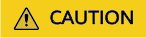
The user group default cannot be modified or deleted.
Feedback
Was this page helpful?
Provide feedbackThank you very much for your feedback. We will continue working to improve the documentation.See the reply and handling status in My Cloud VOC.
For any further questions, feel free to contact us through the chatbot.
Chatbot





