Modifying a Server
Scenario
You can modify the server configuration.

- If you specify a client IP address and then modify the client CIDR block of the server, the client needs to reconnect to the server and the specified IP address will be cleared.
- If you modify advanced settings such as the protocol and port, you need to download the new client configuration file and import it to the clients for the modification to take effect.
Precautions
- After the port or encryption algorithm is changed, clients are disconnected. You need to download the new client configuration file to reconnect them.
- Exercise caution when adding, deleting, or modifying the local CIDR block of a VPN gateway, client CIDR block of a VPN connection, client authentication type, and access policy, since these operations may interrupt the network.
Modifying a Server
- Log in to the management console.
- Click
 in the upper left corner and select the desired region and project.
in the upper left corner and select the desired region and project. - Click
 in the upper left corner, and choose .
in the upper left corner, and choose . - In the navigation pane on the left, choose .
- Click the P2C VPN Gateways tab, locate the target VPN gateway, and click View Server in the Operation column.
- Modify the server configuration.
- Click
 next to Basic Information, change the local or client CIDR block, and click OK.
next to Basic Information, change the local or client CIDR block, and click OK. - Click Replace in the Operation column of the server certificate, replace the service certificate, and click OK.
- Click
 on the right of Client Authentication Mode, change the client authentication mode, and click OK.
on the right of Client Authentication Mode, change the client authentication mode, and click OK. - Click
 next to Advanced Settings, modify the port, encryption algorithm, or domain name access configuration, and click OK.
next to Advanced Settings, modify the port, encryption algorithm, or domain name access configuration, and click OK.
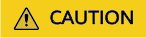
After a DNS server address is changed, the new address takes effect when a client reconnects to the cloud.
- Click
Changing the Server Certificate
- Log in to the management console.
- Click
 in the upper left corner and select the desired region and project.
in the upper left corner and select the desired region and project. - Click
 in the upper left corner, and choose .
in the upper left corner, and choose . - In the navigation pane on the left, choose .
- Click the P2C VPN Gateways tab. In the VPN gateway list, locate the target VPN gateway, and click View Server in the Operation column.
- On the Server tab page, click Replace in the Operation column of the server certificate. The Replace Server Certificate dialog box is displayed.
- Select a server certificate, and click OK.
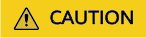
After the server certificate is switched from the service self-signed certificate to an existing certificate, it cannot be switched back to the service self-signed certificate.
After the server certificate is replaced, clients are disconnected. You need to download the new client configuration file to reconnect them.
Changing the Client Authentication Mode
- Log in to the management console.
- Click
 in the upper left corner and select the desired region and project.
in the upper left corner and select the desired region and project. - Click
 in the upper left corner, and choose .
in the upper left corner, and choose . - In the navigation pane on the left, choose .
- Click the P2C VPN Gateways tab. In the VPN gateway list, locate the target VPN gateway, and click View Server in the Operation column.
- Change the client authentication mode.
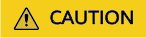
After the authentication mode is changed, the original connections are interrupted.
- Change the authentication mode from Password authentication (local) to another one.
- Delete the user, user group, and access policy involved in password authentication.
- Click
 on the right of Password authentication (local).
on the right of Password authentication (local). - In the dialog box that is displayed, select a new authentication mode.
- Click OK.
- Change the authentication mode from Certificate authentication to another one.
- Delete the CA certificate used for certificate authentication.
- Click
 on the right of Certificate authentication.
on the right of Certificate authentication. - In the dialog box that is displayed, select a new authentication mode.
- Click OK.

When password authentication is used, the access policy default is automatically generated, which applies to all users in the user group default.
- Change the authentication mode from IAM authentication to another one.
- Click
 on the right of IAM authentication.
on the right of IAM authentication. - In the dialog box that is displayed, select a new authentication mode.
- Click OK.
- Click
- Change the authentication mode from Federated authentication to another one.
- Click
 on the right of Federated authentication.
on the right of Federated authentication. - In the dialog box that is displayed, select a new authentication mode.
- Click OK.
- Click
- Change the authentication mode from Password authentication (local) to another one.
Feedback
Was this page helpful?
Provide feedbackThank you very much for your feedback. We will continue working to improve the documentation.See the reply and handling status in My Cloud VOC.
For any further questions, feel free to contact us through the chatbot.
Chatbot





