Modifying an EIP Bandwidth
Scenarios
No matter which billing mode is used, if your EIP is not added to a shared bandwidth, it uses a dedicated bandwidth. A dedicated bandwidth can control how much data can be transferred using a single EIP.
This section describes how to increase or decrease the bandwidth size. Changing bandwidth size does not change the EIPs.

Decreasing bandwidths may cause packet loss.
Billing Mode |
Billed By |
Change |
Impact |
|---|---|---|---|
Yearly/Monthly |
Bandwidth |
Increase bandwidth |
The change will take effect immediately. The increased bandwidth will be billed accordingly. |
Bandwidth |
Decrease bandwidth upon renewal |
The change will not take effect immediately.
You need to select a new bandwidth size and a renewal duration. The change will take effect in the first billing cycle after a successful renewal.
|
|
Pay-per-use |
Bandwidth |
Increase or decrease the bandwidth |
The change will take effect immediately. |
Traffic |
Increase or decrease the bandwidth |
The change will take effect immediately. The bandwidth size you set is only used to limit the maximum data transfer rate. |
Procedure
- Log in to the management console.
- Click
 in the upper left corner and select the desired region and project.
in the upper left corner and select the desired region and project. - Click
 in the upper left corner and choose Networking > Elastic IP.
in the upper left corner and choose Networking > Elastic IP. - Locate the target EIP, click More in the Operation column, and select Modify Bandwidth.
- If it is a pay-per-use EIP, the Modify Bandwidth page is displayed.
- If it is a yearly/monthly EIP, select either of the following method to increase or decrease the bandwidth and click Continue.
- Increase bandwidth
- Decrease bandwidth
- Modify the bandwidth parameters as prompted.
Figure 1 Modifying the bandwidth of a pay-per-use EIP
 Figure 2 Modifying the bandwidth of a yearly/monthly EIP
Figure 2 Modifying the bandwidth of a yearly/monthly EIP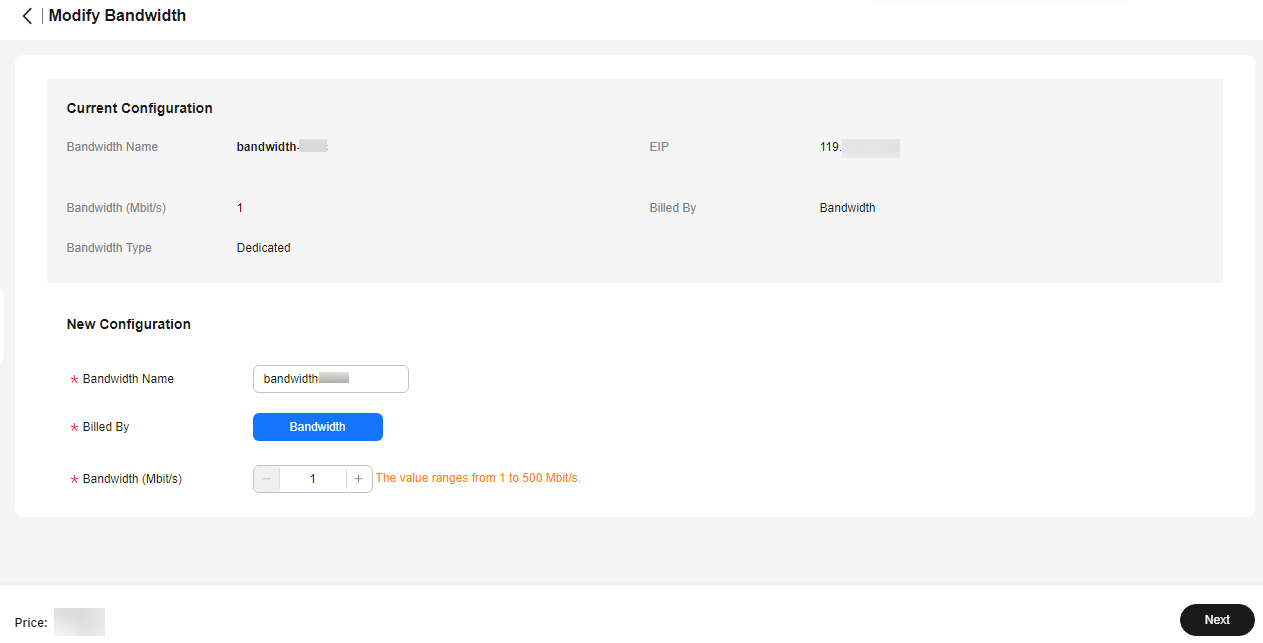
- Click Next.
- Click Submit.
You can also select multiple EIPs and click Modify Bandwidth above the list to modify their bandwidths in batches. Only dedicated bandwidths billed on a pay-per-use basis can be modified in batches.
Feedback
Was this page helpful?
Provide feedbackThank you very much for your feedback. We will continue working to improve the documentation.See the reply and handling status in My Cloud VOC.
For any further questions, feel free to contact us through the chatbot.
Chatbot





