Watermark Settings
You can upload an image and position it wherever you want your watermark to appear on your video.
Notes
- You can add watermarks only during transcoding. Therefore, adding watermarks will incur transcoding fees.
- If you do not need to add watermarks, set all watermark templates as non-default before transcoding, and select the default watermark in a transcoding template.
- If you cannot preview the watermark image, check the domain name configuration.
Constraints
- You can create a maximum of two watermark templates. That is, a maximum of two watermarks can be added to a video.
- Requirements for watermarks are as follows:
- Watermarks can be PNG, JPG, or JPEG.
- The resolution of a watermark must be between 8x8 and 4096x4096. The image size cannot exceed 10 MB.
Creating a Watermark Template
- Log in to the VOD console.
- In the navigation pane, choose Global Settings > Watermark Templates.
- Click Create Watermark. On the page displayed, configure watermark parameters.
Figure 1 Configuring watermark parameters
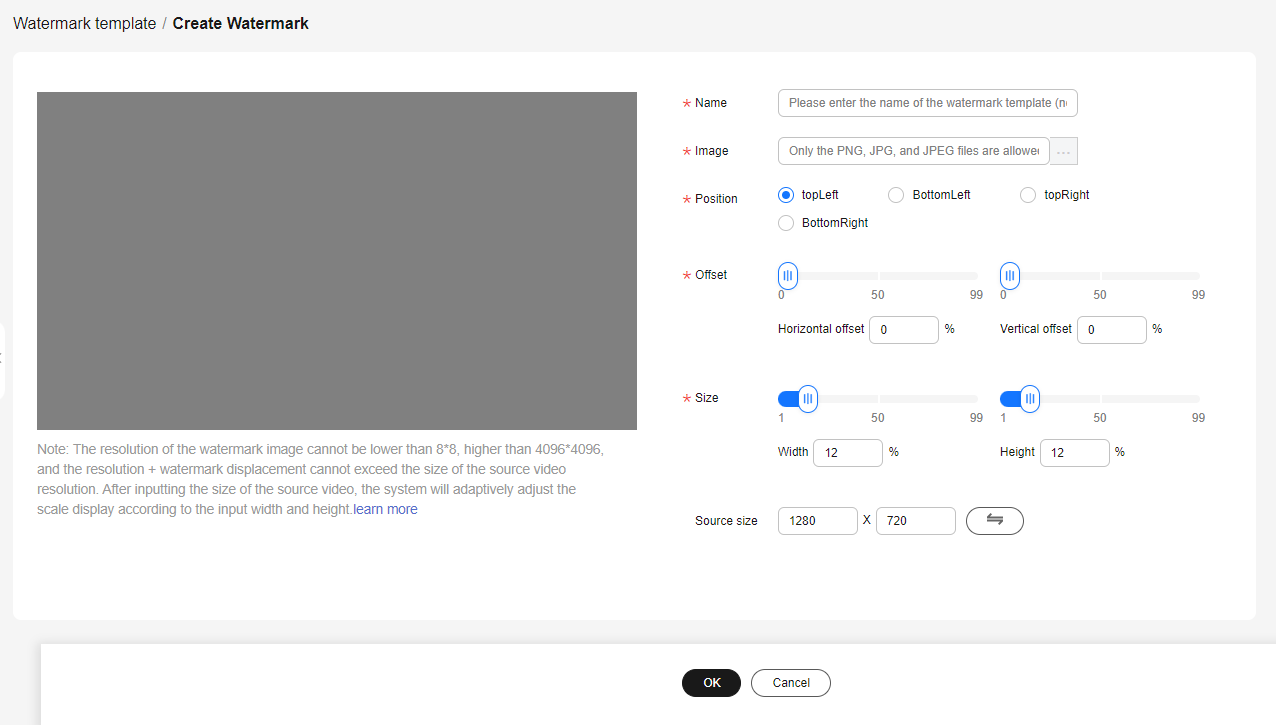
Table 1 Parameters Parameter
Description
Name
Enter a maximum of 128 characters.
Image
Only a PNG, JPG, or JPEG image no larger than 10 MB is allowed. The transparent PNG format is recommended.
Position
Initial position of the watermark, which defaults to upper right.
Offset
Set the horizontal or vertical offset based on the initial position.
Size
Size of the watermark image, which is zoomed in or out based on the preset ratio.
Source size
You can preview the watermark layered on the video.
- View the watermark in the preview area on the left.
- Click OK. The new template is added to the watermark template list.
- Click Set as Default in the Operation column to set a watermark template as a default one.
After the default watermark is set, Default is selected for Watermark Template by default. If you do not change it, the default watermark is added to videos. For details, see Transcoding Settings.

If you only need to add watermarks to some videos, you are advised to use a custom template instead of the default template.
Feedback
Was this page helpful?
Provide feedbackThank you very much for your feedback. We will continue working to improve the documentation.See the reply and handling status in My Cloud VOC.
For any further questions, feel free to contact us through the chatbot.
Chatbot





