Updated on 2025-09-04 GMT+08:00
Category Settings
You can categorize audio and video files so that you can quickly find them by category. You can also call an API for creating a media category to categorize media files.
Constraints
- You can add up to 128 categories.
- You can add up to three levels of subcategories.
- If no category is set, the uploaded media files fall into the Other category by default.
Adding a Category
- Log in to the VOD console.
- In the navigation pane, choose Global Settings > Categories.
- Click Add to add a category.
Figure 1 Adding a category
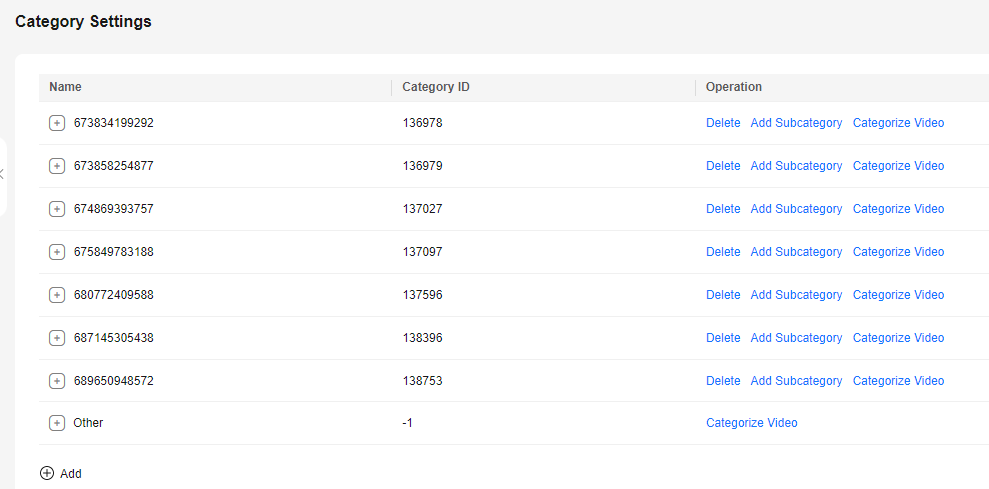
- Click Add Subcategory in the row containing the created category to create a subcategory.
- Categorize audio and video files on the Audio and Video Management page or during upload.
Then, you can click Categorize Video to view all files under this category.
- Click Delete to delete an unwanted category.
The rules for deleting a category and subcategory are different:
- If you are going to delete a subcategory, files under this subcategory will be added to its category.
- If you are going to delete a category, files under this category will be added to the Other category.
Parent topic: Global Settings
Feedback
Was this page helpful?
Provide feedbackThank you very much for your feedback. We will continue working to improve the documentation.See the reply and handling status in My Cloud VOC.
The system is busy. Please try again later.
For any further questions, feel free to contact us through the chatbot.
Chatbot





