Saving Test Procedure as a Combined Keyword
Background
When designing test cases, you may often use the same pre-steps or test logic. If these steps are written in each test case, the workload is heavy and the maintenance is difficult. Combined keywords encapsulate multiple test steps as common test logic. This test logic can be reused when the combined keywords are invoked by other test cases.
Scenario 1
- Click
 in the upper right corner of the Scripting tab page.
in the upper right corner of the Scripting tab page. - Enter the Name and Description, select the directory, and set request parameters as required. Select the added URL Request and click Save.
- In the Keyword Library > Combine tab page, view the combined keywords that have been saved.
Scenario 2
- On the page, click
 next to the folder to be saved.
next to the folder to be saved.
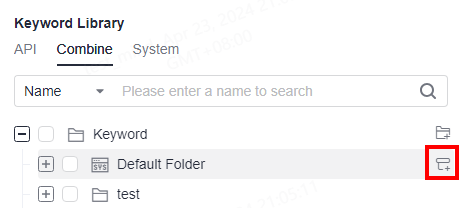
- Set Name and Description.
- You can add user-defined URL requests to the combined keywords.
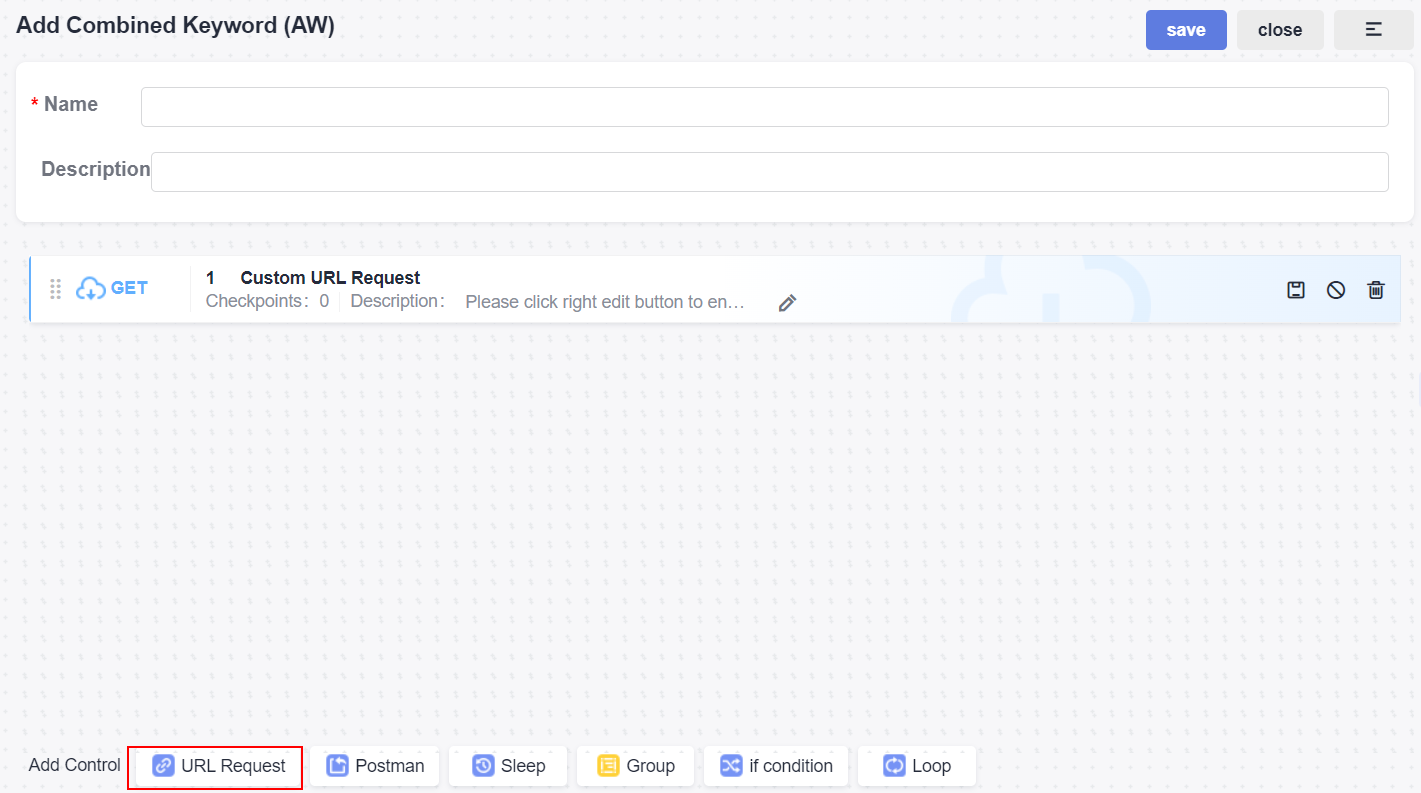
Click the API tab, select the folder where the keyword to be added is located, and click
 on the right of the keyword to be added or hover the cursor over the keyword area and drag the keyword to the test step area.
on the right of the keyword to be added or hover the cursor over the keyword area and drag the keyword to the test step area. - Click Save.
For an added combined keyword, you can hover the cursor over the keyword area and perform the following operations:
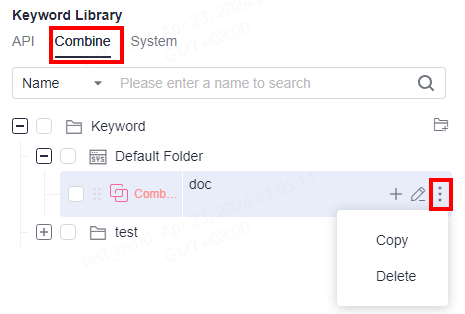
- Click
 on the right of the Keyword to create a folder. You can create combined keywords in a custom folder by referring to Step 1.
on the right of the Keyword to create a folder. You can create combined keywords in a custom folder by referring to Step 1. - Click
 or hover the cursor over Combine to drag the combined keyword to the blank page of the test step to add it to the script.
or hover the cursor over Combine to drag the combined keyword to the blank page of the test step to add it to the script. - Hover the cursor over Combine to adjust the sequence of combined keywords.
- Click
 to edit the keyword information.
to edit the keyword information. - Click Mark As. You can set the status of Normal, New, or Update for the combined keyword.
- Click Copy to copy a combined keyword test case in the folder.
- Click Delete to delete a combined keyword.
Modifying the Protocol and Address of a Combined Keyword
Modify the protocol and address of a combined keyword or URL request.
- On the tab page, find the target combined keyword.
- Hover the cursor over the combined keyword name and click
 .
. - Modify the saved protocol type.
- Click Save.
Feedback
Was this page helpful?
Provide feedbackThank you very much for your feedback. We will continue working to improve the documentation.See the reply and handling status in My Cloud VOC.
For any further questions, feel free to contact us through the chatbot.
Chatbot





