Managing a Version
Version management is a process of importing test cases to a baseline to a version or merging test cases from a version to a baseline based on test policies.
Importing Manual Test Cases from Other Versions
- Log in to the service homepage, search for your target project, and click the project name to access the project.
- In the navigation pane, choose .
- Select a version from the version drop-down list in the upper left corner of the page.
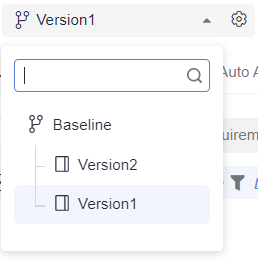
- Click the Manual Test tab. In the right area of the tab page, click Import and select Import from Version from the drop-down list.

If no test case has been created or you need to create a test case, click Create Case. For details, see Creating a Manual Test Case.
- In the displayed dialog box, select the case to be imported, select the overwriting rule, and click OK.
Move the cursor over the check box on the left of Case Name and select Select Current Page or Select All Pages to import the cases on the current page or all cases of the corresponding version to the current version.

Merging Test Cases in a Version into the Baseline (Testing Case Page)
- Log in to the service homepage, search for your target project, and click the project name to access the project.
- In the navigation pane, choose .
- Select a version from the drop-down list in the upper left corner of the page.
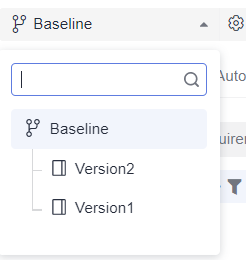
- Select a test type tab. In the right area of the tab page, click Merge into Baseline.

If no test case has been created or you need to create a test case, click Create Case.
- In the displayed dialog box, select the test case to be merged, select the overwriting rule, and click OK.
Move the cursor over the check box on the left of Case Name and select Select Current Page or Select All Pages to merge the cases on the current page or all manual test cases of the current version into the baseline.
Merging All Test Cases in a Version into the Baseline (Through Version Management)
- Log in to the service homepage, search for your target project, and click the project name to access the project.
- In the navigation pane, choose .
- Click
 on the right of Baseline. The page is displayed.
on the right of Baseline. The page is displayed.
- On the page, select the version whose cases you want to merge into the baseline, and click
 in the Operation column.
in the Operation column. - In the displayed dialog box, select a rule and click OK to merge test cases.
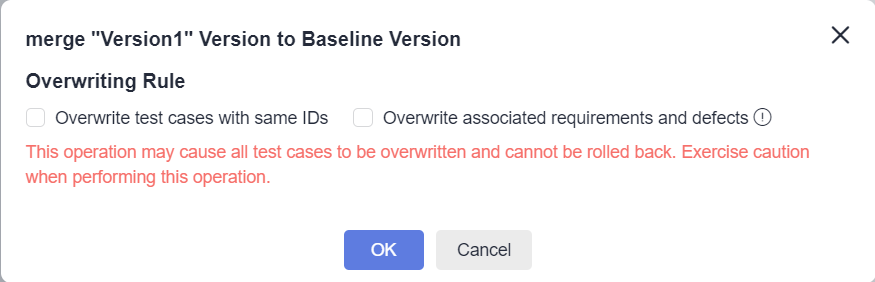
Feedback
Was this page helpful?
Provide feedbackThank you very much for your feedback. We will continue working to improve the documentation.See the reply and handling status in My Cloud VOC.
For any further questions, feel free to contact us through the chatbot.
Chatbot








