Creating, Editing, and Deleting a Version
Creating a Version
- Log in to the service homepage, search for your target project, and click the project name to access the project.
- In the navigation pane, choose .
- Click
 on the right of Baseline. The page is displayed.
on the right of Baseline. The page is displayed.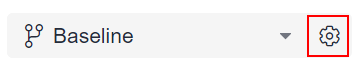
- On the page, click + Additions.
- Enter the version name and click Save.
Editing a Version
On the page, move the cursor over the test version to be edited, click  , and edit the version name.
, and edit the version name.
Deleting a Version
On the page, click  in the Operation column of the target version to delete the version.
in the Operation column of the target version to delete the version.
Viewing Test Case Changes
On the page, click  in the Operation column of the target version, and view the change history.
in the Operation column of the target version, and view the change history.
Feedback
Was this page helpful?
Provide feedbackThank you very much for your feedback. We will continue working to improve the documentation.See the reply and handling status in My Cloud VOC.
For any further questions, feel free to contact us through the chatbot.
Chatbot








