Help Center>
CodeArts TestPlan>
User Guide>
Testing Design>
Test Design Strategies Based on Requirements>
Adding a Tag and Remarks
Updated on 2024-07-01 GMT+08:00
Adding a Tag and Remarks
During test design, you can add tags and remarks for nodes as auxiliary tools.
Adding a Tag
- Access the mind map, right-click a node, and choose Add Tag.
- Enter the tag content in the text box under the node as required and click any position on the screen to save the tag content.
- After the settings are saved, a tag with a yellow background is displayed under the node.
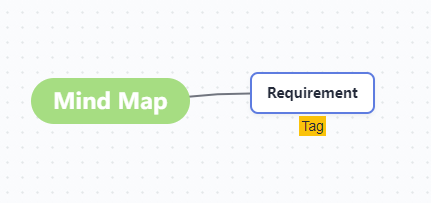
Adding Remarks
- Access the mind map, select a node, and click Remarks in the upper part of the page.
- Enter remarks in the window that is displayed on the right of the page and click anywhere on the screen to save the remarks.
- After the settings are saved,
 is displayed in the node.
is displayed in the node.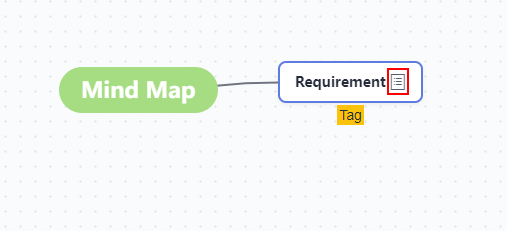
Parent topic: Test Design Strategies Based on Requirements
Feedback
Was this page helpful?
Provide feedbackThank you very much for your feedback. We will continue working to improve the documentation.See the reply and handling status in My Cloud VOC.
The system is busy. Please try again later.
For any further questions, feel free to contact us through the chatbot.
Chatbot








