Generating a Test Case
After the operation in Designing a Test Case is complete, you can use the mind map to generate a real test case.
Generating a Test Case
- In the mind map, right-click the test point (TP) node for which a case is to be generated and choose Generate Case.
- If
 is displayed on the node, the operation is successful. In this case, a draft case is generated.
is displayed on the node, the operation is successful. In this case, a draft case is generated.Click
 . The case details are displayed on the right of the page.
. The case details are displayed on the right of the page.

- When a test case is generated from a TP node, only the first-layer step (ST) subnodes are read, from top to bottom.
- If no expected result (EX) is set for an ST node, the expected result of the ST node in the case details is empty.
- If multiple expected results are set for one ST node, only the first result is read.
Generating Cases in Batches
If multiple test points are set in a scenario, draft cases can be generated in batches based on the scenario.
In the mind map, select a scenario that contains multiple test points, right-click the node for which a case is to be generated and choose Generate Case.
If  is displayed on all test point nodes in this scenario, the operation is successful, and draft test cases are generated.
is displayed on all test point nodes in this scenario, the operation is successful, and draft test cases are generated.
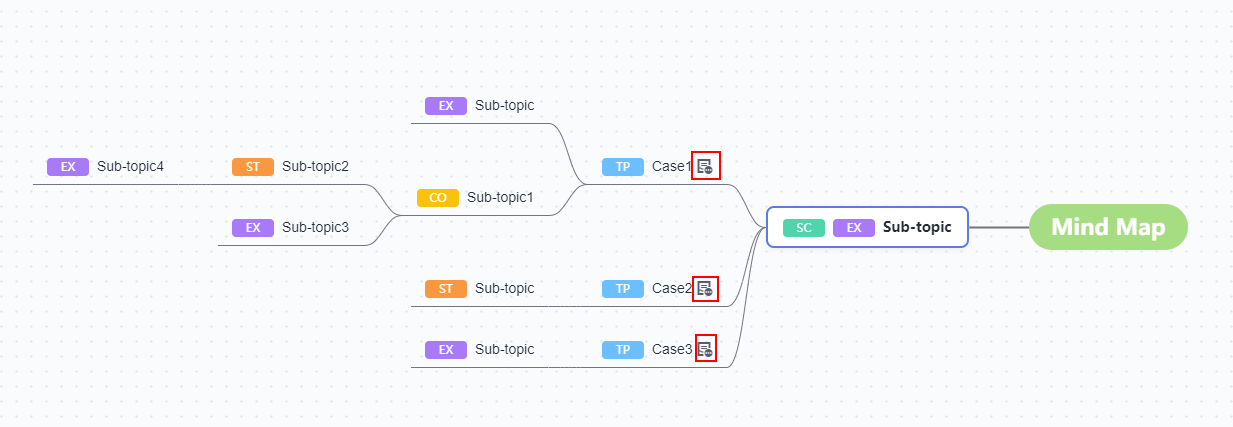
Archiving Cases
After the generated test cases are archived, real test cases are generated. You can find the test case records on the test case page.
- In the mind map, right-click a node for which a case has been generated and choose Archive Case from the shortcut menu. The Archive Case window is displayed.
- Select the cases to be archived on the left. On the right of the page, set Version, Case Library/Test Plan where the cases are to be stored, and Execution Mode, select the feature directory, and click Confirm.

- If
 is displayed in the node, the operation is successful. You can find the test case on the Testing Case page.
is displayed in the node, the operation is successful. You can find the test case on the Testing Case page.Click
 . The test case details page is displayed.
. The test case details page is displayed.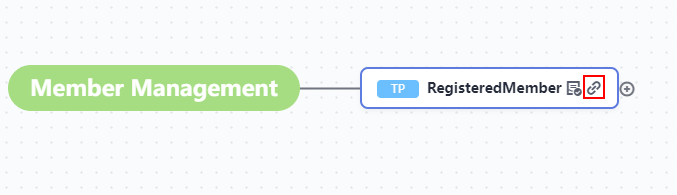
Feedback
Was this page helpful?
Provide feedbackThank you very much for your feedback. We will continue working to improve the documentation.See the reply and handling status in My Cloud VOC.
For any further questions, feel free to contact us through the chatbot.
Chatbot








