Executing a Test Case
Execute test cases and record the results.
Constraints
Up to five API automation test cases can be executed in a batch each time.
Common Execution
- Log in to the CodeArts homepage, search for your target project, and click the project name to access the project.
- In the navigation pane, choose .
- Click the tab that corresponds to the execution type of the test case. For example, click the Manual Test tab for a manual test case, or the Auto API Test for an automated API test case. Click
 in the Operation column of the test case. The execution page is displayed.
in the Operation column of the test case. The execution page is displayed.
Batch execution: For manual test cases, select them and click Batch Set Results. For automated API test cases, select them and click Execute.

Redirection in API testing refers to the process of forwarding a request for a URL or web page to another URL or web page. The server forwards the user's access request for a URL to another URL based on certain rules. The user will then see the page of the latter URL.
This redirection function can be enabled in Function Switch on the Test Settings page. After this function is enabled, if the request code is 302 during execution of API automation test cases, the system will automatically forward the request to the destination redirect address in the URL.
- Set the case result based on the actual test result.
Click Add to upload local attachments related to the test activity to the execution history. Up to five attachments can be uploaded, max. 10 MB each.
- After the setting is complete, click Save to return to the test case list. You can view the execution result in the Result column.
- Click the test case name, click the execution history tab, and view the execution history of the test case.
Executing a Manual Test Case with Parameters
Test cases can be executed with parameters.
- In the test case list, click
 in the Operation column and select Specify Parameter to Execute.
in the Operation column and select Specify Parameter to Execute. - In the displayed dialog box, enter the version number and click Execute. The execution page is displayed.
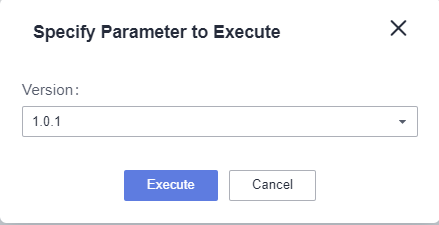
- Check the test version number. Set the test case execution result, enter the actual result, and click Save.
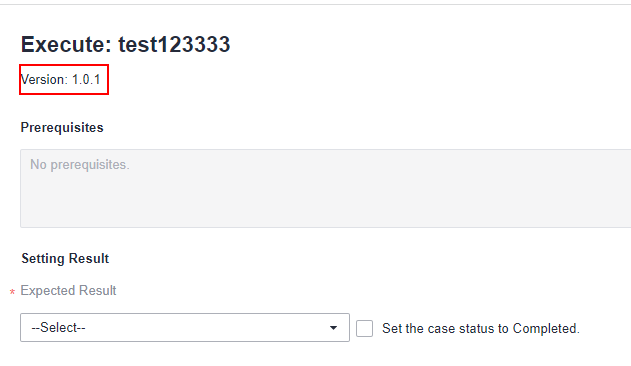
- Click the corresponding case and click the execution history tab to query the execution result.
Execution of an Automated API Test Case with a Dataset
- Import an automated API test case dataset.
- In the navigation pane, choose .
- Click the Auto API Test tab, locate the test case to be executed, and click
 in the Operation column to start automatic execution.
in the Operation column to start automatic execution. - After the execution is complete, check the execution result in the Result column of the test case list.
Click the test case name and the execution history tab, and view the execution history of the test case.
- View the number of failed rounds and the total number of dataset rounds.
- Click
 on the card to view the execution status of each round of a dataset.
on the card to view the execution status of each round of a dataset.
Click the drop-down list box to filter data by Successful or Failed.
- Click a round. The detailed log information about the round is displayed.
Feedback
Was this page helpful?
Provide feedbackThank you very much for your feedback. We will continue working to improve the documentation.See the reply and handling status in My Cloud VOC.
For any further questions, feel free to contact us through the chatbot.
Chatbot





