Help Center/
TaurusDB/
User Guide/
Database Proxy (Read/Write Splitting)/
Changing Configurations of a Proxy Instance/
Applying for a Private Domain Name for a Proxy Instance (OBT)
Updated on 2025-12-04 GMT+08:00
Applying for a Private Domain Name for a Proxy Instance (OBT)
You can use a private network domain name to connect to a proxy instance.
Constraints
This function is in the OBT phase. To use it, submit a service ticket.
Procedure
- Log in to the TaurusDB console.
- On the Instances page, click the instance name.
- In the navigation pane, choose Database Proxy.
- Click the name of a proxy instance.
- In the Proxy Instance Information area of the Basic Information page, click Apply under Private Domain Name.
Figure 1 Applying for a private domain name
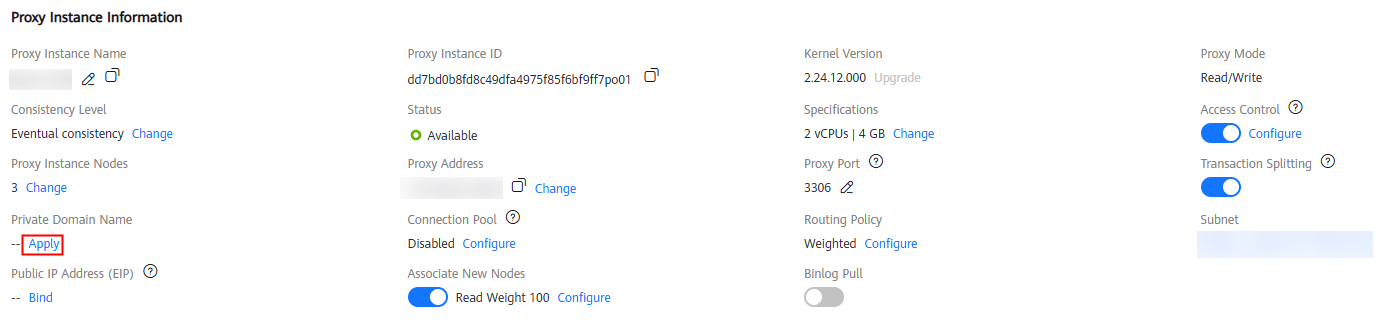
- In the Private Domain Name field, view the generated private domain name.
- Log in to the TaurusDB console.
- On the Instances page, click the instance name.
- In the navigation pane, choose Database Proxy.
- In the Proxy Instance Information area of the Basic Information page, click Change under Private Domain Name.
- In the displayed dialog box, enter a new domain name and click OK.
- Only the prefix of a private domain name can be modified.
- The prefix of a private domain name contains 8 to 63 characters, and can include only lowercase letters and digits.
- The new private domain name must be different from existing ones.
- Log in to the TaurusDB console.
- On the Instances page, click the instance name.
- In the navigation pane, choose Database Proxy.
- In the Proxy Instance Information area of the Basic Information page, click Delete under Private Domain Name.
- In the displayed dialog box, click OK.
Feedback
Was this page helpful?
Provide feedbackThank you very much for your feedback. We will continue working to improve the documentation.See the reply and handling status in My Cloud VOC.
The system is busy. Please try again later.
For any further questions, feel free to contact us through the chatbot.
Chatbot





