Enabling Binlog Pull for a Proxy Instance
Scenarios
You can enable binlog pull for a proxy instance and then use the proxy address to pull binlogs from the primary node or read replicas.
Binlog Pull Scenarios
|
Binlog Pull Enabled for Read Replicas of a DB Instance |
Binlog Pull Enabled for the Primary Node of a Proxy Instance |
Node Where Binlogs Are Pulled |
|---|---|---|
|
√ |
√ |
Primary node |
|
√ |
× |
Read replicas |
|
× |
√ |
Primary node |
Constraints
- Pulling binlogs from a proxy instance consumes its resources and increases its pressure. If binlogs are pulled concurrently, there may be a performance bottleneck, which may affect other workloads. You are advised to pull binlogs from the primary node of a TaurusDB instance.
- This function is only available when the kernel version of the proxy instance is 2.24.12.000 or later and that of the TaurusDB instance is 2.0.54.240600 or later. For details about how to check the kernel version, see How Can I Check the Version of a TaurusDB Instance?
- After this function is enabled for a read-only proxy instance, binlogs can only be pulled from read replicas. So, you must enable binlog pull for read replicas of the TaurusDB instance first.
- If you want to pull binlogs from a different node (such as from a read replica instead of the primary node), you must disconnect the current connection and reconnect to the desired node.
Procedure
- Log in to the TaurusDB console.
- On the Instances page, click the instance name.
- In the navigation pane, choose Database Proxy.
- Click a proxy instance name to go to the Basic Information page.
- In the Proxy Instance Information area, click
 on the right of Binlog Pull.
Figure 1 Enabling binlog pull
on the right of Binlog Pull.
Figure 1 Enabling binlog pull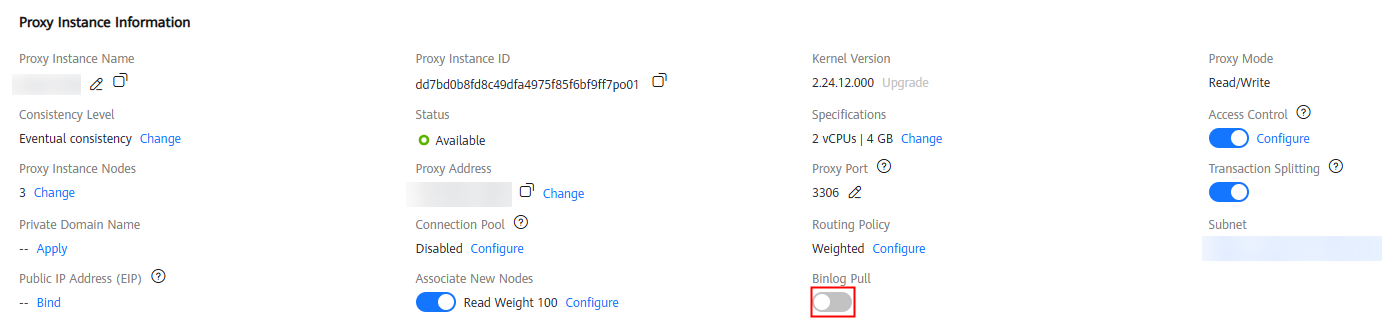
- In the displayed dialog box, click OK.
- Log in to the TaurusDB console.
- On the Instances page, click the instance name to go to the Basic Information page.
- In the Configuration area, click
 under Binlog Pull for Read Replicas.
under Binlog Pull for Read Replicas.

- In the displayed dialog box, click OK. The DB instance status changes from Binlog pull is being configured for the read replicas to Available. This process takes several seconds.
Figure 2 Enabling binlog pull for read replicas
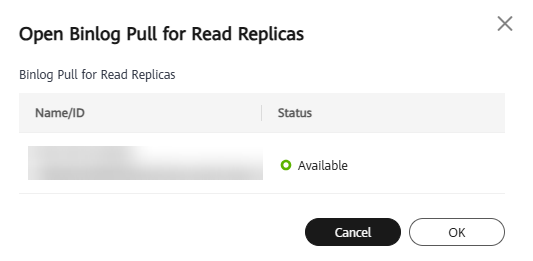
- In the navigation pane, choose Database Proxy.
- Click a proxy instance name to go to the Basic Information page.
- In the Proxy Instance Information area, click
 on the right of Binlog Pull.
Figure 3 Enabling binlog pull
on the right of Binlog Pull.
Figure 3 Enabling binlog pull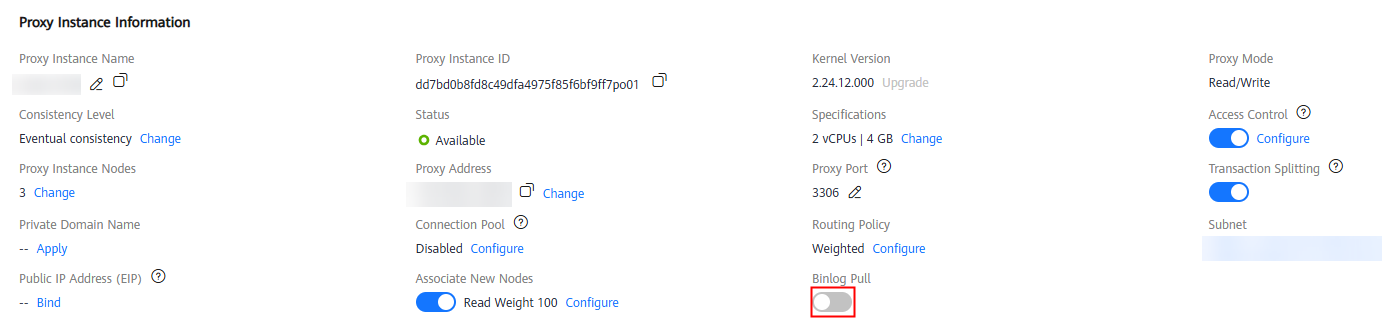
- In the displayed dialog box, click OK. The proxy instance status changes from Changing binlog pull of the proxy instance to Available. This process takes several seconds.
- Check whether Binlog Pull for Primary Node is enabled. If it is, click
 to disable it. Then, binlogs will only be pulled from read replicas.
Figure 4 Checking whether Binlog Pull for Primary Node is enabled
to disable it. Then, binlogs will only be pulled from read replicas.
Figure 4 Checking whether Binlog Pull for Primary Node is enabled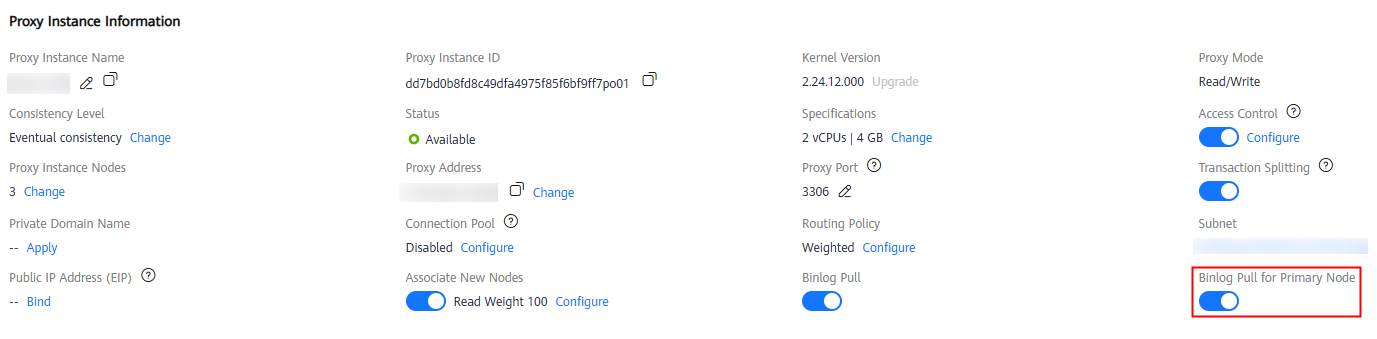 Figure 5 Disabling binlog pull for the primary node
Figure 5 Disabling binlog pull for the primary node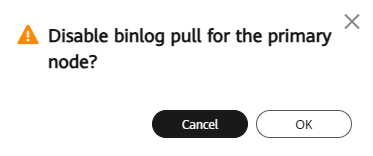
Feedback
Was this page helpful?
Provide feedbackThank you very much for your feedback. We will continue working to improve the documentation.See the reply and handling status in My Cloud VOC.
For any further questions, feel free to contact us through the chatbot.
Chatbot





