Help Center/
TaurusDB/
User Guide/
HTAP Analysis (Standard Edition)/
Data Synchronization Using Standard HTAP Instances/
Replicating and Rebuilding a Synchronization Task (OBT)
Updated on 2025-12-04 GMT+08:00
Replicating and Rebuilding a Synchronization Task (OBT)
Scenarios
You can rebuild a synchronization task for a standard HTAP instance. You can also replicate an existing synchronization task from another standard HTAP instance.
Constraints
- Replicating and rebuilding a synchronization task is in the OBT phase. To use this function, submit a service ticket.
- Rebuilding a task will delete it. Exercise caution when performing this operation.
- If a task to be rebuilt requires table synchronization configuration verification, the task will be deleted before the verification is complete.
- Synchronization tasks can only be replicated between instances in the same region.
Replicating or Rebuilding a Synchronization Task
- Log in to the TaurusDB console.
- On the Instances page, locate a TaurusDB instance and click its name to access the Basic Information page.
- In the navigation pane, choose HTAP Analysis.
- Locate an HTAP instance and click its name to access the Basic Information page.
- In the navigation pane, choose Data Synchronization. On the displayed page, click Replicate Synchronization Task.
- Set Source Instance and Synchronization Task.
- Click OK. On the displayed Replicate Synchronization Task page, edit task details.
- Click Create Synchronization Task.
- Log in to the TaurusDB console.
- On the Instances page, locate a TaurusDB instance and click its name to access the Basic Information page.
- In the navigation pane, choose HTAP Analysis.
- Locate an HTAP instance and click its name to access the Basic Information page.
- In the navigation pane, choose Data Synchronization. On the displayed page, locate the task to be rebuilt and choose More > Rebuild in the Operation column.
- In the displayed dialog box, confirm the information and click OK. On the displayed Rebuild Synchronization Task page, edit task details.
Figure 1 Rebuilding a synchronization task
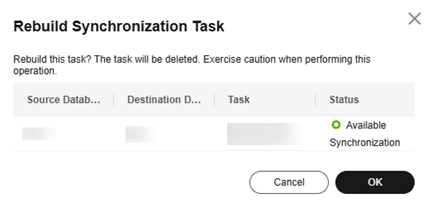
- Click Rebuild Now.
Feedback
Was this page helpful?
Provide feedbackThank you very much for your feedback. We will continue working to improve the documentation.See the reply and handling status in My Cloud VOC.
The system is busy. Please try again later.
For any further questions, feel free to contact us through the chatbot.
Chatbot





