Restoring a DB Instance to a Point in Time
Scenarios
You can use an automated backup to restore a DB instance to a specified point in time.
When you enter the time point that you want to restore the DB instance to, TaurusDB for PostgreSQL downloads the most recent full backup file from OBS to the DB instance. Then, incremental backups are also restored to the specified point in time on the DB instance. Data is restored at an average speed of 30 MB/s.
Function Description
|
Item |
Description |
|---|---|
|
Restoration scope |
The entire instance |
|
Instance data after restoration |
The instance data after restoration is consistent with that in the full backup plus the incremental backup used for the restoration.
|
|
Restorable time point |
Any time point within the retention period after the earliest full backup is generated |
|
Scenario |
|
|
Configurations for restoring to a new instance |
|
|
Time required |
The time required depends on how much data there is in the instance. The average restoration speed is 30 MB/s. |
Constraints
- You can restore to new DB instances from backups only when your account balance is greater than or equal to $0 USD. A new DB instance is billed based on the instance specifications.
- Constraints on restoring data to the original DB instance:
Restoring to the original DB instance will overwrite data on it and cause the DB instance to be unavailable during the restoration.
- Constraints on restoring data to an existing DB instance (other than the original instance):
- Restoring to an existing DB instance will overwrite data on it and cause the existing DB instance to be unavailable.
- To restore backup data to an existing DB instance, the selected DB instance must have the same DB engine and version as the original DB instance.
- Ensure that the storage space of the selected DB instance is no less than that of the original DB instance. Otherwise, data will not be restored.
Procedure
- Log in to the management console.
- Click
 in the upper left corner and select a region.
in the upper left corner and select a region. - Click
 in the upper left corner of the page and choose Databases > TaurusDB.
in the upper left corner of the page and choose Databases > TaurusDB. - On the Instances page, click the instance name.
- In the navigation pane, choose Backups. On the displayed page, click Restore to Point in Time.
- Select the restoration date and time range, enter a time point within the selected time range, and select a restoration method. Then, click OK.
- Create New Instance
The Create New Instance page is displayed.
- The DB engine and version of the new DB instance are the same as those of the original DB instance and cannot be changed.
- Storage space of the new DB instance is the same as that of the original DB instance by default and the new instance must be at least as large as the original DB instance.
- Other settings are the same as those of the original DB instance by default and can be modified. For details, see Buying a TaurusDB for PostgreSQL Instance.
- Restore to Original
- Select "I acknowledge that after I select Restore to Original, data on the original databases will be overwritten and the original DB instance will be unavailable during the restoration." and click Next.
- Confirm the information and click OK.
- Restore to Existing
- Select "I acknowledge that restoring to an existing DB instance will overwrite data on the instance and will cause the existing DB instance to be unavailable during the restoration. Only DB instances that can be used as target instances for the restoration are displayed here. Eligible instances must have the same DB engine type, version, and at least as much storage as the instance being restored." and click Next.
- Confirm the information and click OK.
- If you have enabled operation protection, click Send Code in the displayed Identity Verification dialog box and enter the obtained verification code. Then, click OK.
- Two-factor authentication improves the security of your account and cloud product. For details about how to enable operation protection, see Identity and Access Management User Guide.
Figure 1 Restoring a TaurusDB for PostgreSQL instance to a point in time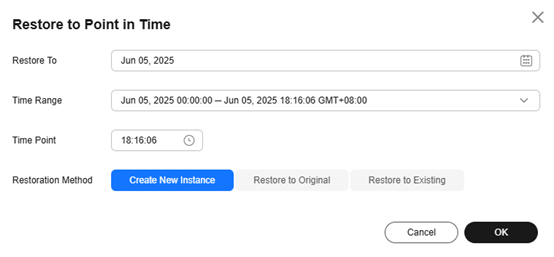
- Create New Instance
- View the restoration result. The result depends on which restoration method was selected:
- Create New Instance
A new DB instance is created using the backup data. The status of the DB instance changes from Creating to Available.
The new DB instance is independent from the original one.
A full backup is triggered after the new DB instance is created.
- Restore to Original
On the Instances page, the status of the DB instance changes from Restoring to Available.
A new restoration time range is available on the Restore to Point in Time page. There will be a difference between the new and original time ranges. This difference reflects the duration of the restoration.
After the restoration is complete, a full backup will be automatically triggered.
- Restore to Existing
On the Instances page, the status of the DB instance changes from Restoring to Available.
After the restoration is complete, a full backup will be automatically triggered.
- Create New Instance
Feedback
Was this page helpful?
Provide feedbackThank you very much for your feedback. We will continue working to improve the documentation.See the reply and handling status in My Cloud VOC.
For any further questions, feel free to contact us through the chatbot.
Chatbot





