Restoring a DB Instance from Backups
Scenarios
You can use an automated or manual backup to restore data to the state at the time when the backup was created. The restoration is at the DB instance level.
Function Description
|
Item |
Description |
|---|---|
|
Restoration scope |
The entire instance |
|
Instance data after restoration |
The instance data after restoration is consistent with that in the full backup used for the restoration.
|
|
Restoration type |
|
|
Configurations for restoring to a new instance |
|
|
Time required |
The time required depends on how much data there is in the instance. The average restoration speed is 40 MB/s. |
Constraints
- You can restore to new DB instances from backups only when your account balance is greater than or equal to $0 USD. You will pay for the new instance specifications.
- TaurusDB for PostgreSQL supports restoration to the original DB instance from backups. To use this function, submit a service ticket.
- Constraints on restoring data to a new DB instance:
The new DB instance must use the same Babelfish migration mode as the original DB instance.
- Constraints on restoring data to the original DB instance:
- If the DB instance for which the backup is created has been deleted, data cannot be restored to the original DB instance.
- Restoring to the original DB instance will overwrite data on it and cause the DB instance to be unavailable during the restoration.
- Constraints on restoring data to an existing DB instance (other than the original instance):
- If the target existing DB instance has been deleted, data cannot be restored to it.
- Restoring to an existing DB instance will overwrite data on it and cause the existing DB instance to be unavailable.
- To restore backup data to an existing DB instance, the selected DB instance must have the same DB engine, version, and Babelfish migration mode as the original DB instance.
- Ensure that the storage space of the selected DB instance is greater than or equal to the storage space of the original DB instance. Otherwise, data will not be restored.
Procedure
- Log in to the management console.
- Click
 in the upper left corner and select a region.
in the upper left corner and select a region. - Click
 in the upper left corner of the page and choose Databases > TaurusDB.
in the upper left corner of the page and choose Databases > TaurusDB. - On the Backups page, select the backup to be restored and click Restore in the Operation column.
Alternatively, click the target DB instance on the Instances page. In the navigation pane, choose Backups. On the displayed page, select the backup to be restored and click Restore in the Operation column.
- Select a restoration method and click OK.
Figure 1 Restoring to a new DB instance
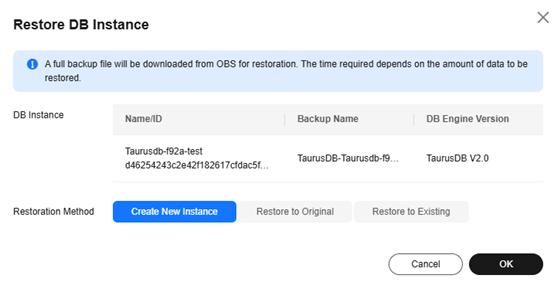
- Create New Instance
The Create New Instance page is displayed.
- The DB engine and engine version of the new instance are the same as those of the original instance.
- Storage space of the new DB instance is the same as that of the original DB instance by default and the new instance must be at least as large as the original DB instance.
- Other settings are the same as those of the original DB instance by default and can be modified. For details, see Buying a TaurusDB for PostgreSQL Instance.
- Create New Instance
- View the restoration result. The result depends on which restoration method was selected:
- Create New Instance
A new instance that contains the same data as the backup is created. When the instance status changes from Creating to Available, the restoration is complete.
The new instance is independent from the original one.
After the new instance is created, a full backup will be automatically triggered.
- Restore to Original
On the Instances page, when the instance status changes from Restoring to Available, the restoration is complete. After the restoration, a full backup will be automatically triggered.
- Restore to Existing
On the Instances page, when the instance status changes from Restoring to Available, the restoration is complete. After the restoration, a full backup will be automatically triggered.
- Create New Instance
Feedback
Was this page helpful?
Provide feedbackThank you very much for your feedback. We will continue working to improve the documentation.See the reply and handling status in My Cloud VOC.
For any further questions, feel free to contact us through the chatbot.
Chatbot





