Creating a Subscriber
Scenarios
After you add a subscription to a topic and the subscription is confirmed, the configured endpoints will receive messages published to the topic. If you add the same subscription in multiple regions, the endpoints will receive multiple subscription confirmation messages, and the subscription need to be confirmed in each message. To eliminate such burden, you are advised to add subscribers. After creating a subscriber, you can import it in other regions.
On the Subscribers page, you can centrally manage subscriber information across regions. You can create multiple subscribers and batch subscribe them to a topic.
Subscription data of the Huawei Cloud Chinese Mainland website is stored in the CN North-Beijing4 region, and subscription data of the Huawei Cloud International website is stored in the CN-Hong Kong region.
This section describes how you can create a subscriber.
Procedure
- Log in to the SMN console.
- In the navigation pane on the left, choose Subscribers.
- On the Subscribers page, click Create Subscriber in the upper right corner.
The Create Subscriber page appears.
Figure 1 Create Subscriber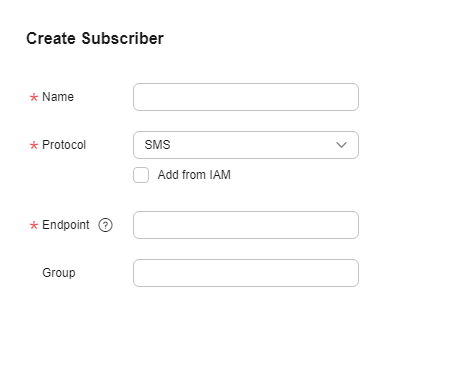
- Configure the parameters based on Table 1.
Table 1 Parameters for creating a subscriber Parameter
Description
Name
Specifies the subscriber name.
Protocol
Specifies the protocol over which messages are sent. The following protocols are supported: SMS, Email, HTTP, and HTTPS.
NOTE:If SMS or Email is selected for Protocol, you can select Add from IAM. Then you can select subscription endpoints from IAM users.
Endpoint
Specifies the subscription endpoint. You can enter SMS, email, HTTP, and HTTPS endpoints in batches. Enter one endpoint per line. You can enter a maximum of 10 endpoints.
- SMS: Enter one or more valid phone numbers.
Examples:
18512345678
+8618512345678
- Email: Enter one or more valid email addresses.
Examples:
username@example.com
username2@example.com
- HTTP: Enter one or more public network URLs.
Example:
http://example.com/notification/action
- HTTPS: Enter one or more public network URLs.
Example:
https://example.com/notification/action
Request Header
This parameter is available when you select HTTP or HTTPS for Protocol. Specify Key and Value for the request header.
The value of Key must meet the following requirements:
- The value is case insensitive and must be unique.
- The value must start with x- but cannot start with x-smn.
- The value can contain only letters, digits, and hyphens (-). The value cannot end with a hyphen nor contain consecutive hyphens.
Group
Specifies the group of the subscriber.
- SMS: Enter one or more valid phone numbers.
- Click OK.
Follow-Up Operations
After you create a subscriber and the subscriber confirms the subscription, you can import the subscription to your region.
- Select the region and topic to which the subscription is to be imported and click Add Subscription.
Figure 2 Add Subscription
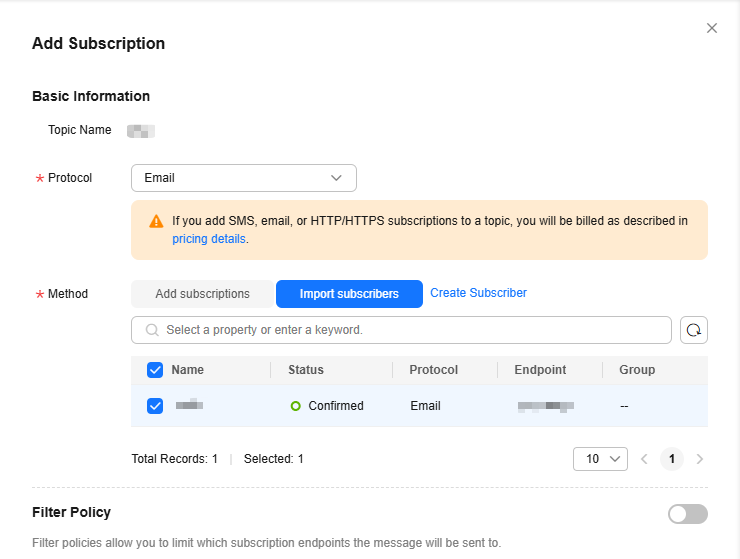
- Select Import subscribers for Method and select the created subscriber.
A confirmed subscription is added to the topic.
Figure 3 Subscription confirmed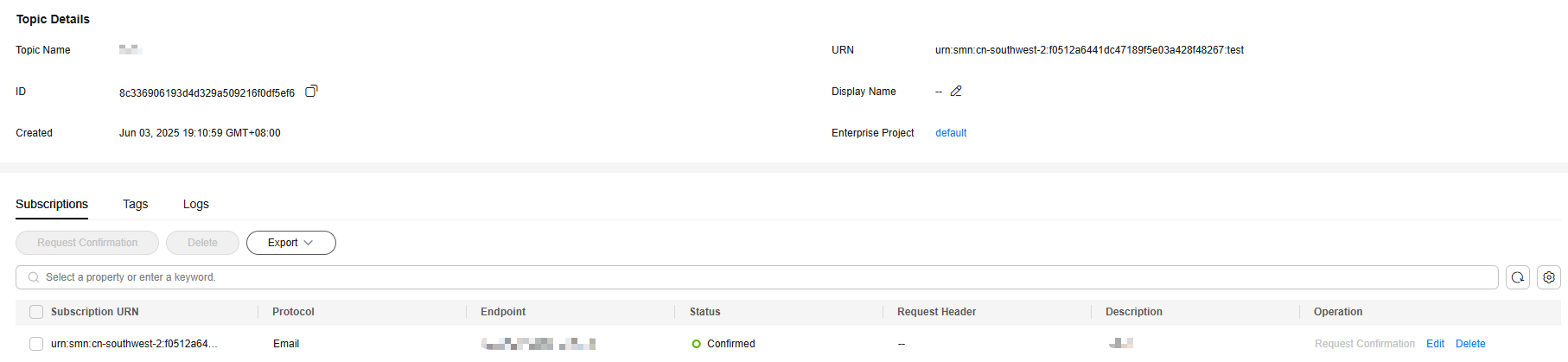
Feedback
Was this page helpful?
Provide feedbackThank you very much for your feedback. We will continue working to improve the documentation.See the reply and handling status in My Cloud VOC.
For any further questions, feel free to contact us through the chatbot.
Chatbot





