Viewing Performance Metrics of a DB Instance
Scenarios
DBA Assistant allows you to view the performance metrics of your DB instance. Historical trends of performance metrics within a specified time period help you learn about the status and resource usage of your DB instance. If any alarm is reported, you can take actions timely.
Procedure
- Log in to the management console.
- Click
 in the upper left corner and select a region.
in the upper left corner and select a region. - Click
 in the upper left corner of the page and choose Databases > Relational Database Service.
in the upper left corner of the page and choose Databases > Relational Database Service. - On the Instances page, click the target instance name.
- In the navigation pane, choose Performance under DBA Assistant.
- On the displayed page, perform the following operations:
- Click View Details to view metric changes of your instance in the same period on different days.
To view more metrics, see Viewing Monitoring Metrics.Figure 1 Performance
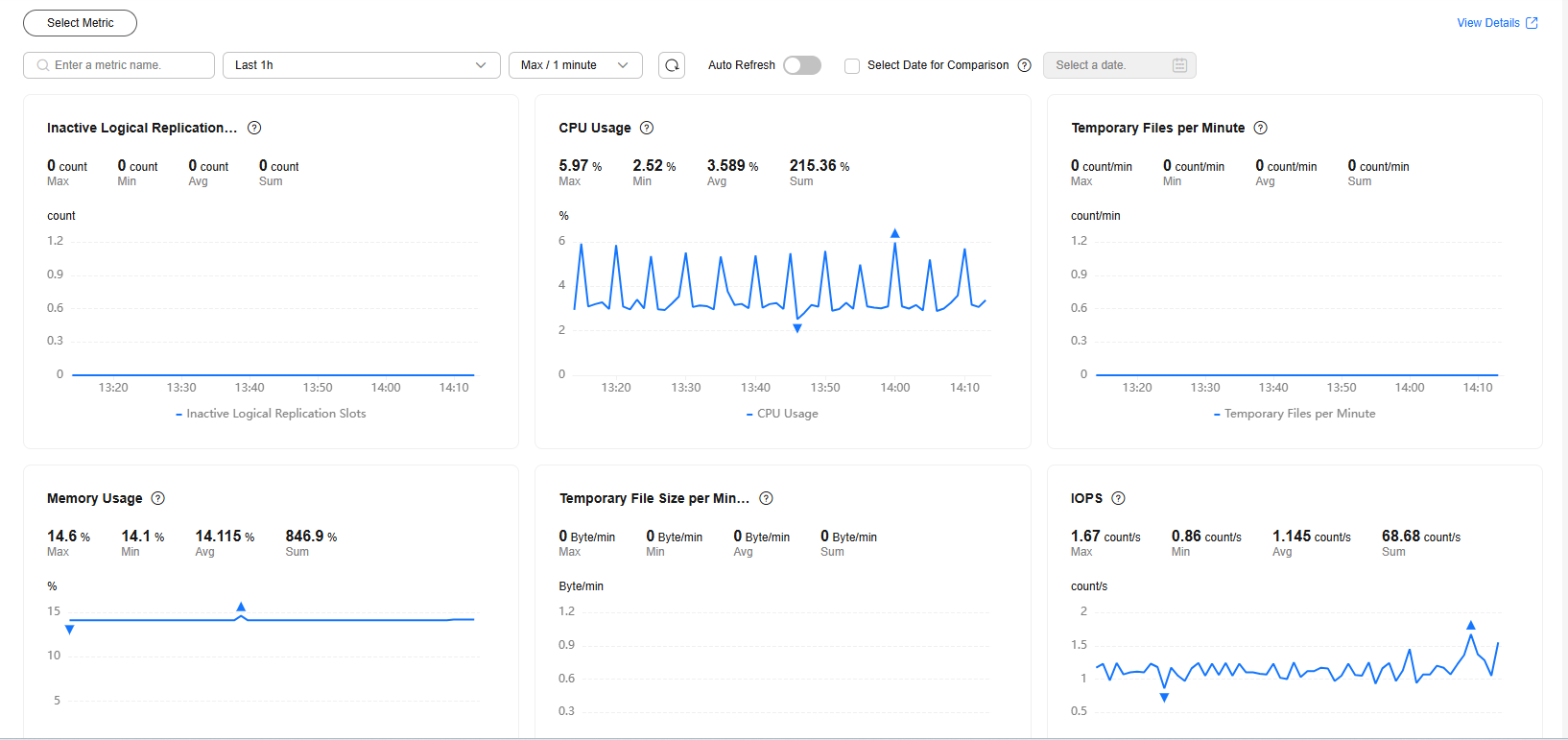
- Click Create Alarm Rule to go to the Cloud Eye console and customize alarm rules and notification policies. By this way, you can learn about your instance status in a timely manner.
For details, see Setting Alarm Rules.
- Click View Details to view metric changes of your instance in the same period on different days.
Feedback
Was this page helpful?
Provide feedbackThank you very much for your feedback. We will continue working to improve the documentation.See the reply and handling status in My Cloud VOC.
For any further questions, feel free to contact us through the chatbot.
Chatbot





