Connecting to an RDS for SQL Server Instance Through DAS (Recommended)
Scenarios
Data Admin Service (DAS) enables you to connect to and manage DB instances with ease on a web-based console. The permissions required for connecting to DB instances through DAS are enabled by default. Using DAS to connect to your DB instance is recommended, which is more secure and convenient.
Procedure
- Log in to the management console.
- Click
 in the upper left corner and select a region.
in the upper left corner and select a region. - Click
 in the upper left corner of the page and choose Databases > Relational Database Service.
in the upper left corner of the page and choose Databases > Relational Database Service. - On the Instances page, locate the DB instance and click Log In in the Operation column.
Figure 1 Logging in to an instance

Alternatively, click the DB instance name on the Instances page. On the displayed Summary page, click Log In in the upper right corner.
Figure 2 Logging in to an instance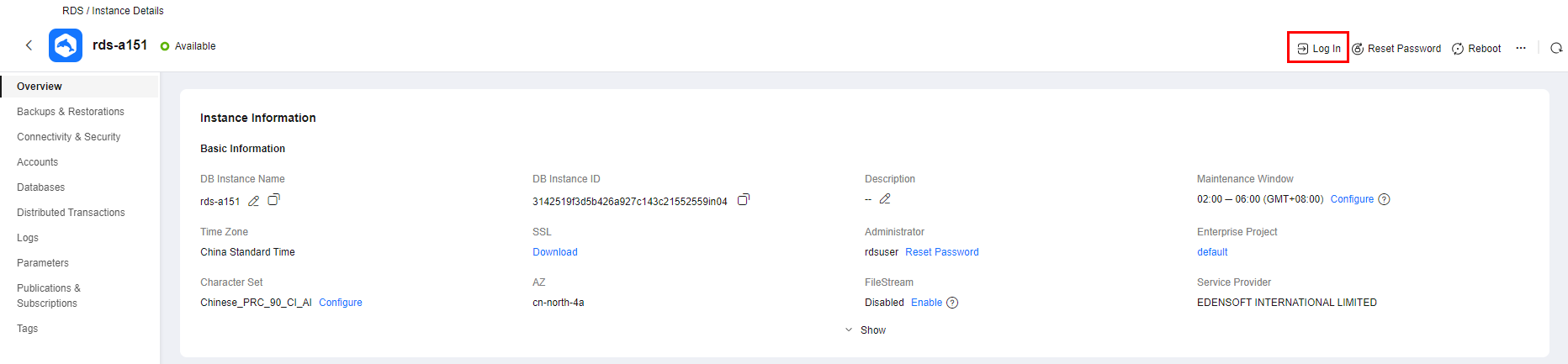
- On the displayed login page, enter the username and password and click Log In.
FAQ
Follow-up Operations
After logging in to the DB instance, you can create or migrate your databases.
Feedback
Was this page helpful?
Provide feedbackThank you very much for your feedback. We will continue working to improve the documentation.See the reply and handling status in My Cloud VOC.
For any further questions, feel free to contact us through the chatbot.
Chatbot






