Rebooting DB Instances or Read Replicas
Scenarios
You may need to reboot a DB instance during maintenance. For example, after you modify some parameters, a reboot is required for the modifications to take effect. You can reboot a primary DB instance or a read replica on the management console.
You can reboot a single DB instance or multiple DB instances at a time.
Constraints
- If the database service status is abnormal, you can forcibly reboot the DB instance, but this will interrupt uncommitted transactions.
- Rebooting DB instances will cause service interruptions. During the reboot process, the DB instance status is Rebooting.
- Rebooting DB instances will cause instance unavailability and clear cached memory. To prevent traffic congestion during peak hours, you are advised to reboot DB instances during off-peak hours.
Rebooting a DB Instance or Read Replica
- Click
 in the upper left corner and select a region.
in the upper left corner and select a region. - Click
 in the upper left corner of the page and choose Databases > Relational Database Service.
in the upper left corner of the page and choose Databases > Relational Database Service. - On the Instances page, locate the target DB instance, or click
 and then locate the target read replica. Choose in the Operation column.
and then locate the target read replica. Choose in the Operation column.
Alternatively, click the target instance name on the Instances page to go to the Summary page. In the upper right corner, click Reboot.
For primary/standby DB instances, if you reboot the primary DB instance, the standby DB instance is also rebooted automatically.
- In the displayed dialog box, set required parameters and click OK.
Table 1 Parameter description Parameter
Description
Reboot Mode
- Graceful: If the DB instance is running properly and there are no uncommitted transactions, you can select this option.
- Forceful: If the graceful reboot request cannot be delivered, you can reboot the instance forcibly. Uncommitted transactions will be interrupted.
Object to Be Rebooted
- Database instance: Only the DB instance is rebooted. The underlying VM is not rebooted.
- Virtual machine of the primary instance: If the underlying VM where the DB instance is located has been running for a long time, the memory usage is high, and the paged pool is too large, you can select Virtual machine of the primary instance for Object to Be Rebooted. Then the underlying VM will be rebooted. Rebooting the VM can interrupt your workload. After the VM is rebooted, the memory is restored and the paged pool space is released.
Figure 1 Rebooting a DB instance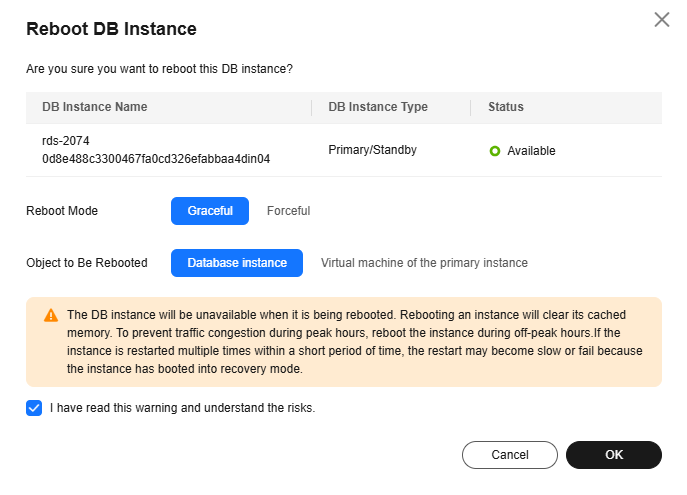
- If you have enabled operation protection, click Send Code in the displayed Identity Verification dialog box and enter the obtained verification code. Then, click OK.
Two-factor authentication improves the security of your account. For details about how to enable operation protection, see Identity and Access Management User Guide.
- Refresh the DB instance list and check the status of the DB instance. If its status is Available, it has rebooted successfully.
- Click
 in the upper left corner and select a region.
in the upper left corner and select a region. - Click
 in the upper left corner of the page and choose Databases > Relational Database Service.
in the upper left corner of the page and choose Databases > Relational Database Service. - On the Instances page, locate the target DB instance, or click
 and then locate the target read replica. Choose in the Operation column.
and then locate the target read replica. Choose in the Operation column.
Alternatively, click the target DB instance on the Instances page to go to the Overview page. In the upper right corner, click Reboot.
For primary/standby DB instances, if you reboot the primary DB instance, the standby DB instance is also rebooted automatically.
- In the displayed dialog box, set required parameters and click OK.
Table 2 Parameter description Parameter
Description
Scheduled Time
During maintenance window: The system will reboot the instance during the maintenance window you configured. To use this function, submit a service ticket to apply for required permissions.
Maintenance Window
The default maintenance window is from 02:00 to 06:00. You can click Modify to change it.
Reboot the instance during off-peak hours to avoid service interruption.
Object to Be Rebooted
- Database instance: Only the DB instance is rebooted. The underlying VM is not rebooted.
- Virtual machine of the primary instance: If the underlying VM where the DB instance is located has been running for a long time, the memory usage is high, and the paged pool is too large, you can select Virtual machine of the primary instance for Object to Be Rebooted. Then the underlying VM will be rebooted. Rebooting the VM can interrupt your workload. After the VM is rebooted, the memory is restored and the paged pool space is released.
Figure 2 Rebooting a DB instance during the maintenance window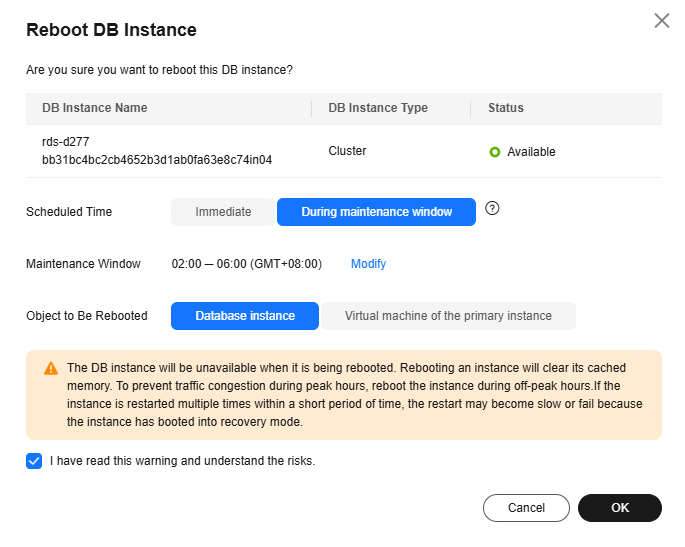
- If you have enabled operation protection, click Send Code in the displayed Identity Verification dialog box and enter the obtained verification code. Then, click OK.
Two-factor authentication improves the security of your account. For details about how to enable operation protection, see Identity and Access Management User Guide.
- Refresh the DB instance list and check the status of the DB instance. If its status is Available, it has rebooted successfully.
Rebooting DB Instances or Read Replicas in Batches
- Click
 in the upper left corner and select a region.
in the upper left corner and select a region. - Click
 in the upper left corner of the page and choose Databases > Relational Database Service.
in the upper left corner of the page and choose Databases > Relational Database Service. - On the Instances page, select one or more DB instances or read replicas (maximum: 50) to be rebooted and choose More > Reboot above the DB instance list.
- In the displayed dialog box, click Yes.
- If you have enabled operation protection, click Send Code in the displayed Identity Verification dialog box and enter the obtained verification code. Then, click OK.
Two-factor authentication improves the security of your account. For details about how to enable operation protection, see Identity and Access Management User Guide.
- Refresh the DB instance list and check the statuses of the DB instances. If their statuses are Available, they have rebooted successfully.
Feedback
Was this page helpful?
Provide feedbackThank you very much for your feedback. We will continue working to improve the documentation.See the reply and handling status in My Cloud VOC.
For any further questions, feel free to contact us through the chatbot.
Chatbot





