Creating a Third-Party Model Deployment Task
The platform supports the deployment of trained models or preset models. The procedure is as follows:
- Log in to ModelArts Studio Large Model Deveopment Platform. In the My Spaces area, click the required workspace.
Figure 1 My Spaces
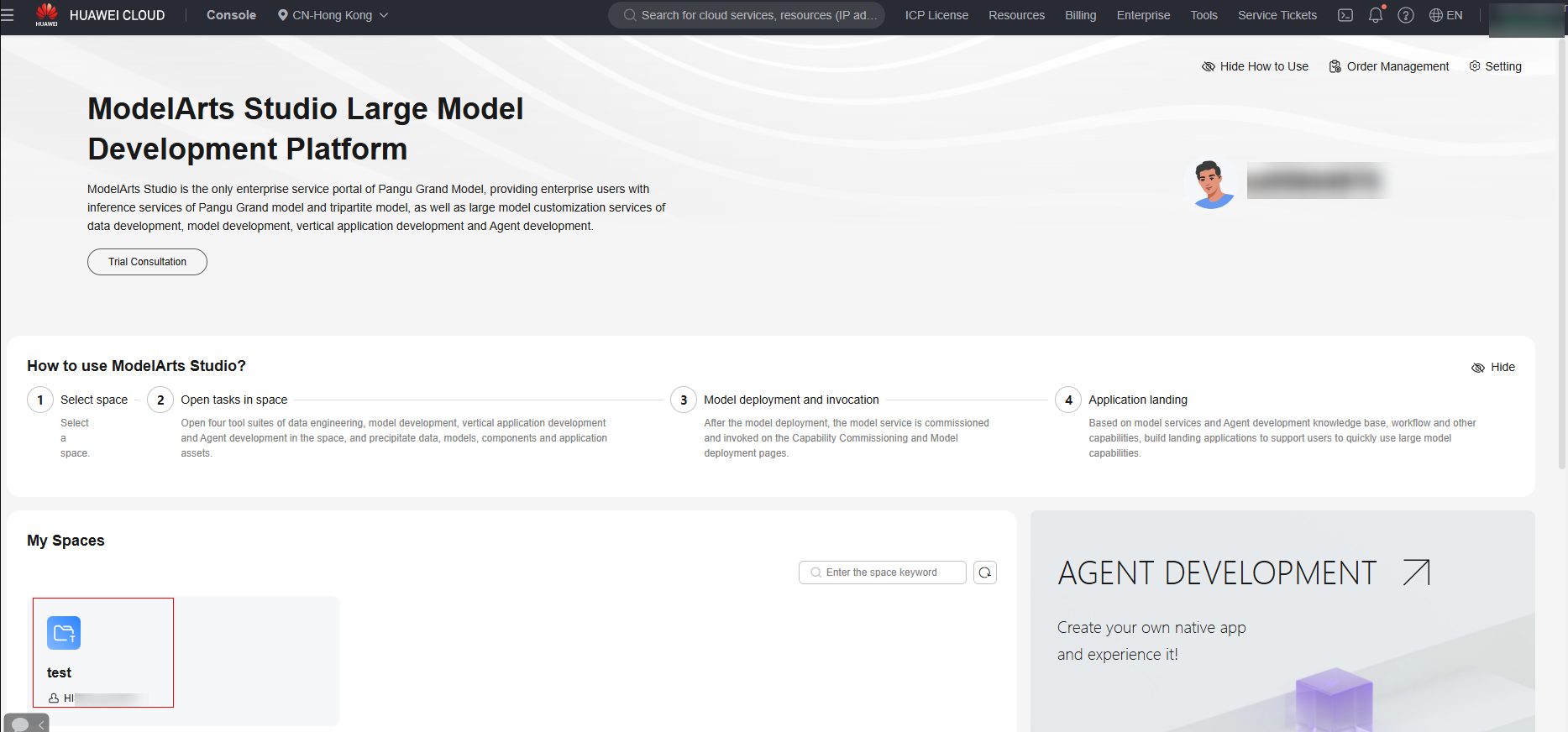
- In the navigation pane, choose Model Development > Model Deployment. Click Create Deployment Task in the upper right corner.
- In the Select Model dialog box, set Sources to Model Square and Type to NLP, select a model, and click OK.
- On the Create Deployment Task page, set deployment parameters by referring to Table 1.
Table 1 Parameters for deploying a third-party model Category
Parameter
Description
Deployment Configuration
Select Model
You can modify the following information:
- Sources: Select Model Square.
- Type: Select NLP and select the model and version to be deployed.
Deployment Mode
Cloud-based deployment is supported. Deployment at the online: Algorithms are deployed in the resource pool provided by the platform.
User Defined Name
Unique identifier of the inference service when the inference service is called through the inference API of the V2 version. This configuration cannot be changed after file systems are created.
Safety Fence
Safety Fence
Ensures the security of model calling.
Version Selection
Currently, only the basic edition of the security guardrail is supported, which is built-in with default content moderation rules.
Resource Configuration
Billing model
Free for a limited time
Instance Count
Set the number of instances required for deploying the model.
Subscription reminder
Subscription reminder
After this function is enabled, the system sends SMS or email notifications to users when the task status is updated.
Basic information
service name
Set the name of the deployment task.
Description (Optional)
Set the description of the deployment task.
Tag (Optional)
Sets the tag of a deployment task. When deploying or updating a model, use SERVICE_TAGS_CONFIG as the key and the Base64 character string of the JSON body of the tag information as the value to add the tag to the environment variables of the model service.
- After setting the deployment parameters, click Deploy Now.
Feedback
Was this page helpful?
Provide feedbackThank you very much for your feedback. We will continue working to improve the documentation.See the reply and handling status in My Cloud VOC.
For any further questions, feel free to contact us through the chatbot.
Chatbot





