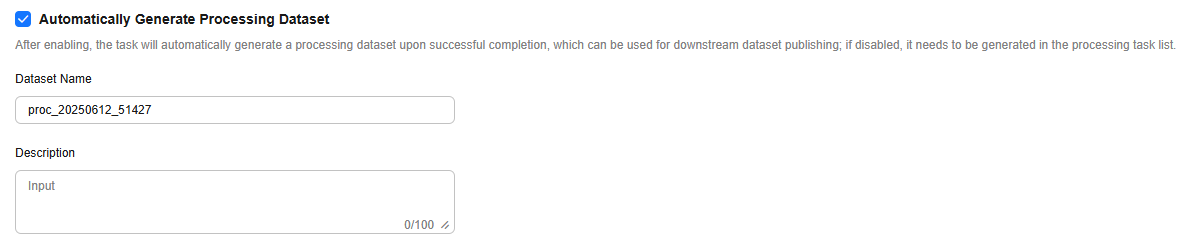Processing Video Datasets
Before processing a video dataset, import data. For details, see Importing Data to the Pangu Platform.
Creating a Video Dataset Processing Task
- Log in to ModelArts Studio Large Model Deveopment Platform. In the My Spaces area, click the required workspace.
Figure 1 My Spaces
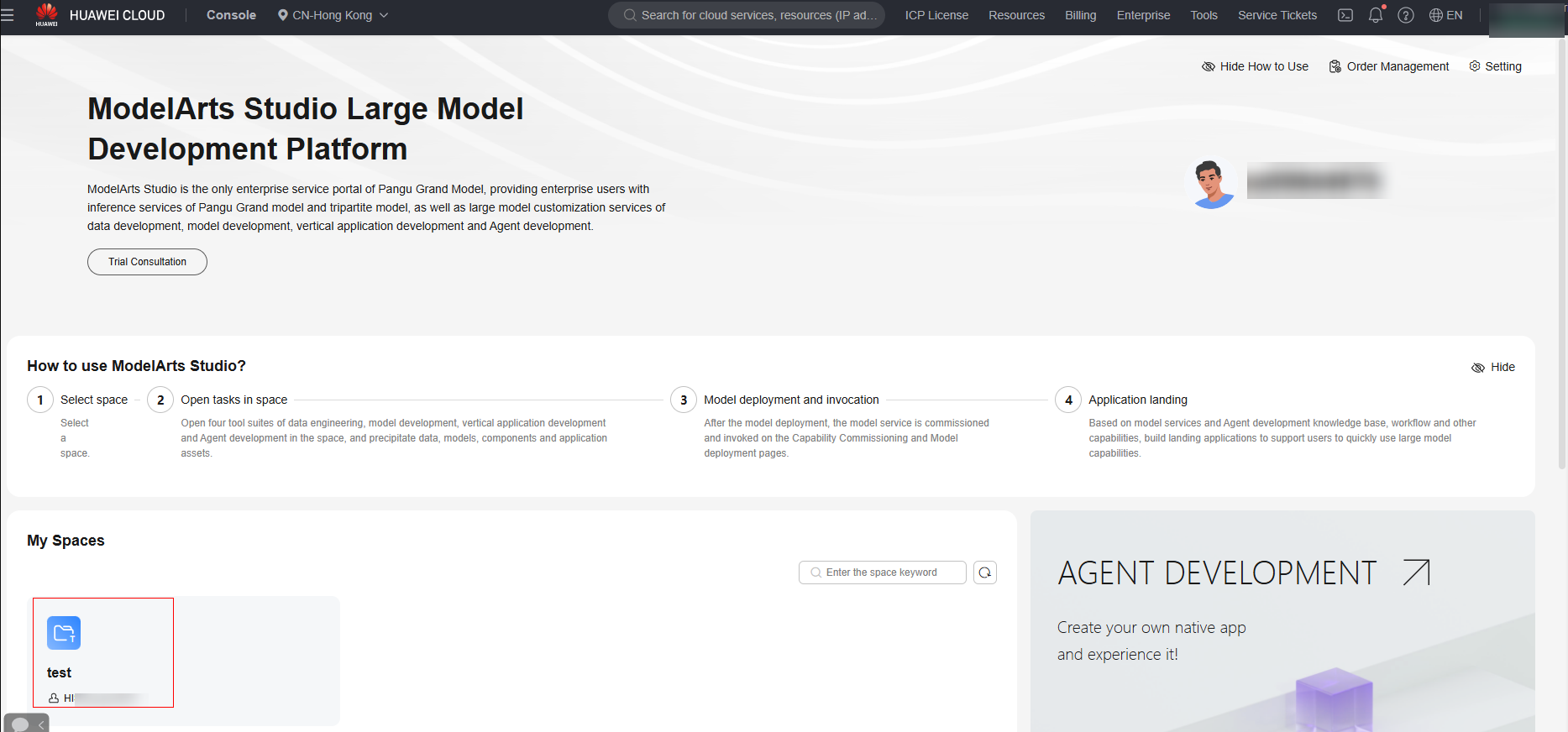
- In the navigation pane, choose Data engineering > Data Processing > Processing Tasks. Click Create Processing Job in the upper right corner.
- On the Create Processing Job page, select the video dataset to be processed and click Next.
- Go to the processing step arrangement page. For details about available processing operators for video datasets, see Table 1.
- In the Adding Operator pane on the left, select the required operators. You can select one or more operators based on the actual scenario.
The platform supports preset operators and custom operators. For details about how to create a custom operator, see Custom Data Processing Operators.
- On the processing step orchestration page on the right, set operator parameters. You can drag
 on the right to adjust the operator execution sequence.
on the right to adjust the operator execution sequence. - During orchestration, you can click Save new template in the upper right corner to save the current orchestration process as a template. During the creation of subsequent data processing tasks, you can select a processing template.
If you select a processing template, the orchestrated processing steps will be deleted.
Figure 2 Selecting a processing template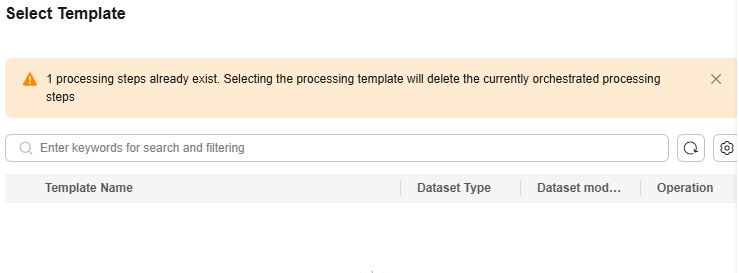
- In the Adding Operator pane on the left, select the required operators. You can select one or more operators based on the actual scenario.
- After the processing steps are orchestrated, click Next to go to the Task Configuration page.
- Automatically Generate Processing Dataset
Select and configure the information about the generated dataset, as shown in Figure 3. Click OK in the lower right corner. The platform starts the data combination task. After the task is successfully executed, a processed dataset is automatically generated.
If you do not select this option, click OK in the lower right corner. The platform starts the combination task. After the combination task is successfully executed, manually generate a processed dataset.
- (Optional) Extended Info
You can select the industry and language, or customize dataset properties.
Figure 4 Extended Info
- Automatically Generate Processing Dataset
- Click Start Process. After the data processing job is successfully executed, the status changes from Running to Succeeded, indicating that the data has been processed.

- After data processing is complete, if you do not need to use the data labeling and data synthesis functions, click Generate in the Operation column on the Processing Tasks page to generate a processed dataset.
- To view the processed dataset, choose Data Engineering > Data Management > Datasets, and click the Processed Dataset tab.
Feedback
Was this page helpful?
Provide feedbackThank you very much for your feedback. We will continue working to improve the documentation.See the reply and handling status in My Cloud VOC.
For any further questions, feel free to contact us through the chatbot.
Chatbot