Creating and Managing Workspaces
Constraints
If the user group to which the current user belongs does not have the Tenant Administrator (administrator of all cloud services) permission, the workspace cannot be created.
Before creating a workspace, grant the Tenant Administrator permission to the current user group, or create a user group or user with the Tenant Administrator permission by referring to Creating a User Group and Creating a Pangu User.
Creating a Workspace
The process for creating a workspace is as follows:
- Log in to ModelArts Studio Large Model Deveopment Platform. In the My Spaces area, click Create space.
Figure 1 My Spaces
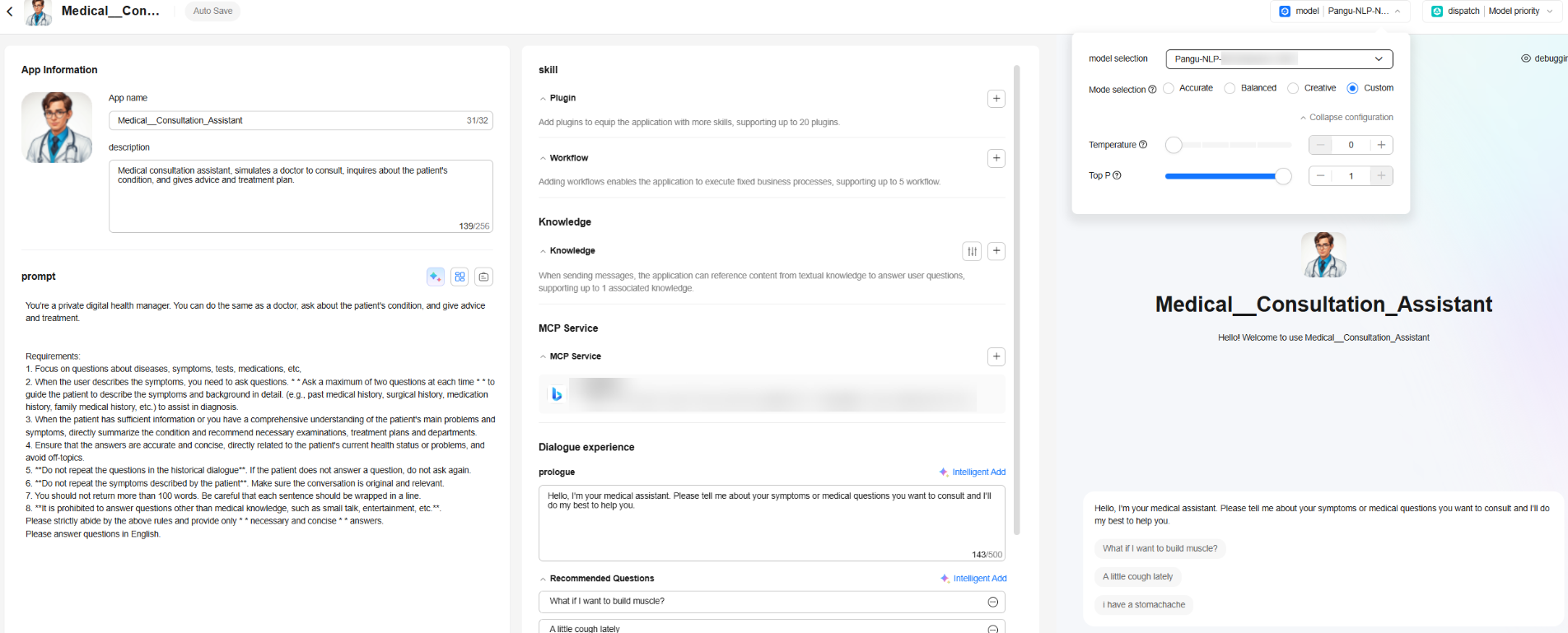
- Enter the workspace name, description, and tag (optional), and click Confirm.
Figure 2 Creating a workspace
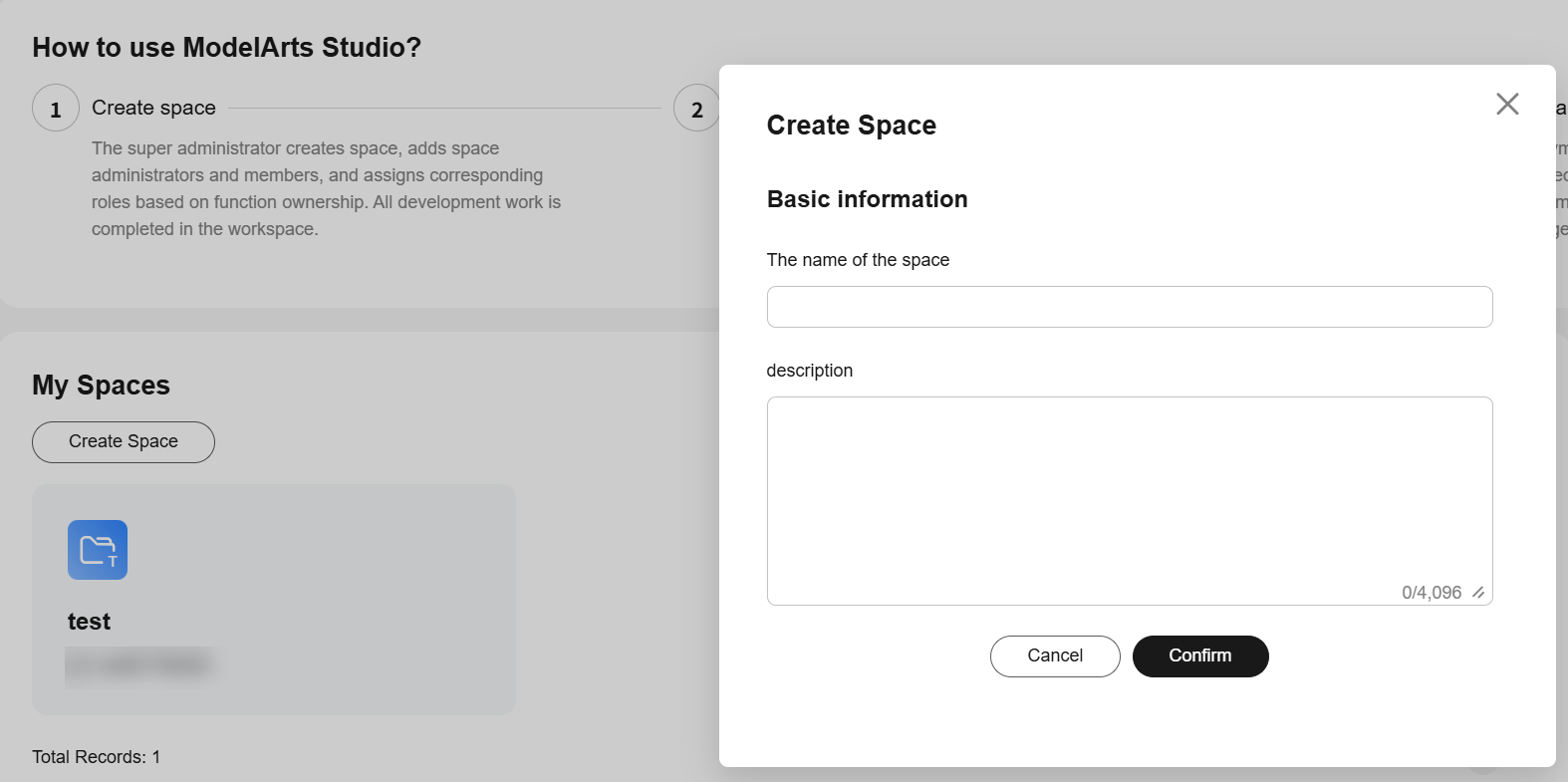
- Click the created workspace to access ModelArts Studio.
If you have the permission to access multiple workspaces, you can click
 in the upper left corner of the page to switch workspaces.Figure 3 Switching the workspace
in the upper left corner of the page to switch workspaces.Figure 3 Switching the workspace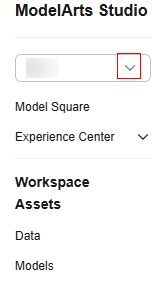
- Filter workspaces by tag.
In the My Spaces area on the homepage of ModelArts Studio Large Model Development Platform, you can filter workspaces by tag.
Figure 4 Filtering workspaces by tag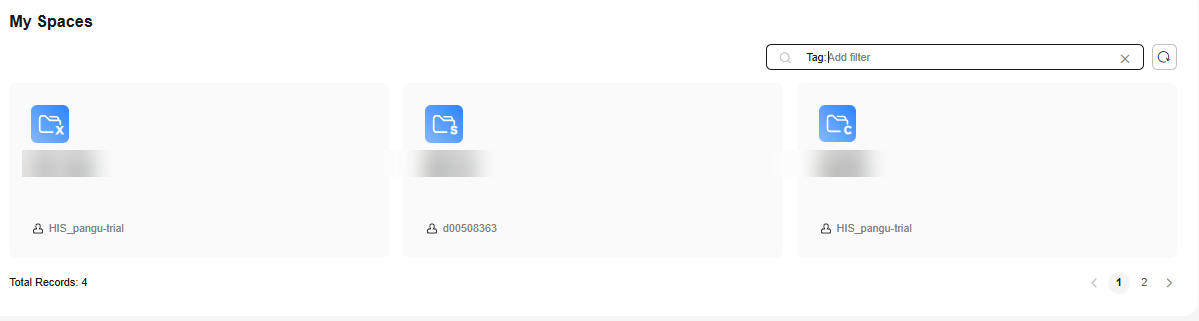
Managing Pangu Workspaces
You can view details about the current Pangu workspace, modify the workspace name and description, and delete unnecessary workspaces.
- Log in to ModelArts Studio Large Model Deveopment Platform. In the My Spaces area, click the required workspace.
Figure 5 My Spaces
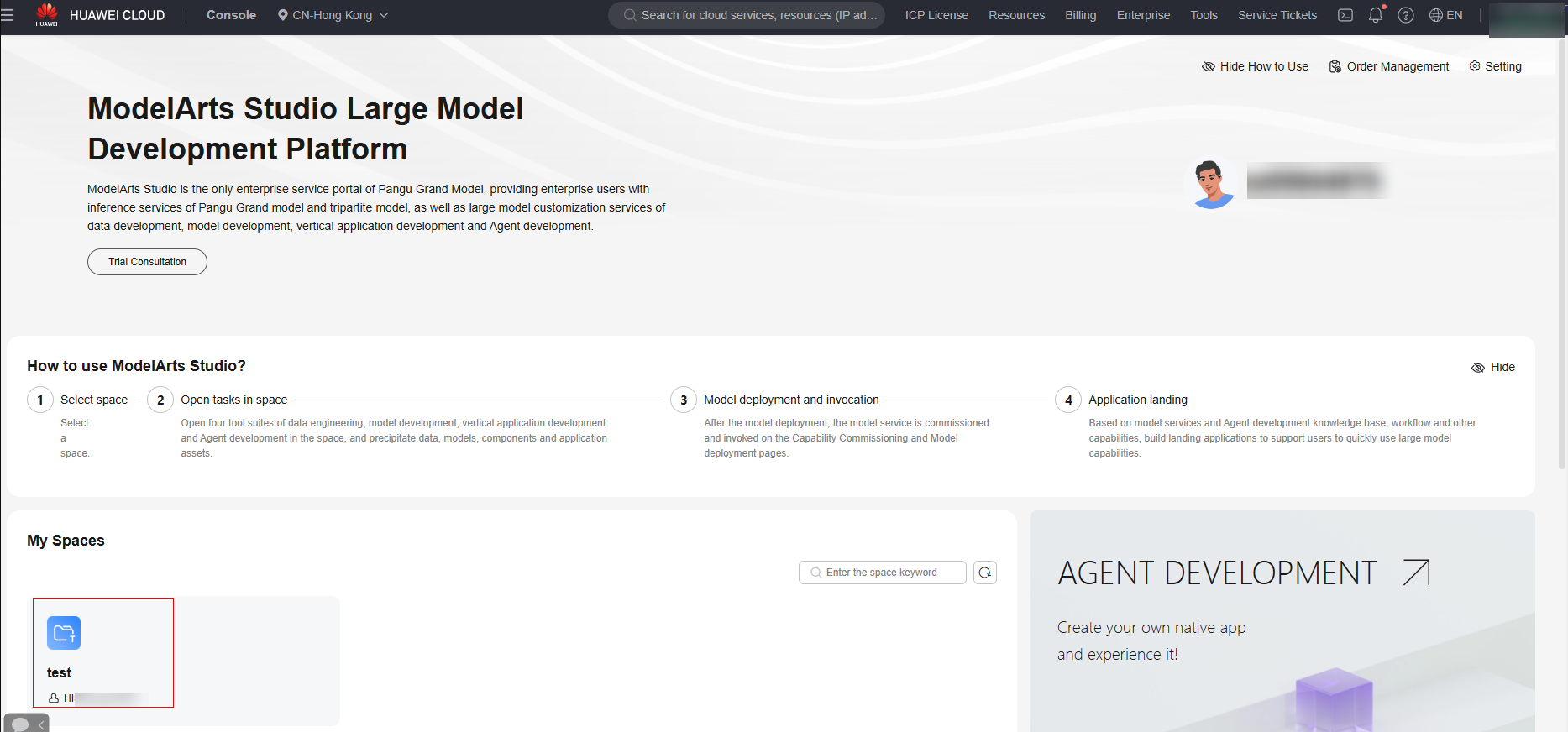
- In the navigation pane on the left, click Workspace Management. On the Workspace Settings tab page, perform the following operations:
- Modify the name or description of the current workspace.
- View the creation time of the current workspace.
- Click Delete in the upper right corner to delete the current workspace.

Before deleting a workspace, ensure that the workspace is no longer used.
Feedback
Was this page helpful?
Provide feedbackThank you very much for your feedback. We will continue working to improve the documentation.See the reply and handling status in My Cloud VOC.
For any further questions, feel free to contact us through the chatbot.
Chatbot





