Subscribing to the PanguLM Service
Constraints
- The PanguLM service is interconnected with the OBT system. Before purchasing the PanguLM service, you need to apply for OBT. This service can be used only after the application is approved.
- For details about how to apply for OBT, see Applying for the OBT.
Description
ModelArts Studio allows you to subscribe to model assets, data resources, training resources, and inference resources on a yearly/monthly basis. You can also subscribe to resources on a yearly/monthly or pay-per-use basis.
- Data resources: Data general computing units are used for regular expression operator processing during data processing. Data intelligent computing units are used for AI operator processing during data processing. Data hosting units are used for storing datasets during data engineering.
- Training resources: Training units can be used for model training and compression of all large models.
- Inference resources: Inference units can be used in inference service scenarios of NLP on the basic platform and agent development platform.
Subscription Scenario
ModelArts Studio provides free models and paid models. After subscribing to the models and resources, you can use the data engineering, model development, and agent development functions on the platform.
You can subscribe to products on demand based on application scenarios.
|
No. |
Scenario |
Description |
|---|---|---|
|
1 |
Data scenario |
Only data resources are subscribed to. Models are not subscribed to. Scenarios such as data processing, synthesis, labeling, and combination are supported. |
|
2 |
Inference scenario |
In the pure inference scenario, you can use free models or subscribe to model assets (optional) and inference resources for inference after deployment. |
|
3 |
Training and inference scenario |
Model training and inference are supported. You can subscribe to model assets (optional), training resources, and inference resources. Subscribed paid or free models can be used for training, and the trained models can then be deployed for inference to achieve better performance. |
|
4 |
Agent scenario |
Subscribe to model assets (optional), training resources (optional), and inference resources. You can use the paid or free models that have been subscribed to in the agent. |
Scenario 1: Data scenario (Use only the data engineering capability.)
Subscribe to data general computing unit and data intelligent computing units for data processing, synthesis, labeling, and ratio-based storage. Subscribe to data hosting units for data storage (including datasets and prompt templates).
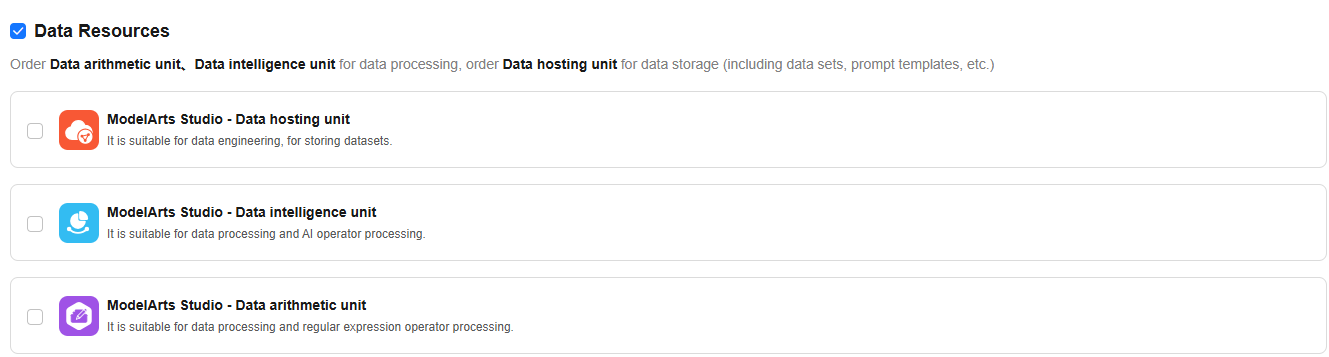
Scenario 2: Inference scenario (Deploy and perform inference using a subscribed paid model or a free model in Model Square.)
Subscribe to ModelArts Studio - Inference Unit (NLP) for the deployment and inference of free and paid NLP, multimodal, and BI models developed on the basic platform and agent development platform.
Subscribe to ModelArts Studio - Inference Unit (CV) and CV Model assets for deployment and inference of CV models.
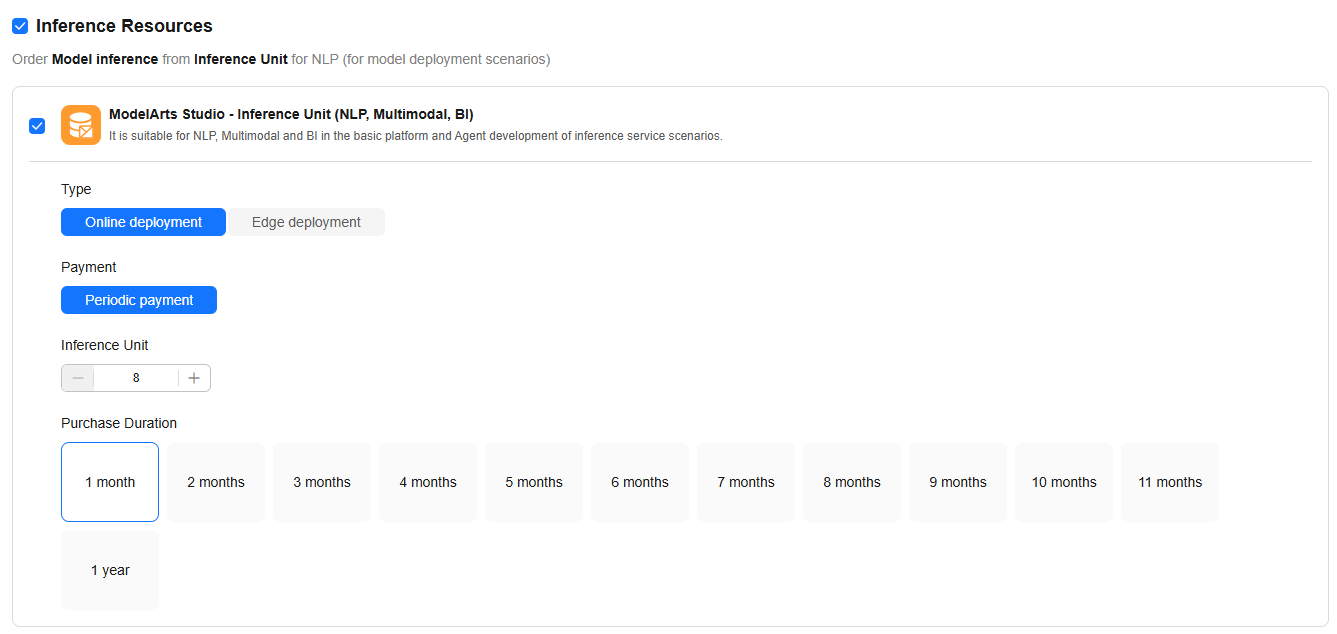
Scenario 3: Training and inference scenario (Subscribe to model assets, training resources, and inference resources to train and deploy models.)
Subscribe to ModelArts Studio - Training Unit, use the subscribed paid model or a free model in Model Square to train the model, and deploy the model after the training is complete.
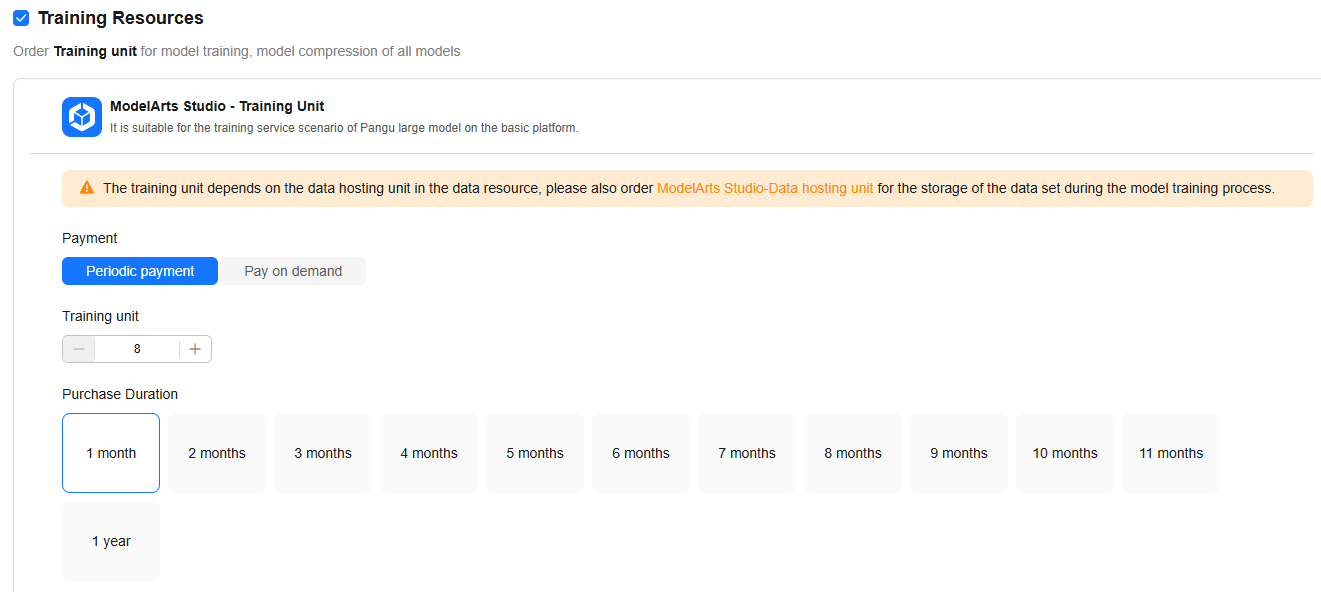
Scenario 4: Agent scenario (Use a deployed model for an agent.)
Subscribe to model assets (optional), training resources (optional), and inference resources. You can use the paid or free models that have been subscribed to in the agent.
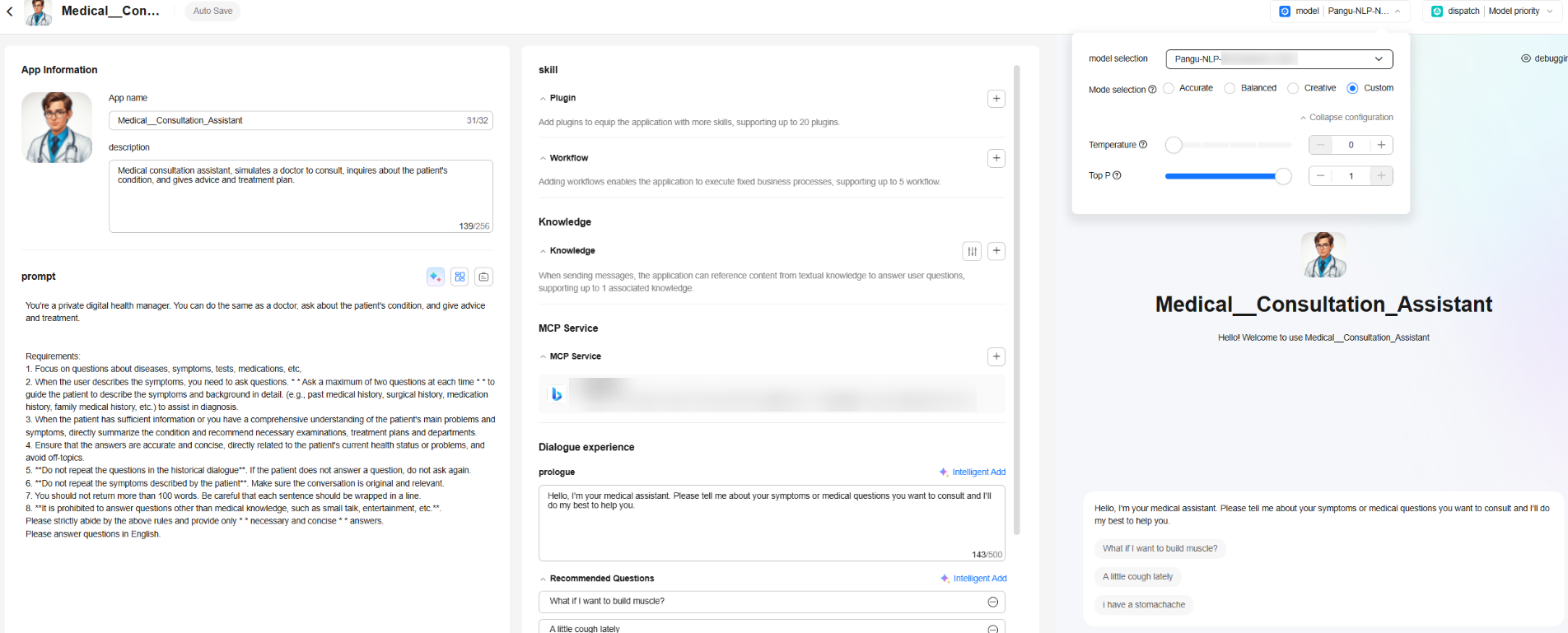
Procedure
- Log in to ModelArts Studio Large Model Development Platform using a master account and click Order Now.
- In the Development Scenario area, select one or more large models.
Figure 5 Selecting a development scenario

- Subscribe to data resources, training resources, and inference resources by referring to Table 2.
Table 2 Resource subscription Resource Name
Subscription Item
Application Scenario
Billing Mode
Data resources
ModelArts Studio - Data Hosting Unit
Stores data (including datasets and prompt templates).
Yearly/Monthly
ModelArts Studio - Data General Computing Unit
Applies to regular expression operator processing during data processing.
For details about the data resource types required by different data processing operators, see Introduction to Preset Processing Operators.
Pay-per-use (duration) or yearly/monthly
ModelArts Studio - Data Intelligent Computing Unit
Applies to AI operator processing during data processing.
For details about the data resource types required by different data processing operators, see Introduction to Preset Processing Operators.
Pay-per-use (duration) or yearly/monthly
Training resources
ModelArts Studio - Training Unit
Applies to model training and compression of all models.
Pay-per-use (duration) or yearly/monthly
Inference resources
ModelArts Studio - Inference Unit (NLP)
Applies to the inference service scenario of NLP models on the basic platform and agent development.
Yearly/Monthly
ModelArts Studio - Model Instance (Scientific Computing)
Applies to the inference service scenario of weather models on the basic platform.
Yearly/Monthly
Renewing Model Assets
ModelArts Studio supports the renewal of model assets in yearly/monthly mode, allowing you to extend the usage period of your subscribed model assets.
To renew a model asset, perform the following steps:
- Log in to ModelArts Studio and click Order Management in the upper right corner of the page.
- On the Order Management page, click the Model ordering tab. In the subscription model list, click Renew in the Operation column.
- On the Renewal Management page, renew the model asset as prompted.
Unsubscribing from a Model Asset
To unsubscribe from a model asset, perform the following steps:
- Log in to ModelArts Studio and click Order Management in the upper right corner of the page.
- On the Order Management page, click the Model ordering tab. In the subscription model list, click Unsubscribe in the Operation column.

Unsubscribing from a model asset does not affect running tasks such as model training, compression, evaluation, and deployment. However, after the model asset is unsubscribed, the model cannot be selected to create a task. Exercise caution when performing this operation.
Unsubscription is a high-risk operation. Before unsubscribing from a model asset, ensure that you have saved all necessary data and progress to avoid unnecessary losses.
Purchasing Additional Model Assets
In ModelArts Studio, you can purchase additional model assets based on your current subscription. Once the purchase is completed, you can utilize multiple model assets.
To purchase additional model assets, perform the following steps:
- Log in to ModelArts Studio and click Order Management in the upper right corner of the page.
- On the Order Management page, click New purchase n the upper right corner.
- On the Purchase page, purchase new model assets by referring to Procedure.
Renewing Resources
ModelArts Studio supports yearly/monthly subscriptions for data, training, and inference resources.
To renew resources, perform the following steps:
- Log in to ModelArts Studio and click Order Management in the upper right corner of the page.
- On the Order Management page, click the Resource ordering tab. In the resource list, click Renew in the Operation column.
- On the Renewal Management page, renew the resource as prompted.

The pay-per-use billing mode does not support renewal.
Unsubscribing from Resources
To unsubscribe from a resource, perform the following steps:
- Log in to ModelArts Studio and click Order Management in the upper right corner of the page.
- On the Order Management page, click the Resource ordering tab. In the resource list, click Unsubscribe in the Operation column.

Unsubscription will stop running services, and the resource will be unavailable.
Unsubscription is a high-risk operation. Before unsubscribing from resources, ensure that you have saved all necessary data and progress to avoid unnecessary losses.
Scaling Resources
ModelArts Studio supports scaling of data, training, and inference resources.
To scale resources, perform the following steps:
- Log in to ModelArts Studio and click Order Management in the upper right corner of the page.
- On the Order Management page, click the Resource ordering tab. In the resource list, click Scaleup in the Operation column.
- On the Scaleup page, complete the scaling of the current resource. The platform will pay or refund the price difference based on the specifications before and after the scaling.

Scale-in may affect the creation of ongoing tasks and subsequent tasks. Before scale-in, ensure that the resources to be scaled in have been released.
Feedback
Was this page helpful?
Provide feedbackThank you very much for your feedback. We will continue working to improve the documentation.See the reply and handling status in My Cloud VOC.
For any further questions, feel free to contact us through the chatbot.
Chatbot





