Service Settings
OneAccess can interconnect with applications through OAuth2, SAML, OIDC, and CAS. It also provides OTP services. View the parameters of these services when you interconnect OneAccess with different applications.
Configuring OTP
An OTP is generated by a virtual MFA device in compliance with the Time-based One-time Password Algorithm (TOTP) standard. MFA devices can be hardware- or software-based. Currently, OneAccess only supports software-based virtual MFA devices, which are application programs running on mobile devices such as smart phones.
OneAccess supports OTP configuration. You can also configure the OTP parameters to your virtual MFA device. For details, see the documentation of the virtual MFA device.
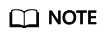
To use OTP login for an application, ensure that you have enabled OTP authentication for PC or mobile devices on the login configuration page of the application.
- Log in to the administrator portal.
- On the top navigation bar, choose Settings > Service Settings.
- On the Service Configuration page, click OTP. In the displayed dialog box, set the following parameters.
Table 1 Parameter configuration Parameter
Description
Encryption Algorithm
Default algorithm: HMACSHA1. This parameter can be modified.
Code Digits
Default value: 6. This parameter cannot be modified.
Generation Period (s)
Default value: 30. This parameter cannot be modified.
Time Offset
Default value: 0. This parameter can be modified.
Base Time
Default value: GMT. This parameter cannot be modified.
MFA Authentication with Password
If you enable this option, users need to enter an OTP code in addition to their usernames and passwords during OTP login. By default, this option is disabled.
- Click Save to complete the OTP configuration.
Configuring IDP
To establish a SAML-based trust relationship with an application, upload the metadata of the IDP to the SP server. For details about how to upload the metadata, see the documentation provided by the SP.
- Log in to the administrator portal.
- On the top navigation bar, choose Settings > Service Settings.
- On the Service Configuration page, click IdP. In the displayed dialog box, set the following parameters.
Table 2 IdP service parameters Parameter
Description
IdP EntityId
Unique identifier of the IDP.
SSO URL
URL for SSO.
IdP Logout URL
URL for SLO.
IdP Certificate
A public key certificate used for signature verification. The signing certificate in the metadata file is used by applications during user access to ensure that assertions are credible and complete.
Assertion Request Time Window
Default value: 2 minutes. You can select a different value from the drop-down list. The value ranges from 1 to 5 minutes.
Session Validity Period
Default value: 30 minutes. The value ranges from 1 to 480.
Request Signature
By default, this option is enabled.
Assertion Signature
By default, this option is enabled.
Assertion Encryption
By default, this option is enabled.
- Click Download IdP Metadata in the upper right corner to save and upload the data to the SP server.
- Click Save.
Configuring OIDC
To establish an OIDC- or OAuth2-based trust relationship with an application, obtain the required port information.
- Log in to the administrator portal.
- On the top navigation bar, choose Settings > Service Settings.
- On the Service Configuration page, click OIDC. In the displayed dialog box, view the following parameters.
Parameter
Description
Authentication URL
Interface for authenticating users during application access. The default value is used.
Token URL
Interface for obtaining user tokens. The default value is used.
User Information
Only the default value can be used.
Refresh Token URL
Interface for refreshing user tokens. The default value is used.
- Click OIDC Settings in the upper right corner to download OIDC data.
Configuring CAS
To establish a CAS-based trust relationship with an application, view and configure CAS information.
- Log in to the administrator portal.
- On the top navigation bar, choose Settings > Service Settings.
- On the Service Configuration page, click CAS. In the displayed dialog box, view and modify the following parameters.
Table 3 Parameter description Parameter
Description
Server Prefix
The value is automatically generated by the system and cannot be modified. Prefix of the CAS service address.
Login URL
The value is automatically generated by the system and cannot be modified. Login URL of the CAS service.
Validate URL V3
The value is automatically generated by the system and cannot be modified. URL used to validate tickets. The V3 address is recommended.
Logout URL
The value is automatically generated by the system and cannot be modified. URL for logging out of the CAS service.
ST Validity Period
Validity period of a returned ST. Set a validity period from 3 to 15 minutes.
- Click Save.
Configuring API Authentication
To register open APIs with OneAccess, view the API authentication settings and configure them for interaction with your applications.
- Log in to the administrator portal.
- On the top navigation bar, choose Settings > Service Settings.
- On the Service Configuration page, click API Authentication. In the displayed dialog box, view the following parameters.
Parameter
Description
Signature Algorithm
Only the default value can be used.
Public Key
Public key for signature verification. Only the default value can be used.
Encryption Algorithm
Only the default value can be used.
Algorithm Key
Key used by the encryption algorithm. Click Reset to set a key.
Validity Period
Validity period of access_token and id_token. The default value is 30 minutes. You can adjust this period up to a maximum of 43200 minutes (30 days).
Feedback
Was this page helpful?
Provide feedbackThank you very much for your feedback. We will continue working to improve the documentation.See the reply and handling status in My Cloud VOC.
For any further questions, feel free to contact us through the chatbot.
Chatbot





