Managing Authentication Providers
OneAccess supports authentication with both individual and enterprise (internal and external) authentication providers, providing a good login experience for users in your enterprise. As an administrator, you can add, modify, and delete authentication providers.
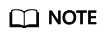
You can use both local and third-party authentication providers, and you are advised to select a secure authentication method.
This section uses WeLink as an example to describe how to configure an individual social authentication provider. For details about how to configure other authentication providers, see Authentication Provider Integration.
Adding an Authentication Provider
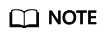
- Ensure that you have administrator permissions for the WeLink open platform.
- Ensure that you have created an application on the WeLink open platform.
- Log in to the administrator portal.
- On the top navigation bar, choose Authentication > Authentication Providers.
- On the Authentication Providers page, choose Enterprise Social Authentication > WeLink.
- Set the WeLink application parameters.
Table 1 Parameter description Parameter
Description
Display Name
Name of the authentication provider.
AppKey
Client ID of an application that you have created on the WeLink open platform.
AppSecret
Client secret of the application.
Source Attribute
User attribute configured for the application. mobileNumber, userNameCn, userNameEn, userEmail, and corpUserId are supported.
Related User Attribute
OneAccess user attribute to which the user attribute of the WeLink application will be mapped. Choose any attribute from the mobile number, user ID, username, and email address.
No User Associated
Select an operation that will be performed if a user is not mapped to any system user during login. The options include Bind, Bind or Register, Automatically create users, and Failed.
- Click Save.
Modifying an Authentication Provider
Modify the settings of an authentication provider.
- Log in to the administrator portal.
- On the top navigation bar, choose Authentication > Authentication Providers.
- On the Authentication Providers page, choose Enterprise Social Authentication > WeLink.
- Modify the WeLink application parameters.
- Click Save.
Deleting an Authentication Provider
- If an authentication provider is deleted, all data of the authentication provider will also be deleted and cannot be recovered.
- Enterprise social authentication providers can be disabled but cannot be deleted.
- Log in to the administrator portal.
- On the top navigation bar, choose Authentication > Authentication Providers.
- On the Authentication Providers page, click the target authentication provider.
- Click Delete in the Operation column of an authentication provider.
- In the displayed dialog box, click OK.
Feedback
Was this page helpful?
Provide feedbackThank you very much for your feedback. We will continue working to improve the documentation.See the reply and handling status in My Cloud VOC.
For any further questions, feel free to contact us through the chatbot.
Chatbot





