Configuring a Custom API
APIs can be called only by applications that have been granted access to them. You can customize API to add the built-in API permission code to grant the API permission to the target application. In addition, you can customize API to add the external API permission.
- Log in to the administrator portal.
- On the top navigation bar, choose Resources > Enterprise APIs.
- On the Enterprise APIs page, click the target custom API.
- On the Basic Information tab page, modify the product logo, name, and description.
- Switch to the Application Authorization tab page and modify the application permission to call the API. For details about how to add an application, see Adding an Application.
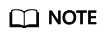
After you grant API access to an application, go to the application details page, and authorize the application to access the API. For details, see 4.
- Switch to the Permissions tab page and click Add to add a permission code. (The permission code can be a built-in API or external API.)
- Switch to the Audit Logs tab page to view audit logs. You can view the operation records of the APIs.
Feedback
Was this page helpful?
Provide feedbackThank you very much for your feedback. We will continue working to improve the documentation.See the reply and handling status in My Cloud VOC.
For any further questions, feel free to contact us through the chatbot.
Chatbot





