Help Center/
OneAccess/
User Guide/
Enterprise Administrator Guide/
Resources/
Applications/
Enabling, Disabling, or Deleting an Application
Updated on 2025-05-29 GMT+08:00
Enabling, Disabling, or Deleting an Application
Disabling or Enabling an Application
- You can disable an application on the application information page.
- Log in to the administrator portal.
- On the top navigation bar, choose Resources > Applications.
- On the displayed page, click an application name to access the application details page.
- Click
 in the upper right corner of the page. In the dialog box that is displayed, click OK. Disabled applications are displayed in the Disabled Applications section.
in the upper right corner of the page. In the dialog box that is displayed, click OK. Disabled applications are displayed in the Disabled Applications section.
- You can enable a disabled application on the app page.
- Log in to the administrator portal.
- On the top navigation bar, choose Resources > Applications.
- On the application page, click Disabled Applications.
- Click
 in the upper right corner of the application to be enabled and select Enable.
in the upper right corner of the application to be enabled and select Enable. - In the dialog box that is displayed, click OK. The application is no longer displayed in the Disabled Applications section.
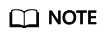
Disabled applications will no longer be displayed on the user portal of the users who have been granted access to them.
Deleting an Application
If an application is deleted, all data of the application will be deleted and cannot be recovered.
- Delete an application that is not disabled.
- On the Applications page, click the application you want to delete.
- On the application information page, click the application logo or name to go to the information page.
- Click Delete Application.
- Enter the application name and click OK. The integration application is deleted.
- Delete a disabled app.
- Log in to the administrator portal.
- On the top navigation bar, choose Resources > Applications.
- On the application page, click Disabled Applications.
- Click
 in the upper right corner of the application to be enabled, and click Delete Application.
in the upper right corner of the application to be enabled, and click Delete Application. - In the dialog box that is displayed, click OK. The application is not displayed on the application page.
Parent topic: Applications
Feedback
Was this page helpful?
Provide feedbackThank you very much for your feedback. We will continue working to improve the documentation.See the reply and handling status in My Cloud VOC.
The system is busy. Please try again later.
For any further questions, feel free to contact us through the chatbot.
Chatbot





