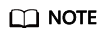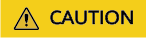You can perform batch operations on SIM cards on the GSL console, including activating, suspending, resuming, transferring, rebinding, and deregistering cards, setting/canceling threshold for auto disconnection, setting tags or custom attributes, and purchasing add-ons for cards.
Batch Activation
You can activate multiple physical SIM cards in the Activatable or Testable status in batches to turn them to the In use status.
- Log in to the GSL console and choose SIM Cards > Card List in the navigation pane.
- On the displayed page, click Batch > Physical SIM > Batch Activate.

- In the displayed dialog box, click Download Template.

- Enter the IDs of the target containers in the downloaded template, save the template, and click Select File to upload the template.
- After the verification is successful, click OK to submit the request.
The request will be processed within one or two working days. The card status becomes In use after the request is processed.
Batch Resumption
You can resume multiple physical SIM cards in the Suspended status in batches to turn them to the In use status.
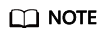
China Mobile SIM cards that are suspended due to violations or device-SIM separation cannot be resumed. Use device-SIM rebinding instead.
- Log in to the GSL console and choose SIM Cards > Card List in the navigation pane.
- On the displayed page, click Batch > Physical SIM > Batch Resume.

- In the displayed dialog box, click Download Template.

- Enter the IDs of the target containers in the downloaded template, save the template, and click Select File to upload the template.
- After the verification is successful, click OK to submit the request.
The request will be processed within one or two working days. The card status becomes In use after the request is processed.
Batch Suspension
You can suspend multiple physical SIM cards in the In use status in batches to turn them to the Suspended status.
- Log in to the GSL console and choose SIM Cards > Card List in the navigation pane.
- On the displayed page, click Batch > Physical SIM > Batch Suspend.

- In the displayed dialog box, click Download Template.

- Enter the IDs of the target containers in the downloaded template, save the template, and click Select File to upload the template.
- After the verification is successful, click OK to submit the request.
The request will be processed within one or two working days. The card status becomes Suspended after the request is processed.
Batch Transfer
On the GSL platform, you can transfer physical SIM cards by order, segment, tag, pool, file, and IDs.
- Log in to the GSL console and choose SIM Cards > Card List in the navigation pane.
- On the displayed page, click Batch > Physical SIM > Batch Transfer.

- By order:
In the displayed dialog box, choose Order, enter the target Huawei Cloud account and the order batch number as required, and click OK.

- By segment:
a. In the displayed dialog box, choose Segment, enter the target Huawei Cloud account and the start number and end number as required, and click OK.
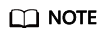
- Start number: start container ID of the number segment. This ID must exist and be smaller than the end number.
- End number: start container ID of the number segment. This ID must exist and be larger than the start number.

- By tag:
- In the displayed dialog box, choose Tag, enter the target Huawei Cloud account, and click Add.

- On the Select Tag page, select a tag and click OK.

- By pool:
In the displayed dialog box, choose Pool, enter the target Huawei Cloud account and the pool ID as required, and click OK.

- By file:
- In the displayed dialog box, choose File and click Download Template.

- In the first column of the file, enter the container IDs of the cards to be transferred.

- Modify the file and upload it.

- By IDs:
In the displayed dialog box, choose IDs, enter the target Huawei Cloud account and container IDs as required, and click OK.

A maximum of 100 container IDs can be entered at a time. Separate them with commas (,).

Batch Device-SIM Rebinding
GSL provides the device-SIM rebinding function. Two modes are available: Fixed device-SIM rebinding binds the SIM card to the device with the specified IMEI; ordinary device-SIM rebinding binds the SIM to the device it was inserted into.
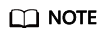
- The operation is available for China Telecom SIM cards in use. Each SIM card can be rebound max twice a month. If the rebinding fails, contact Huawei technical support.
- The operation is available for China Mobile SIM cards suspended due to violations. Request will be processed within three working days. Only ordinary device-SIM rebinding can be performed.
- China Unicom SIM cards do not support device-SIM rebinding and will be automatically unbound.
- Log in to the GSL console and choose SIM Cards > Card List in the navigation pane.
- On the displayed page, click Batch > Physical SIM > Batch Rebind Card.

- In the displayed dialog box, click Download Template.

- In the downloaded template, enter the container ID and binding type. Enter the IMEI for fixed device-SIM rebinding. Save the template and click Select File to upload it.
- Ordinary device-SIM rebinding binds the SIM card to the device it was inserted into.
- Fixed device-SIM rebinding binds the SIM card to the device with the specified IMEI.
- After the verification is successful, click OK to submit the request.
Wait until the request is processed.
Batch Auto Disconnection Threshold Setting
Based on container IDs, you can set data usage thresholds for when multiple SIM cards will disconnect automatically. The quotas are restored in the next month. Any remaining data of the current month will not be rolled over to the next month.

- Only available for pooled cards of China Unicom and China Mobile and all China Telecom physical cards.
- Due to the delay in data update, the actual usage may exceed the preset threshold when a card is suspended.
- Log in to the GSL console and choose SIM Cards > Card List in the navigation pane.
- On the displayed page, click Batch > Physical SIM > Batch Set Threshold for Auto Disconnection.

- In the displayed dialog box, click Download Template.

- In the first column of the file, enter the container IDs of the cards to be operated.

- Modify the file and upload it.
- Click OK.
Batch Auto Disconnection Threshold Canceling
You can cancel the auto disconnection thresholds for SIM cards.

- Only available for pooled cards of China Unicom and China Mobile and all China Telecom physical cards.
- To resume a disconnected card, reset the threshold instead of canceling.
- Log in to the GSL console and choose SIM Cards > Card List in the navigation pane.
- On the displayed page, click Batch > Physical SIM > Batch Cancel Threshold for Auto Disconnection.

- In the displayed dialog box, click Download Template.

- In the first column of the file, enter the container IDs of the cards to be operated.

- Modify the file and upload it.
- Click OK.
Batch Deregistration
You can deregister SIM cards in batches by container ID. Card deregistration cannot be undone. Exercise caution when performing this operation.
- Log in to the GSL console and choose SIM Cards > Card List in the navigation pane.
- On the displayed page, click Batch > Physical SIM > Batch Register.

- In the displayed dialog box, click Download Template.

- In the first column of the file, enter the container IDs of the cards to be deregistered.

- Modify the file and upload it.

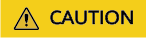
Only SIM cards in Inactive, Activatable, In use, and Suspended statuses can be deregistered.
- Click OK.

Batch Tag Setting
You can attach or delete one or multiple tags for cards by container ID.
- Log in to the GSL console and choose SIM Cards > Card List in the navigation pane.
- On the displayed page, click Batch > Batch Tags Setting.

- In the displayed dialog box, click Download Template.

- In the downloaded template, set parameters as instructed, save the settings, and click Select File to upload the template.
- After the verification is successful, click OK to submit the request.
Batch Custom Attributes Setting
You can set custom attributes in batches by container ID. You can add, modify, or delete multiple enabled custom attributes at a time.
- Log in to the GSL console and choose SIM Cards > Card List in the navigation pane.
- On the displayed page, click Batch > Batch Custom Attributes Setting.

- In the displayed dialog box, click Download Template.

- In the downloaded template, set parameters as instructed, save the settings, and click Select File to upload the template.
- After the verification is successful, click OK to submit the request.