Creating a User and Granting Permissions
This topic describes how to use IAM to implement fine-grained permissions control for your GSL resources. With IAM, you can:
- Create IAM users for employees from different departments of your enterprise. In this way, each IAM user has a unique security credential to use GSL resources.
- Grant users only the permissions required to perform a given task based on their job responsibilities.
- Entrust a Huawei Cloud account or cloud service to perform efficient O&M on your GSL resources.
If your Huawei Cloud account does not require individual IAM users, skip this section.
The following describes the procedure for assigning permissions (see Figure 1).
Prerequisites
Learn about the system-defined policies supported by GSL and select policies as required. For the permissions of other services, see System Permissions.
Process
- Create a user group and assign permissions.
Create a user group on the IAM console and attach the GSL FullAccess policy to the group.
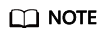
Set the permission scope of GSL FullAccess to All resources. If other scopes such as Global services are used, when a user in the user group accesses the GSL console, a message is displayed indicating insufficient permissions.
- Create an IAM user and add it to the user group.
Create a user on the IAM console and add the user to the group created in 1.
- Log in and verify permissions.
Log in to the console as the created user and verify all permissions.
- Choose Service List > Global SIM Link to go to the Dashboard page. If the Dashboard page is properly displayed, the GSL FullAccess policy has taken effect.

- Choose another service from the service list. If a message appears indicating that you have insufficient permissions to access the service, the GSL FullAccess policy has taken effect.
- Choose Service List > Global SIM Link to go to the Dashboard page. If the Dashboard page is properly displayed, the GSL FullAccess policy has taken effect.
Feedback
Was this page helpful?
Provide feedbackThank you very much for your feedback. We will continue working to improve the documentation.See the reply and handling status in My Cloud VOC.
For any further questions, feel free to contact us through the chatbot.
Chatbot






